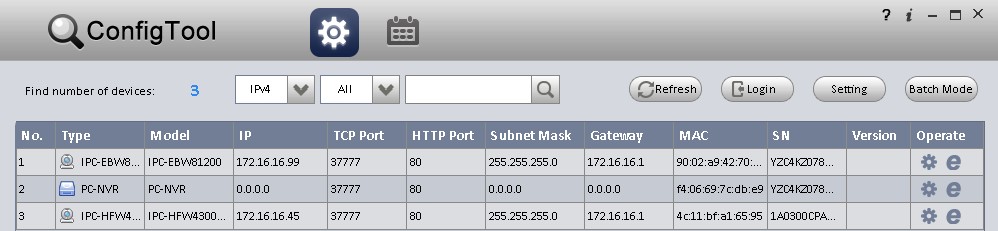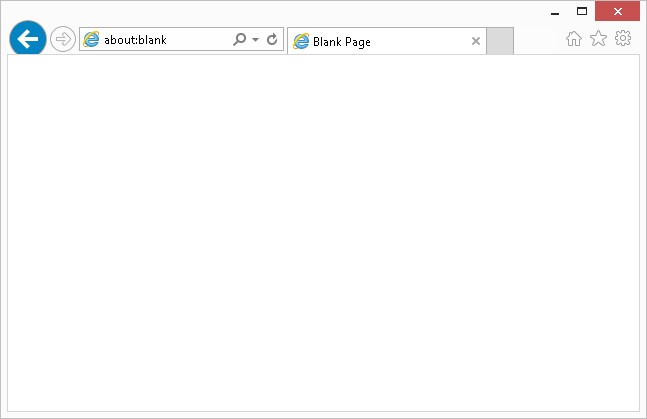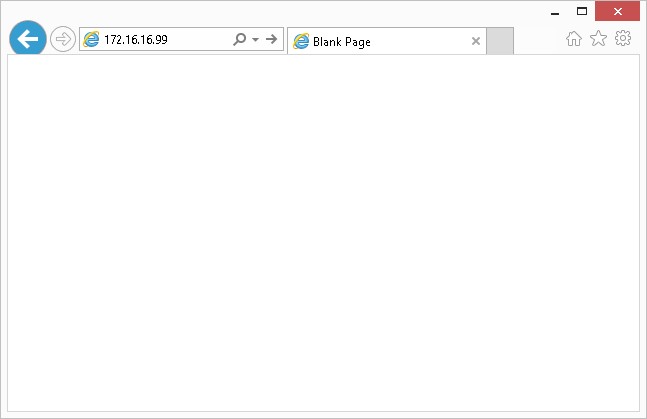Difference between revisions of "IEAccess"
(Created page with "===Access IP Camera via Internet Explorer=== Please ensure you have completed the, " How to Configure Internet Explorer's Security Settings" guide before proceed...") |
|||
| (One intermediate revision by one other user not shown) | |||
| Line 1: | Line 1: | ||
| − | + | ==Access IP Camera via Internet Explorer== | |
Please ensure you have completed the, "[[IEConfig | How to Configure Internet Explorer's Security Settings]]" guide before proceeding with the below instructions. | Please ensure you have completed the, "[[IEConfig | How to Configure Internet Explorer's Security Settings]]" guide before proceeding with the below instructions. | ||
1. Locate your IP Camera's IP address using the ConfigTool. Example: 172.16.16.99 [[ConfigToolLocate|Link to ConfigTool Instructions]] | 1. Locate your IP Camera's IP address using the ConfigTool. Example: 172.16.16.99 [[ConfigToolLocate|Link to ConfigTool Instructions]] | ||
| + | |||
[[file:ConfigToolLocate.jpg]] | [[file:ConfigToolLocate.jpg]] | ||
| + | |||
2. Open Internet Explorer (Note: Please ensure you are using Internet Explorer, not Edge) | 2. Open Internet Explorer (Note: Please ensure you are using Internet Explorer, not Edge) | ||
| + | |||
[[file:IEBlank.jpg]] | [[file:IEBlank.jpg]] | ||
| + | |||
3. Input your IP Camera's IP address, and hit "Enter" | 3. Input your IP Camera's IP address, and hit "Enter" | ||
| + | |||
[[file:IEwIPInput.jpg]] | [[file:IEwIPInput.jpg]] | ||
| − | + | ||
| + | |||
| + | |||
| + | [[Category:Browser]] | ||
| + | |||
| + | [[Category:ConfigTool]] | ||
| + | |||
| + | [[Category:Troubleshoot]] | ||
Latest revision as of 04:21, 15 August 2016
Access IP Camera via Internet Explorer
Please ensure you have completed the, " How to Configure Internet Explorer's Security Settings" guide before proceeding with the below instructions.
1. Locate your IP Camera's IP address using the ConfigTool. Example: 172.16.16.99 Link to ConfigTool Instructions
2. Open Internet Explorer (Note: Please ensure you are using Internet Explorer, not Edge)
3. Input your IP Camera's IP address, and hit "Enter"