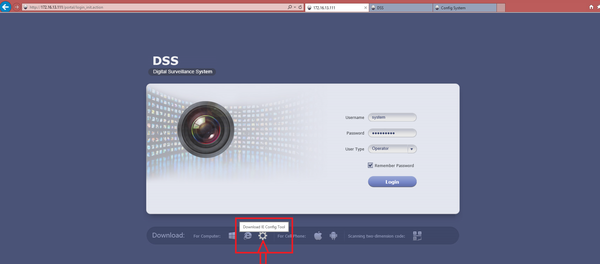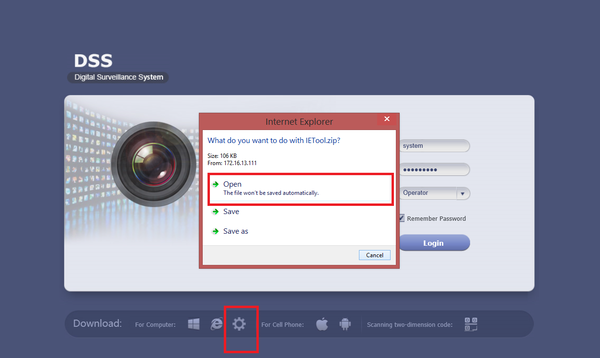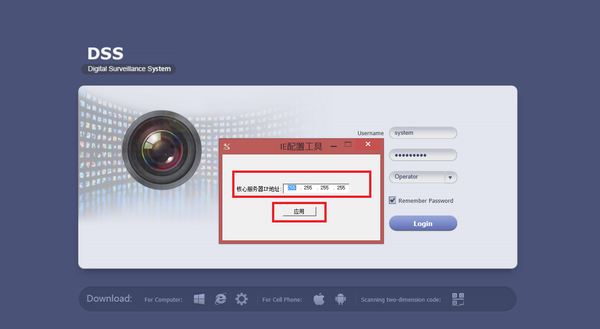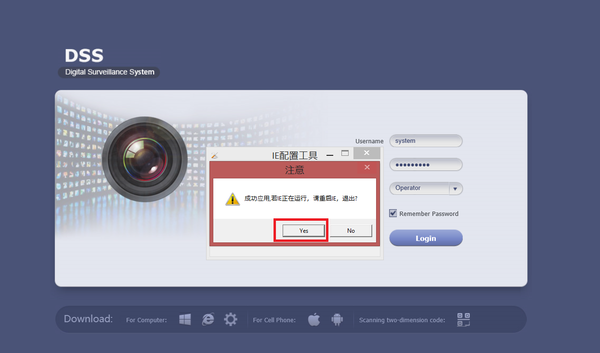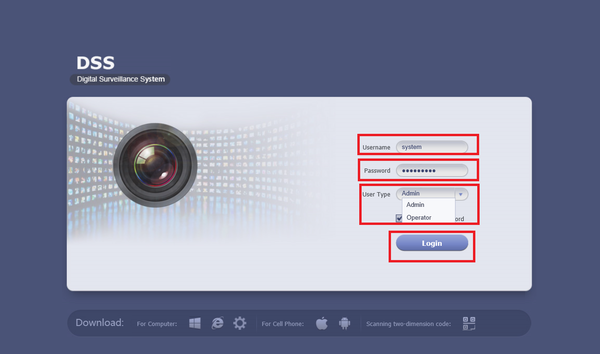Difference between revisions of "CMS/DSS/Login as Operator Browser"
(Created page with "==How to Login as an Operator via Browser==") |
|||
| (30 intermediate revisions by 3 users not shown) | |||
| Line 1: | Line 1: | ||
==How to Login as an Operator via Browser== | ==How to Login as an Operator via Browser== | ||
| + | ===Prerequisites=== | ||
| + | * IP address to the DSS server | ||
| + | * An Internet Connection | ||
| + | * Internet Explorer | ||
| + | |||
| + | Windows: | ||
| + | |||
| + | * Delete previous Active-X installs . Reference http://dahuawiki.com/Troubleshoot/Delete_Web_Rec to clear Active-X installs. | ||
| + | * Delete previous Plugin30 from Program files(x86) or Program files. | ||
| + | |||
| + | ===Video Instructions=== | ||
| + | <embedvideo service="youtube">https://youtu.be/riST9ggifac</embedvideo> | ||
| + | |||
| + | |||
| + | ===Step by Step Instructions on Windows=== | ||
| + | 1. IP address of DSS on IE address bar ➞ You will need to first download the IE Config tool. | ||
| + | |||
| + | [[File:dssop1.png|600px]] | ||
| + | |||
| + | 2. You will need to Close IE Browser before installing ➞ Open and run IE Config tool. | ||
| + | |||
| + | [[File:dssop2.png|600px]] | ||
| + | |||
| + | 3. Input Server IP address and click OK. | ||
| + | |||
| + | [[File:dssop3.png|600px]] | ||
| + | |||
| + | 4. Click Yes. | ||
| + | |||
| + | [[File:dssop4.png|600px]] | ||
| + | |||
| + | 5. Re-Open IE browser and input DSS IP address ➞ Input User Name ➞ Input Password ➞ Select "Operator" from drop down ➞ Click on Login. | ||
| + | |||
| + | [[File:dssop5.png|600px]] | ||
| + | |||
| + | [[Category:Remote_Access]] | ||
| + | [[Category:DSS]] | ||
Latest revision as of 16:53, 4 November 2020
Contents
How to Login as an Operator via Browser
Prerequisites
- IP address to the DSS server
- An Internet Connection
- Internet Explorer
Windows:
- Delete previous Active-X installs . Reference http://dahuawiki.com/Troubleshoot/Delete_Web_Rec to clear Active-X installs.
- Delete previous Plugin30 from Program files(x86) or Program files.
Video Instructions
Step by Step Instructions on Windows
1. IP address of DSS on IE address bar ➞ You will need to first download the IE Config tool.
2. You will need to Close IE Browser before installing ➞ Open and run IE Config tool.
3. Input Server IP address and click OK.
4. Click Yes.
5. Re-Open IE browser and input DSS IP address ➞ Input User Name ➞ Input Password ➞ Select "Operator" from drop down ➞ Click on Login.