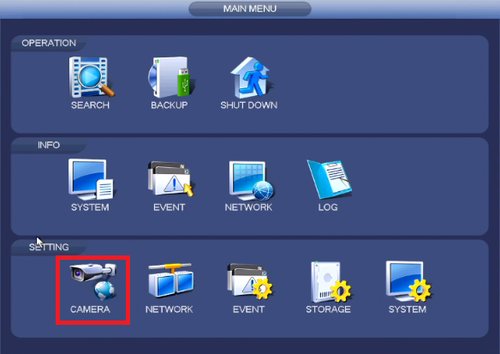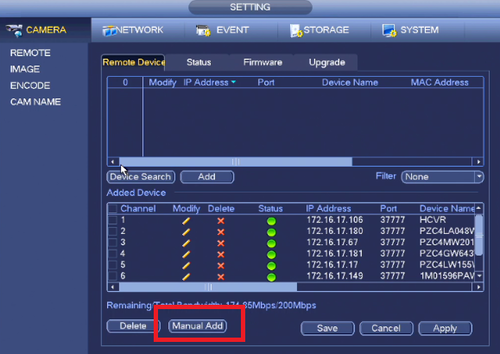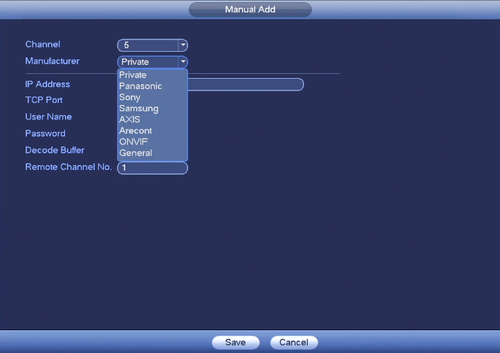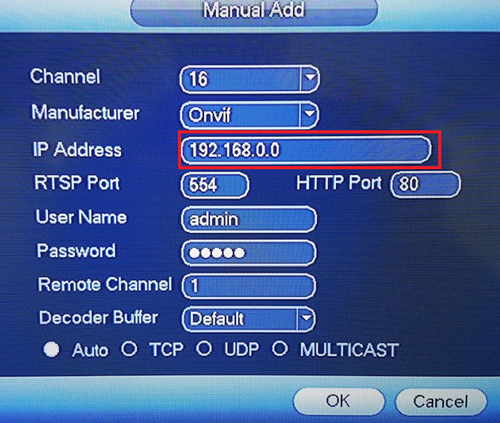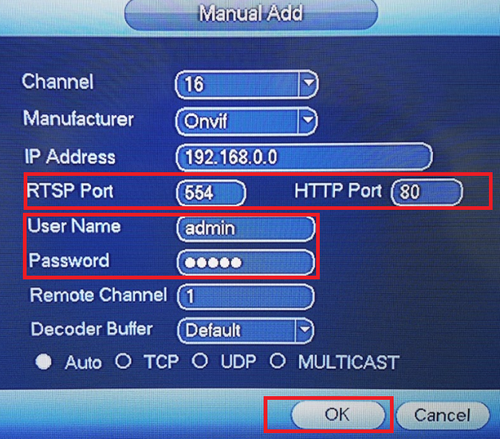Difference between revisions of "NVR/Basic Setup/Add 3rd Party IP Camera"
(→Add 3rd Party IP Camera to NVR) |
(→Add 3rd Party IP Camera to NVR) |
||
| Line 27: | Line 27: | ||
| − | 5. Default ports are RTSP port 554 and HTTP Port 80. Enter User Name and Password of 3rd Party Camera and select OK to save. | + | 5. Default ports are RTSP port 554 and HTTP Port 80. The third party camera needs to be on the same ports. Enter User Name and Password of 3rd Party Camera and select OK to save. |
[[File:third_party3.png|500px]] | [[File:third_party3.png|500px]] | ||
Revision as of 13:45, 27 May 2016
Add 3rd Party IP Camera to NVR
Prerequisites
- 3rd Party IP Camera.
- IP address of 3rd Party Camera.
Note: When you are using third party cameras you will not have the full features, like motion detect.
1. From the Main Menu Select Camera.
2. Select Manual add.
3. You can select the brand of the third party camera or ONVIF. If brand is not listed, you will need to set the IP camera to the ONVIF protocol from the camera itself if it is available as an option.
4. Enter the IP address of the 3rd party camera.
5. Default ports are RTSP port 554 and HTTP Port 80. The third party camera needs to be on the same ports. Enter User Name and Password of 3rd Party Camera and select OK to save.