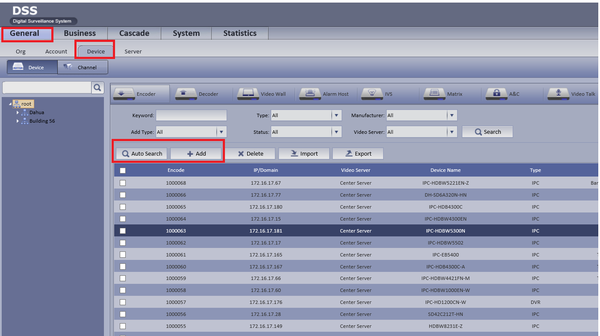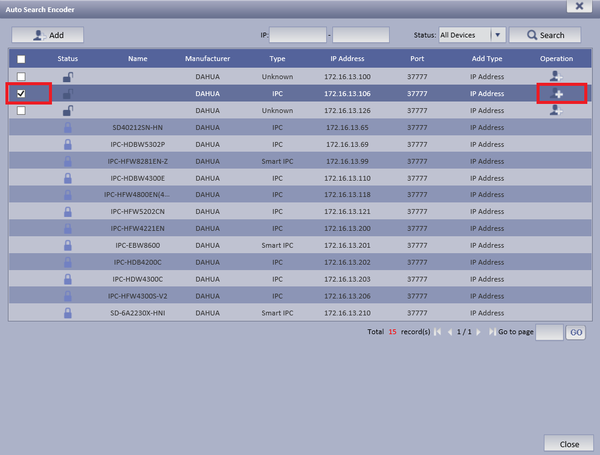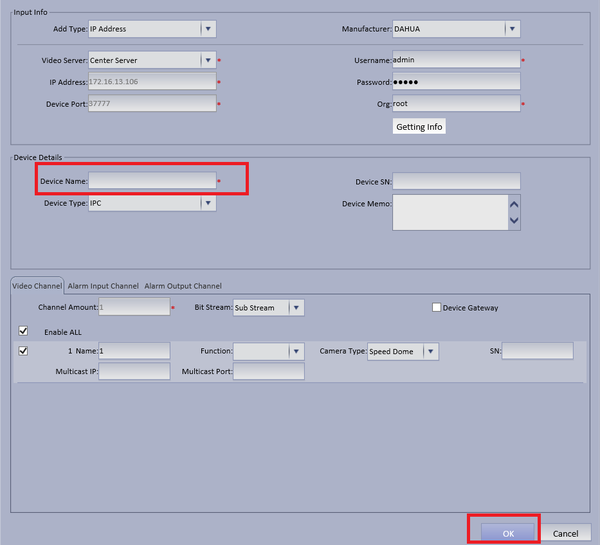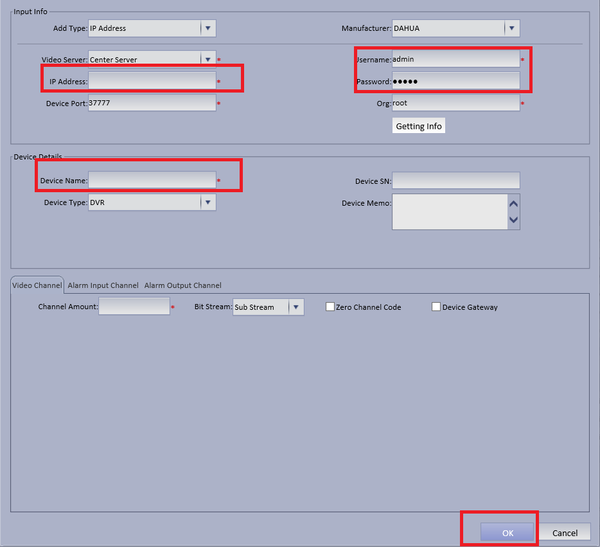Difference between revisions of "CMS/DSS/Add Dahua IP Camera"
(→How to Add Dahua IP Camera to DSS) |
|||
| Line 1: | Line 1: | ||
==How to Add Dahua IP Camera to DSS== | ==How to Add Dahua IP Camera to DSS== | ||
| + | ===Description=== | ||
| + | This is a guide for How to Add Dahua IP Camera to DSS. | ||
| + | |||
| + | ===Prerequisites=== | ||
| + | * DSS | ||
| + | * IP Camera | ||
| + | * Connected network | ||
| + | |||
| + | ===Video Instructions=== | ||
| + | <embedvideo service="youtube">https://youtu.be/W6JuODPdY9A</embedvideo> | ||
| + | |||
| + | ===Step by Step Instructions=== | ||
Step 1. Select General ➞ Device ➞ You can choose either "Auto Search" to auto search for a IP camera or "Add" to Manually add a camera. | Step 1. Select General ➞ Device ➞ You can choose either "Auto Search" to auto search for a IP camera or "Add" to Manually add a camera. | ||
| Line 18: | Line 30: | ||
[[File:dss_add_camera_wiki.3png.png|600px]] | [[File:dss_add_camera_wiki.3png.png|600px]] | ||
| − | [[Category:Alarm]][[Category:IP_Camera]] | + | |
| + | [[Category:Alarm]] | ||
| + | [[Category:IP_Camera]] | ||
| + | [[Category:DSS]] | ||
Revision as of 18:37, 1 September 2016
Contents
How to Add Dahua IP Camera to DSS
Description
This is a guide for How to Add Dahua IP Camera to DSS.
Prerequisites
- DSS
- IP Camera
- Connected network
Video Instructions
Step by Step Instructions
Step 1. Select General ➞ Device ➞ You can choose either "Auto Search" to auto search for a IP camera or "Add" to Manually add a camera.
Step 2. If Automatically searching for device choose Auto Search ➞ Choose and check mark device to be added ➞ Edit Operation by selecting the Add icon.
- Make necessary changes if needed ➞ Input Device Name ➞ Select OK
Step 3. If Manually Adding Device Input IP Address of IP Camera ➞ Input correct credentials if not default ➞ Input Device Name ➞ Select OK.