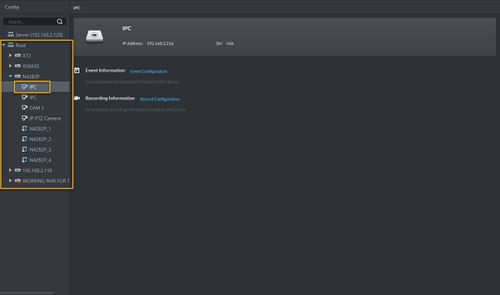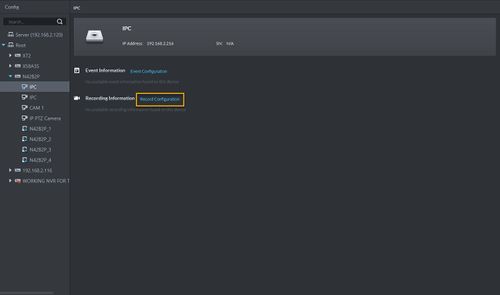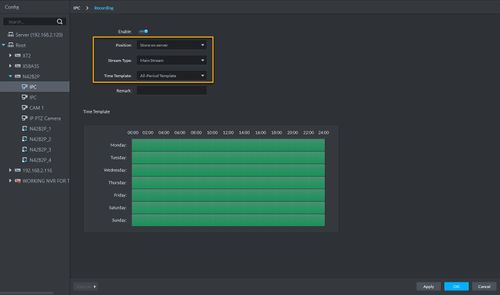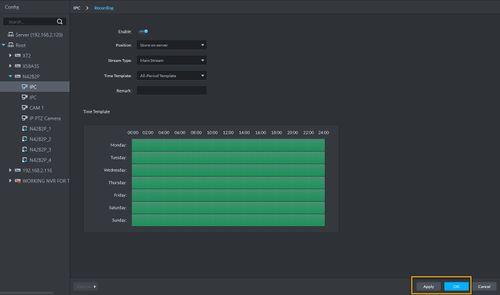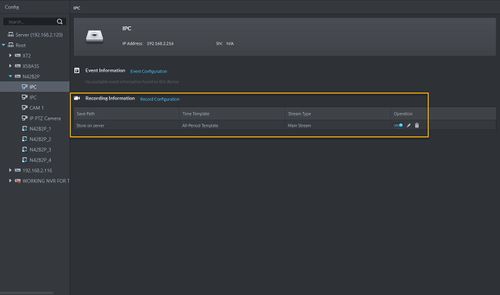CMS/DSS/Configure Record Schedule DSS4004S2
Revision as of 19:28, 26 February 2020 by Nicky Gunakan (talk | contribs) (Created page with "==Description== ==Video Instruction== ==Step by step instruction== ===Configuring local HDD=== 1. Install additional HDD to the DSS4004-S2 device. NOTES: DSS comes with 1...")
Contents
Description
Video Instruction
Step by step instruction
Configuring local HDD
1. Install additional HDD to the DSS4004-S2 device.
NOTES: DSS comes with 1 built-in HDD for Operating System. You can add up to 3 additional 2.5" HDD to DSS4004-S2.
2. Launch DSS Client software.
3. Go to Config.
4. Your installed HDD information will shown under Local Disk.
5. Click on the gear icon to set the record type. With the latest version, you will have option to select Video, ANPR Picture (License Plate Capture), or a Picture (Snapshot). To allocate HDD to record videos, please select Video and click OK.
Setup record schedule
1. Select Cameras that you want to record under root.
2. Click on Recording Configuration.
3. Select the Position to Store on Server.
4. Select the Stream type you want to record.
5. Create or select the Time Template for recording.
6. Click Apply and OK.
7. The camera you selected is now recording to Local Disk in DSS4004-S2.