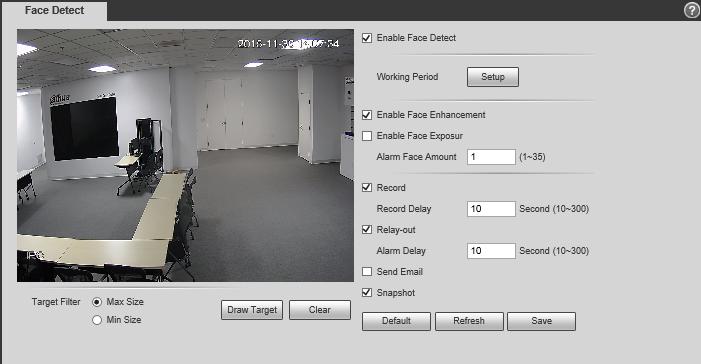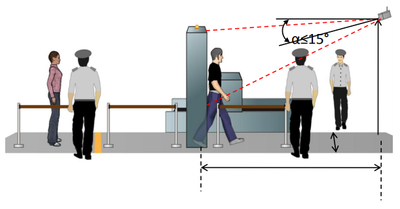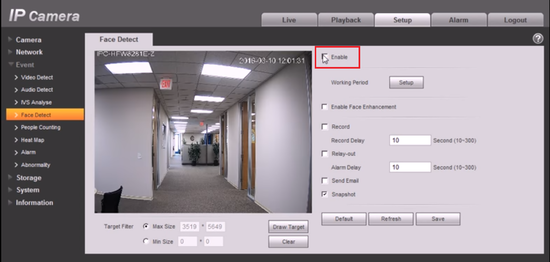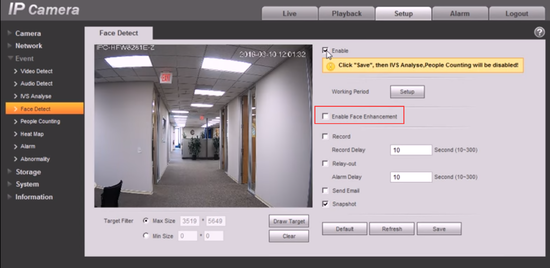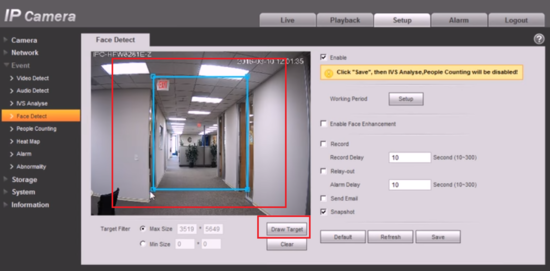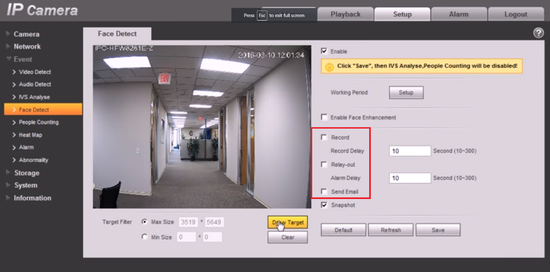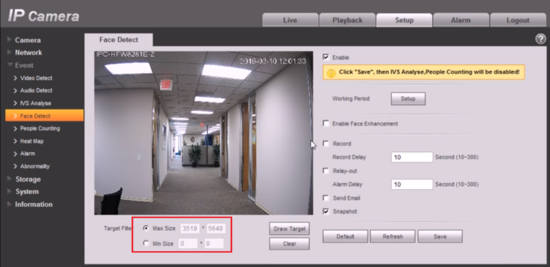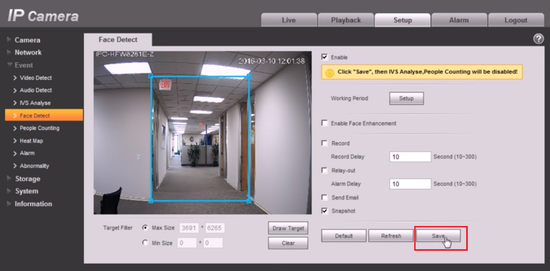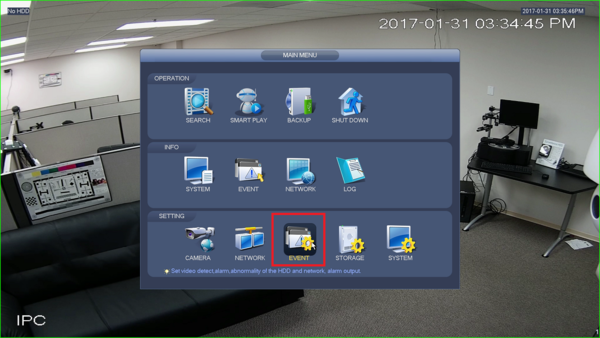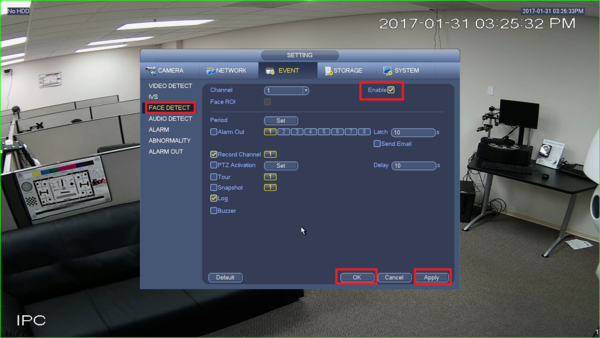Difference between revisions of ":Face Detect"
(→Installation Requirements) |
|||
| Line 6: | Line 6: | ||
===Installation Requirements=== | ===Installation Requirements=== | ||
[[file:Face_Detect_Install_Requirements.png|400px]] | [[file:Face_Detect_Install_Requirements.png|400px]] | ||
| + | |||
| + | The horizontal distance between camera and monitoring target is d(m), the camera installation height is | ||
| + | h(m), depression angle of camera is α(degree) (it is the included angle between the camera monitoring | ||
| + | direction and horizontal surface). You can refer to the following parameter table: | ||
| + | |||
| + | {| class="wikitable" | ||
| + | |Parameter | ||
| + | |Recommended value | ||
| + | |Range | ||
| + | |- | ||
| + | |Height h(m) | ||
| + | |2.5 | ||
| + | |2~3 | ||
| + | |- | ||
| + | |Horizontal distance d(m) | ||
| + | |6 | ||
| + | |4~20 | ||
| + | |- | ||
| + | |α(degree) | ||
| + | |≤15 | ||
| + | |10~15 | ||
| + | |} | ||
| + | |||
| + | If the actual situation fails to meet the settings recommended in the table above, you can refer to the table | ||
| + | below. Select the most suitable parameter configuration if it can guarantee that the face pixel is more than | ||
| + | 150 x 150 (it can reach 200 x 200 ideally) in 1080P. | ||
| + | |||
| + | {| class="wikitable" | ||
| + | |Height(m) | ||
| + | |Horizontal distance(m) | ||
| + | |- | ||
| + | |2 | ||
| + | |4~20 | ||
| + | |- | ||
| + | |2.25 | ||
| + | |5~20 | ||
| + | |- | ||
| + | |2.5 | ||
| + | |6~20 | ||
| + | |- | ||
| + | |2.75 | ||
| + | |7~20 | ||
| + | |- | ||
| + | |3 | ||
| + | |8~20 | ||
| + | |} | ||
| + | |||
===Internet Explorer Setup=== | ===Internet Explorer Setup=== | ||
====Prerequisites==== | ====Prerequisites==== | ||
Revision as of 17:21, 12 March 2018
Contents
Face Detect
Description
Face detection is to detect if there is any human face appearing in the video, and capture the face then send it to the NVR for analysis and processing, it can activate snapshot, record and alarm.
Installation Requirements
The horizontal distance between camera and monitoring target is d(m), the camera installation height is h(m), depression angle of camera is α(degree) (it is the included angle between the camera monitoring direction and horizontal surface). You can refer to the following parameter table:
| Parameter | Recommended value | Range |
| Height h(m) | 2.5 | 2~3 |
| Horizontal distance d(m) | 6 | 4~20 |
| α(degree) | ≤15 | 10~15 |
If the actual situation fails to meet the settings recommended in the table above, you can refer to the table below. Select the most suitable parameter configuration if it can guarantee that the face pixel is more than 150 x 150 (it can reach 200 x 200 ideally) in 1080P.
| Height(m) | Horizontal distance(m) |
| 2 | 4~20 |
| 2.25 | 5~20 |
| 2.5 | 6~20 |
| 2.75 | 7~20 |
| 3 | 8~20 |
Internet Explorer Setup
Prerequisites
- Intelligent Network Camera.
- Updated firmware that supports intelligent features.
- Internet Explorer.
IVS Best Practices
To assess issues with IVS compatibility between the camera and NVR, please update both devices to the most current firmware and factory reset the NVR, and use the hard reset button to reset the camera.
Video Instructions
Step by Step Instructions
1. Click “Enable”.
2. Click face enhancement to enhance the face image display.
3. Select max and min size, draw max and min target for target filtering. This step is to filter target, which can’t be operated under default status.
4. Activate record, alarm, email and snapshot according to the requirements.
5. Target filter can set max target and min target, which means it can detect max and min target.
6. Click ok to complete settings.
System Interface Setup
Prerequisites
Video Instructions
Step by Step Instructions
1. Go to Event.
2. Enable Face detect under IVS and then hit apply and save.
SmartPSS Setup
Prerequisites
- SmartPSS 2.0
- IVS capable device with Face Detection
- Upgraded devices to latest firmware
Smart PSS Video Instructions
Step by Step Instructions
1. Launch and Log into Smart PSS
2. Select "Live".
3. From Live View Select Device that is IVS capable -> right click on device and select IVS Config.
4. Select Face detection -> Select Next.
5.Draw a Detection Zone
6. Select Config for arming schedule and choose what days Face Detect is to be enabled.
7. Select Alarm -> Choose alarm type such as Record -> Select Save
8.Select Target Filter -> Select Enable -> Choose either "Width and Height or Width and Height" -> Select Draw to size the target filter (Inner green box size is minimum target, Outer green box is the maximum target) -> Apply and Save.