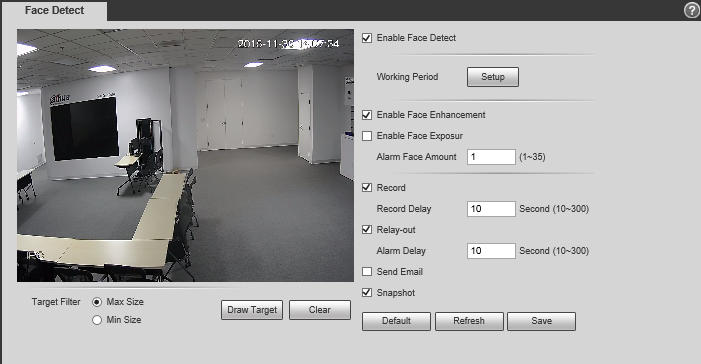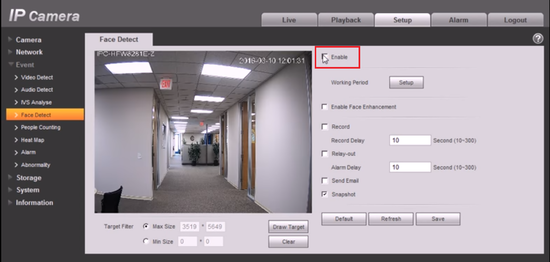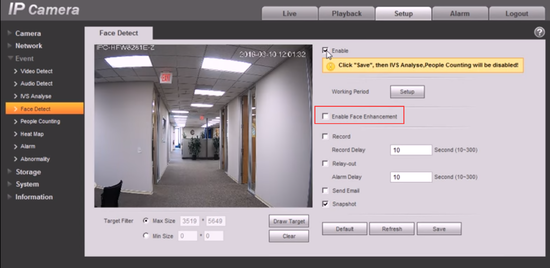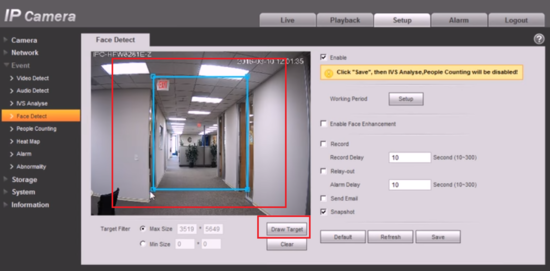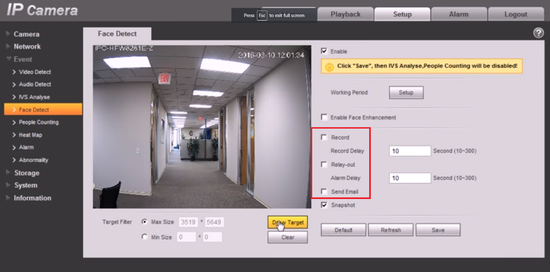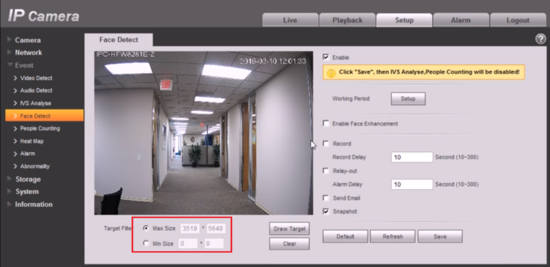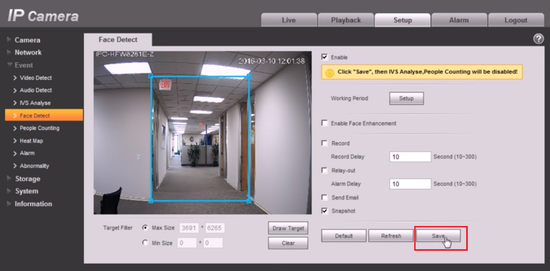Difference between revisions of ":Fast Moving"
(→Prerequisites) |
|||
| Line 10: | Line 10: | ||
*Updated firmware that supports intelligent features. | *Updated firmware that supports intelligent features. | ||
*Internet Explorer. | *Internet Explorer. | ||
| + | |||
| + | ===IVS Best Practices=== | ||
| + | To assess issues with IVS compatibility between the camera and NVR, please update both devices to the most current firmware and factory reset the NVR, and use the hard reset button to reset the camera. | ||
====Video Instructions==== | ====Video Instructions==== | ||
Latest revision as of 20:24, 15 September 2017
Contents
Face Detect
Description
Face detection is to detect if there is any human face appearing in the video, and capture the face then send it to the NVR for analysis and processing, it can activate snapshot, record and alarm.
Internet Explorer Setup
Prerequisites
- Intelligent Network Camera.
- Updated firmware that supports intelligent features.
- Internet Explorer.
IVS Best Practices
To assess issues with IVS compatibility between the camera and NVR, please update both devices to the most current firmware and factory reset the NVR, and use the hard reset button to reset the camera.
Video Instructions
Step by Step Instructions
1. Click “Enable”.
2. Click face enhancement to enhance the face image display.
3. Select max and min size, draw max and min target for target filtering. This step is to filter target, which can’t be operated under default status.
4. Activate record, alarm, email and snapshot according to the requirements.
5. Target filter can set max target and min target, which means it can detect max and min target.
6. Click ok to complete settings.