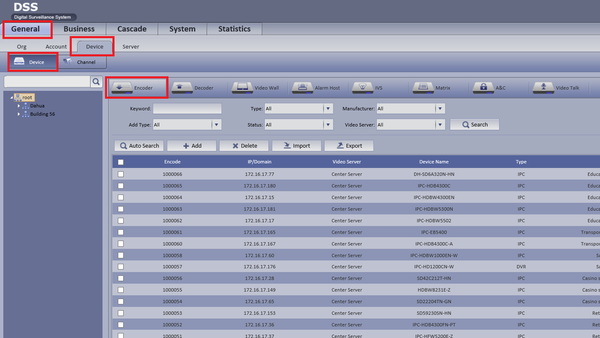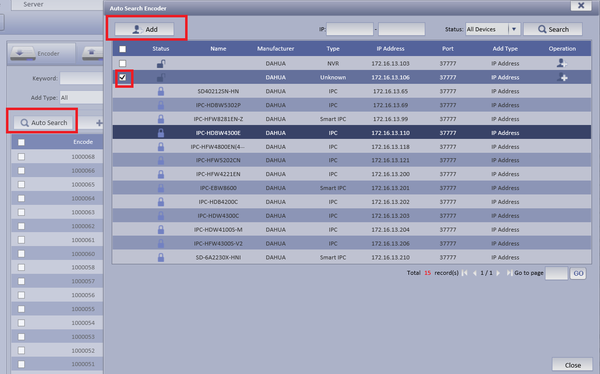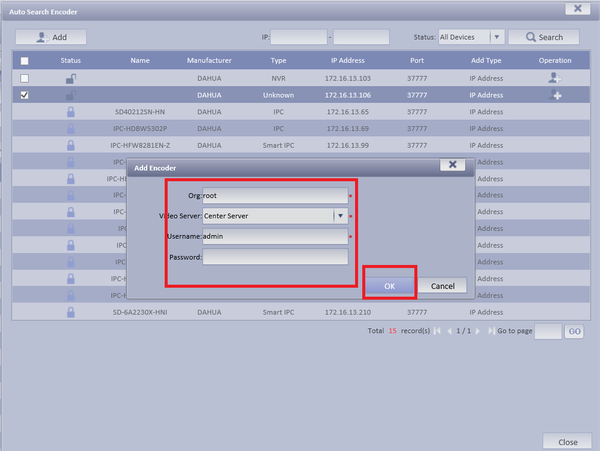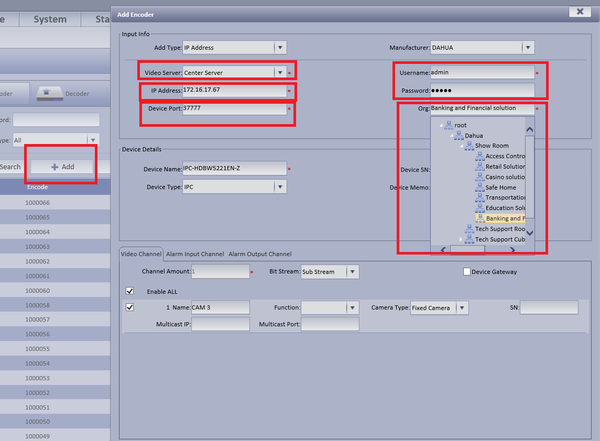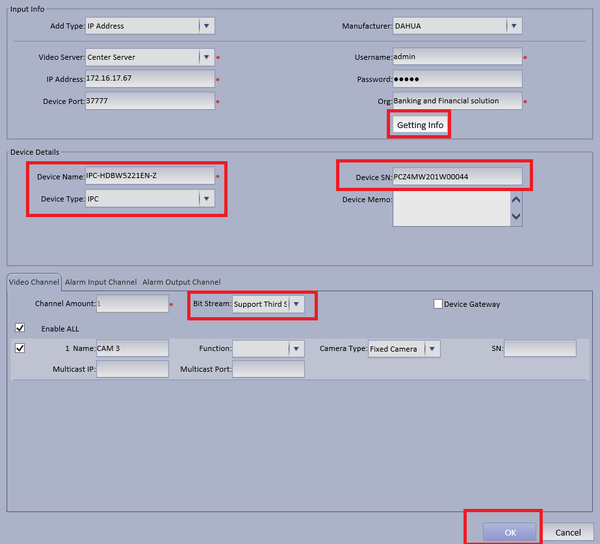Difference between revisions of "CMS/DSS/Add Encoder"
(→How to Add an Encoder) |
|||
| Line 1: | Line 1: | ||
==How to Add an Encoder== | ==How to Add an Encoder== | ||
| + | ===Description=== | ||
| + | This is a guide for How to Add an Encoder. | ||
| + | |||
| + | ===Prerequisites=== | ||
| + | * DSS | ||
| + | * Connected network | ||
| + | * NVR/DVR | ||
| + | * Encoder | ||
| + | ===Video Instructions=== | ||
| + | <embedvideo service="youtube">X</embedvideo> | ||
| + | |||
| + | ===Step by Step Instructions=== | ||
'''Step 1.''' From the Main Menu Select the General Tab ➞ Device ➞ Device ➞ Encoder | '''Step 1.''' From the Main Menu Select the General Tab ➞ Device ➞ Device ➞ Encoder | ||
Revision as of 19:11, 1 September 2016
Contents
How to Add an Encoder
Description
This is a guide for How to Add an Encoder.
Prerequisites
- DSS
- Connected network
- NVR/DVR
- Encoder
Video Instructions
Step by Step Instructions
Step 1. From the Main Menu Select the General Tab ➞ Device ➞ Device ➞ Encoder
Step 2. You may select Auto search or Add to manually input info.
- For Auto Search Select Auto Search ➞ Select Device to be added ➞ Select Add
Input Org. ➞ Choose Video Server ➞ Input User name and Password ➞ Select OK
- To Manually Add Select Add ➞ Select Video Server ➞ Input IP address of device ➞ Enter port number ➞ Enter User name and Password ➞ Select Organization encoder will belong to
- Select Getting Info ➞ Input Device Name ➞ Input Device SN ➞ Select Device Type ➞ Select Stream Type ➞ Select OK