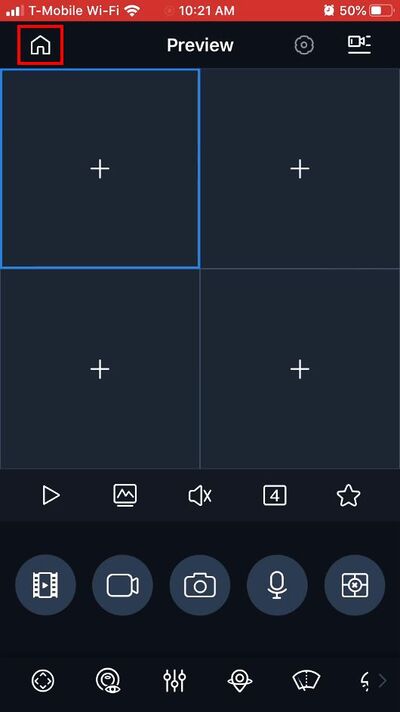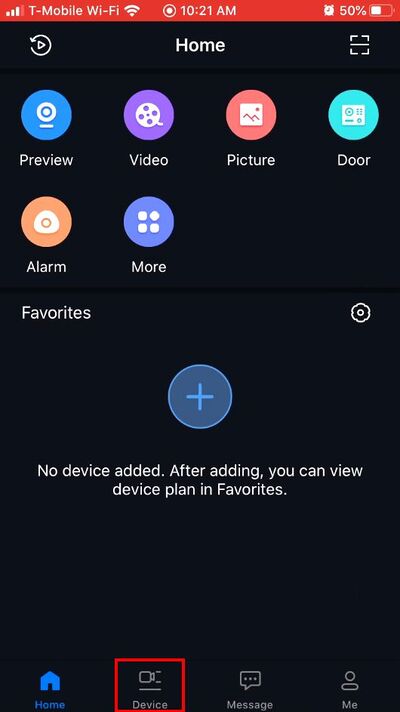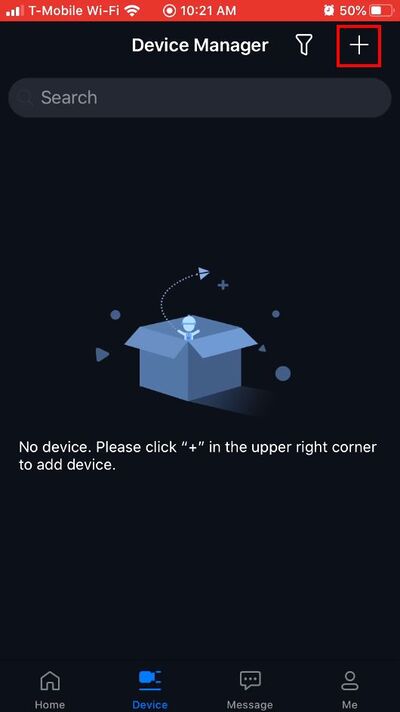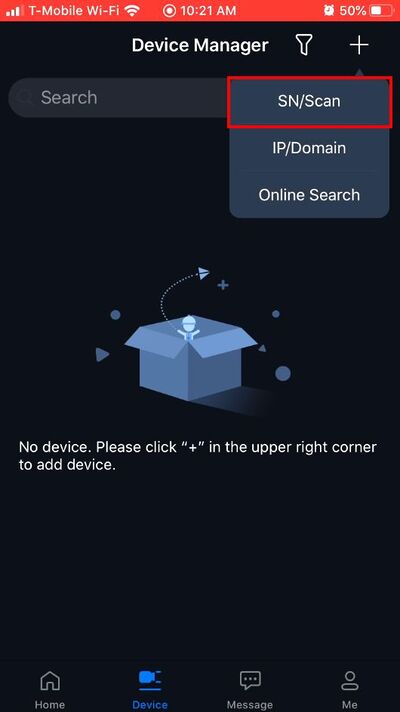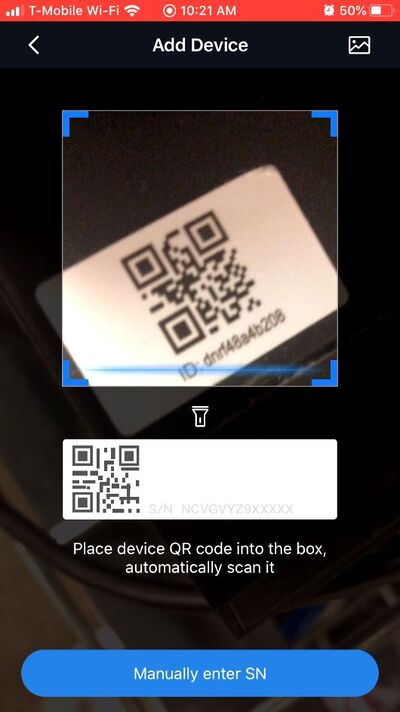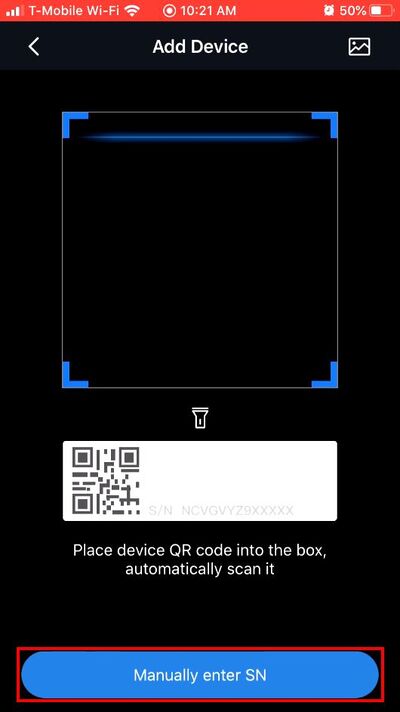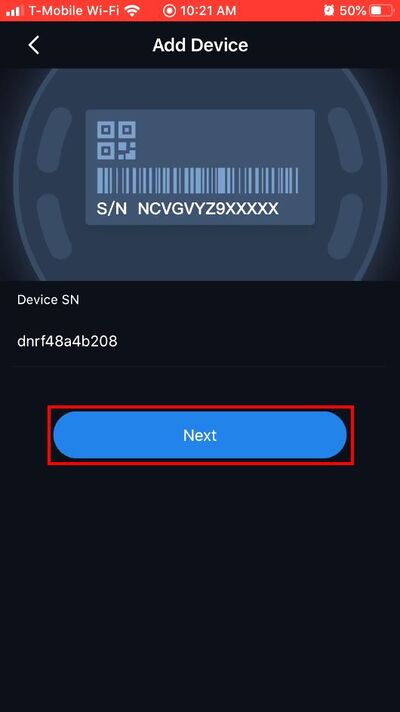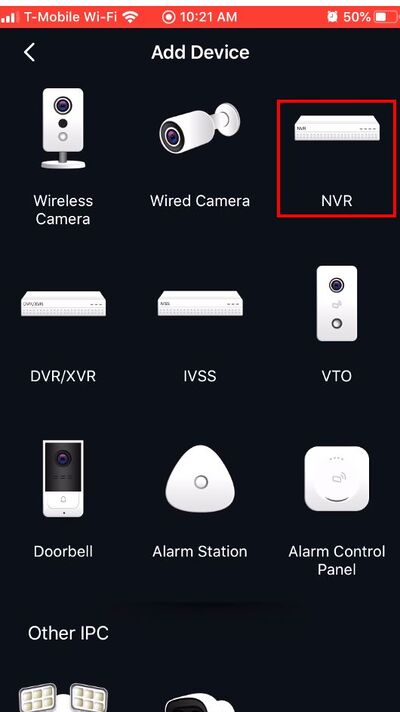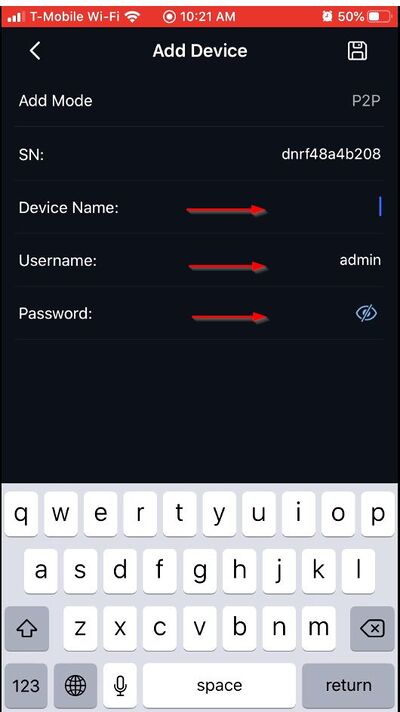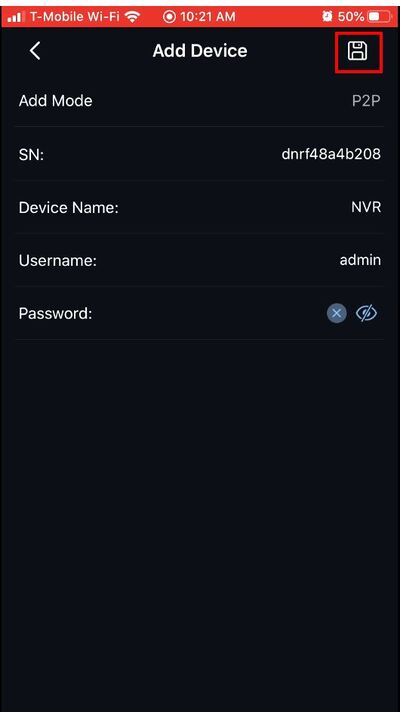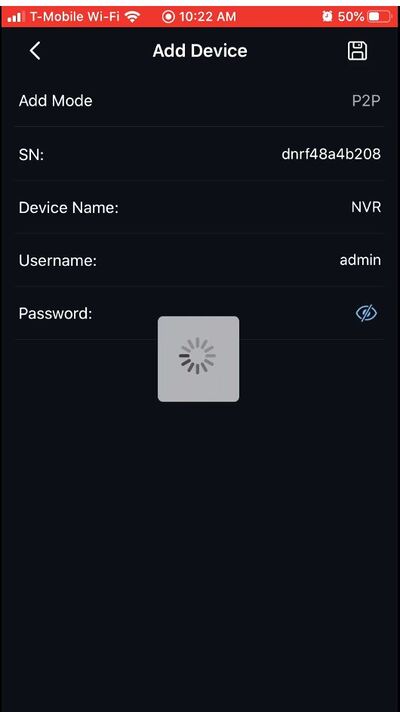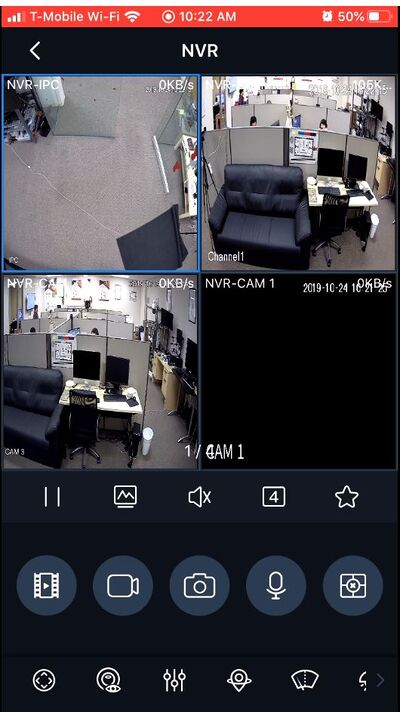Difference between revisions of "FLIR/Add FLIR Recorder To iDMSS via P2P"
(→Step by Step Instructions) |
|||
| (One intermediate revision by the same user not shown) | |||
| Line 1: | Line 1: | ||
=How to Add A FLIR Recorder to iDMSS via P2P= | =How to Add A FLIR Recorder to iDMSS via P2P= | ||
==Description== | ==Description== | ||
| − | This | + | This guide will show how to add a FLIR Recorder to the iDMSS mobile app via P2P |
==Prerequisites== | ==Prerequisites== | ||
| − | + | *iDMSS installed on the mobile device | |
| + | *FLIR Recorder, connected to network and P2P enabled | ||
| + | *FLIR Recorder Device ID | ||
| + | *Username/password for FLIR Recorder | ||
| + | ==Video Instructions== | ||
| + | <embedvideo service="youtube">https://www.youtube.com/watch?v=EXAMPLE</embedvideo> | ||
| + | ==Step by Step Instructions== | ||
| + | 1. Open iDMSS | ||
| + | |||
| + | From the Preview window press the Home icon | ||
| + | |||
| + | [[File:iDMSS_-_FLIR_Recorder_-_P2P_-_1.jpg|400px]] | ||
| − | 2. | + | 2. Select Device |
| − | + | [[File:iDMSS_-_FLIR_Recorder_-_P2P_-_2.jpg|400px]]] | |
| − | + | 3. Press the '+' to add a device | |
| − | |||
| − | |||
| − | |||
| − | + | [[File:iDMSS_-_FLIR_Recorder_-_P2P_-_3.jpg|400px]]] | |
| − | + | 4. Select 'SN/Scan' from the pop-up | |
| + | [[File:iDMSS_-_FLIR_Recorder_-_P2P_-_4.jpg|400px]]] | ||
| − | + | 5. You can now scan the Device ID QR Code for the Recorder | |
| − | [[File: | + | [[File:iDMSS_-_FLIR_Recorder_-_P2P_-_5.jpg|400px]]] |
| + | 6. Alternatively you can press 'Manually enter SN' to type in the Device ID | ||
| − | + | [[File:iDMSS_-_FLIR_Recorder_-_P2P_-_6.jpg|400px]]] | |
| − | + | 7. Once the Device ID has been entered, press 'Next' | |
| + | [[File:iDMSS_-_FLIR_Recorder_-_P2P_-_7.jpg|400px]]] | ||
| − | + | 8. Select 'NVR' | |
| − | [[File: | + | [[File:iDMSS_-_FLIR_Recorder_-_P2P_-_8.jpg|400px]]] |
| + | Enter all information for the device: | ||
| − | + | *Device name - nickname for device in app | |
| + | *Username - username | ||
| + | *Device Password - password | ||
| − | [[File: | + | [[File:iDMSS_-_FLIR_Recorder_-_P2P_-_9.jpg|400px]]] |
| + | 10. Once all information has been entered, press the Save icon in the top right of the screen | ||
| − | + | [[File:iDMSS_-_FLIR_Recorder_-_P2P_-_10.jpg|400px]]] | |
| − | + | 11. The app will begin to connect to the device | |
| + | [[File:iDMSS_-_FLIR_Recorder_-_P2P_-_11.jpg|400px]]] | ||
| − | + | 12. Once the device has been successfully connected it will load into Live Preview | |
| − | [[File: | + | [[File:iDMSS_-_FLIR_Recorder_-_P2P_-_12.jpg|400px]]] |
Latest revision as of 17:45, 24 October 2019
Contents
How to Add A FLIR Recorder to iDMSS via P2P
Description
This guide will show how to add a FLIR Recorder to the iDMSS mobile app via P2P
Prerequisites
- iDMSS installed on the mobile device
- FLIR Recorder, connected to network and P2P enabled
- FLIR Recorder Device ID
- Username/password for FLIR Recorder
Video Instructions
Step by Step Instructions
1. Open iDMSS
From the Preview window press the Home icon
2. Select Device
3. Press the '+' to add a device
4. Select 'SN/Scan' from the pop-up
5. You can now scan the Device ID QR Code for the Recorder
6. Alternatively you can press 'Manually enter SN' to type in the Device ID
7. Once the Device ID has been entered, press 'Next'
8. Select 'NVR'
Enter all information for the device:
- Device name - nickname for device in app
- Username - username
- Device Password - password
10. Once all information has been entered, press the Save icon in the top right of the screen
11. The app will begin to connect to the device
12. Once the device has been successfully connected it will load into Live Preview