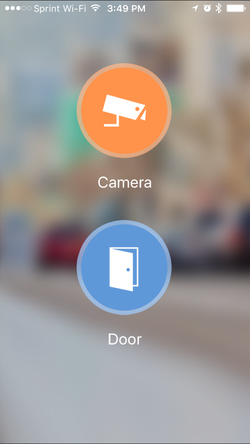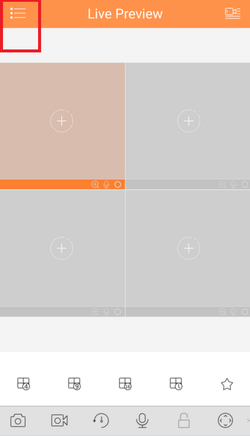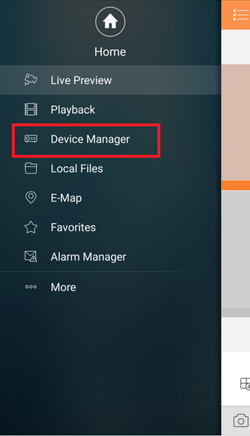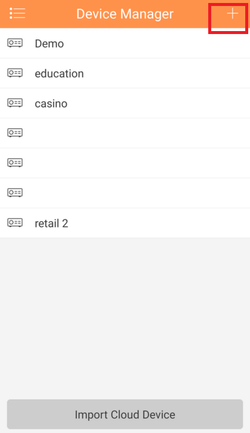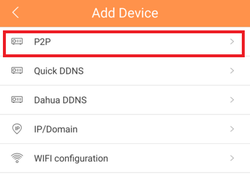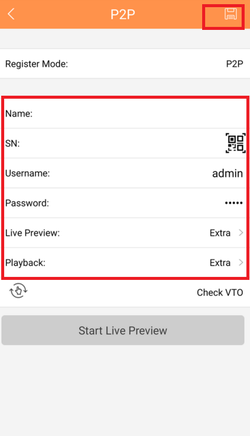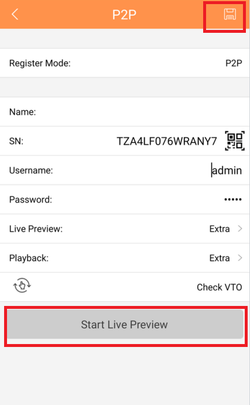Difference between revisions of "Mobile/iDMSS P2P Setup"
(→Prerequisites) |
(→Step by Step Instructions) |
||
| Line 12: | Line 12: | ||
===Step by Step Instructions=== | ===Step by Step Instructions=== | ||
| − | + | 1. Click, "Camera" | |
[[File:20151019_224945000_iOS.png|250px]] | [[File:20151019_224945000_iOS.png|250px]] | ||
| − | + | 2. Select the Menu Icon | |
| − | |||
| − | |||
[[File:p2pgdmss1.png|250px]] | [[File:p2pgdmss1.png|250px]] | ||
| − | + | 3. Select "Device Manager" | |
| − | |||
| − | |||
[[File:p2pgdmss2.png|250px]] | [[File:p2pgdmss2.png|250px]] | ||
| − | + | 4. Select the Add Icon | |
| − | |||
| − | |||
[[File:p2pgdmss3.png|250px]] | [[File:p2pgdmss3.png|250px]] | ||
| − | + | 5. Select "P2P" | |
| − | |||
| − | |||
[[File:p2pgdmss6.png|250px]] | [[File:p2pgdmss6.png|250px]] | ||
| − | + | 6. Choose a name for the device → Scan in QR code for SN number which you can access from the physical recorder under the main menu → Setting → Network → P2P. You may input SN number manually which can also be found under the recorder. → Enter Username and Password. For best results , leave Live Preview and Playback on the Extra Stream. | |
| − | |||
| − | |||
[[File:p2pgdmss5.png|250px]] | [[File:p2pgdmss5.png|250px]] | ||
| + | 7. Select the Disk Icon to save → Select Live Preview, At which time the app will connect to all cameras. | ||
| + | [[File:p2pgdmss7.png|250px]] | ||
| − | + | ===IDMSS version 3.50.00=== | |
| − | |||
| − | |||
[[Category:Mobile]][[Category:IDMSS]][[Category:GDMSS]] | [[Category:Mobile]][[Category:IDMSS]][[Category:GDMSS]] | ||
Revision as of 17:07, 8 November 2017
Contents
How to Access System Using P2P via Mobile Application
Description
This allows you to add cameras to mobile using P2P.
Prerequisites
- Smartphone
- iDMSS/gDMSS
- P2P must be turned on from the recorder and connected to a network with internet access.
Video Instructions
Step by Step Instructions
1. Click, "Camera"
2. Select the Menu Icon
3. Select "Device Manager"
4. Select the Add Icon
5. Select "P2P"
6. Choose a name for the device → Scan in QR code for SN number which you can access from the physical recorder under the main menu → Setting → Network → P2P. You may input SN number manually which can also be found under the recorder. → Enter Username and Password. For best results , leave Live Preview and Playback on the Extra Stream.
7. Select the Disk Icon to save → Select Live Preview, At which time the app will connect to all cameras.