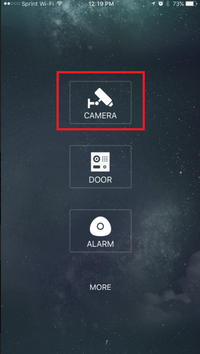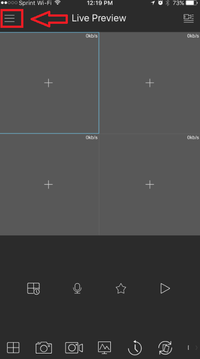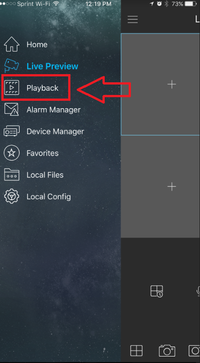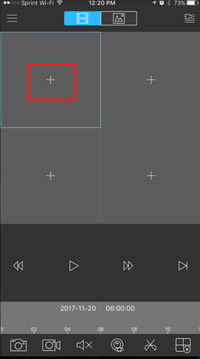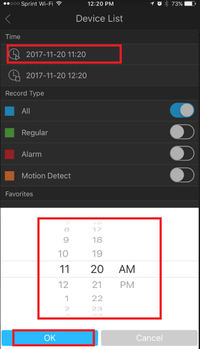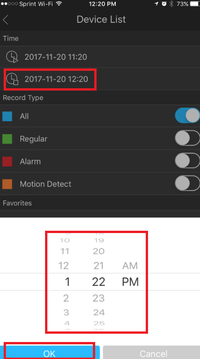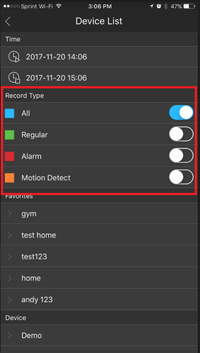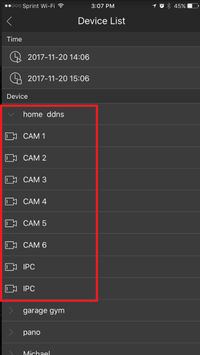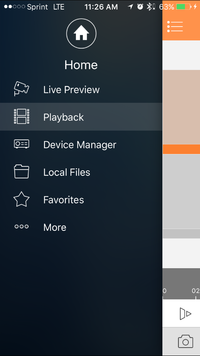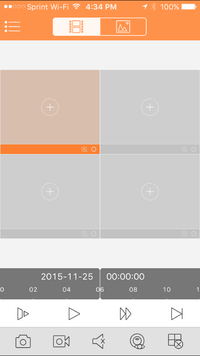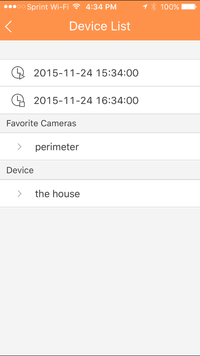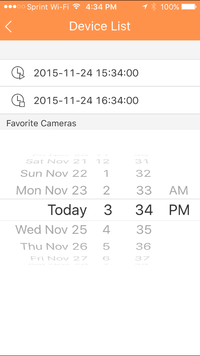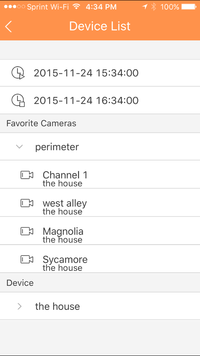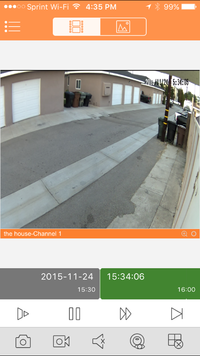Difference between revisions of "Mobile/iDMSS Playback"
(→Video Instructions) |
(→Video Instructions IDMSS/GDMSS version 3.50.000) |
||
| (25 intermediate revisions by one other user not shown) | |||
| Line 2: | Line 2: | ||
===Description=== | ===Description=== | ||
Follow this guide to setup your mobile device with our app! | Follow this guide to setup your mobile device with our app! | ||
| + | |||
===Prerequisites=== | ===Prerequisites=== | ||
| − | *Requires iOS 7.0 or later. Compatible with iPhone, iPad, and iPod touch | + | * Requires iOS 7.0 or later. Compatible with iPhone, iPad, and iPod touch |
| − | *Requires Android 3.0 and up | + | * Requires Android 3.0 and up |
| − | ===Video Instructions=== | + | |
| + | ===Video Instructions IDMSS/GDMSS version === | ||
| + | <embedvideo service="youtube">https://youtu.be/M4jTgf1CH7k</embedvideo> | ||
| + | |||
| + | ===Step by Step Instructions IDMSS/GDMSS version 3.50.000=== | ||
| + | 1. From the home screen select "Camera" | ||
| + | |||
| + | [[File:IDMSS_playback1.png|200px]] | ||
| + | |||
| + | 2. Select the Menu Icon -> Select playback. | ||
| + | |||
| + | [[File:IDMSS_playback2.png|200px]] | ||
| + | [[File:IDMSS_playback3.png|200px]] | ||
| + | |||
| + | 3. Select the + Icon to for a device to playback. | ||
| + | |||
| + | [[File:IDMSS_playback4.png|200px]] | ||
| + | |||
| + | 4. Choose a beginning date and time -> end date and time. | ||
| + | |||
| + | [[File:IDMSS_playback5.png|200px]] | ||
| + | [[File:IDMSS_playback6.png|200px]] | ||
| + | |||
| + | 5. Toggle on to choose record type. ( All, Regular, Alarm, and Motion Detect) | ||
| + | |||
| + | [[File:IDMSS_playback7.png|200px]] | ||
| + | |||
| + | 6. Select a device from the list to playback. | ||
| + | |||
| + | [[File:IDMSS_playback8.png|200px]] | ||
| + | |||
| + | ==IDMSS/GDMSS Version 3.40.003== | ||
| + | |||
| + | ===Video Instructions Version 3.40.003=== | ||
<embedvideo service="youtube">https://www.youtube.com/watch?v=7a-MMlMAvaw</embedvideo> | <embedvideo service="youtube">https://www.youtube.com/watch?v=7a-MMlMAvaw</embedvideo> | ||
| − | ===Step | + | ===Step By Step Instructions IDMSS/GDMSS Version 3.40.003=== |
| − | |||
1. From the Live View page tap on the top left hand corner. This bring you to the home page. | 1. From the Live View page tap on the top left hand corner. This bring you to the home page. | ||
| Line 26: | Line 59: | ||
: a. Determine and select the start time for the playback | : a. Determine and select the start time for the playback | ||
: b. Determine and select the ending time for the playback | : b. Determine and select the ending time for the playback | ||
| + | |||
[[File:mobilepb05.png|200px]] | [[File:mobilepb05.png|200px]] | ||
| Line 35: | Line 69: | ||
[[File:mobilepb06.png|200px]] | [[File:mobilepb06.png|200px]] | ||
| − | |||
Here you can maneuver the time line to get the point that you want to watch. | Here you can maneuver the time line to get the point that you want to watch. | ||
| − | |||
With the play buttons you are able to Fast forward, slow down and go the next segment of video. | With the play buttons you are able to Fast forward, slow down and go the next segment of video. | ||
[[Category:Mobile]][[Category:IDMSS]][[Category:DMSS]][[Category:Playback]] | [[Category:Mobile]][[Category:IDMSS]][[Category:DMSS]][[Category:Playback]] | ||
Latest revision as of 15:51, 10 October 2019
Contents
How to Playback a video file
Description
Follow this guide to setup your mobile device with our app!
Prerequisites
- Requires iOS 7.0 or later. Compatible with iPhone, iPad, and iPod touch
- Requires Android 3.0 and up
Video Instructions IDMSS/GDMSS version
Step by Step Instructions IDMSS/GDMSS version 3.50.000
1. From the home screen select "Camera"
2. Select the Menu Icon -> Select playback.
3. Select the + Icon to for a device to playback.
4. Choose a beginning date and time -> end date and time.
5. Toggle on to choose record type. ( All, Regular, Alarm, and Motion Detect)
6. Select a device from the list to playback.
IDMSS/GDMSS Version 3.40.003
Video Instructions Version 3.40.003
Step By Step Instructions IDMSS/GDMSS Version 3.40.003
1. From the Live View page tap on the top left hand corner. This bring you to the home page.
2. In the Home page tab the Playback option.
3. In the Playback screen, tap on the first box for video.
4. This will bring up the device list menu.
- a. Determine and select the start time for the playback
- b. Determine and select the ending time for the playback
5. Now select the camera
6. The camera will come up with the playback.
Here you can maneuver the time line to get the point that you want to watch. With the play buttons you are able to Fast forward, slow down and go the next segment of video.