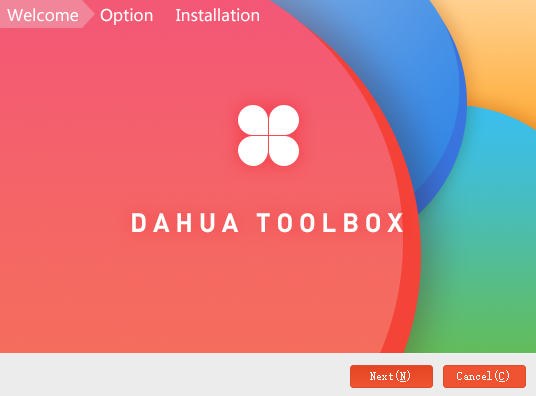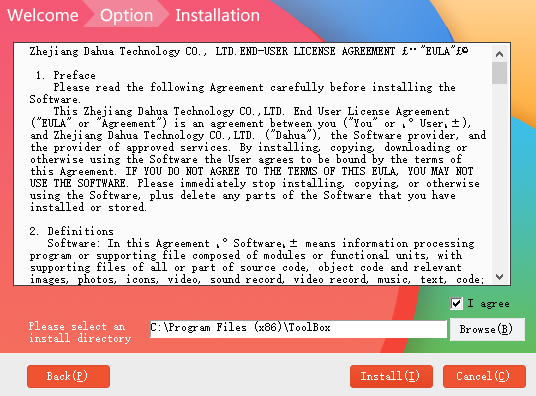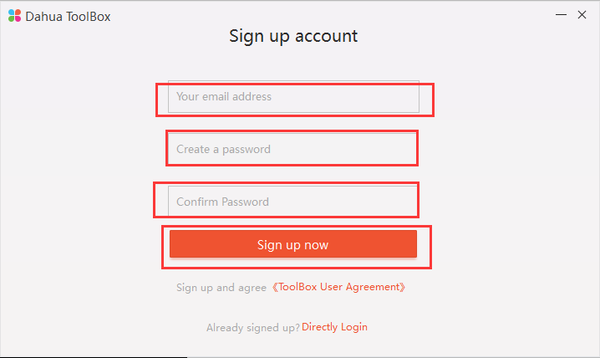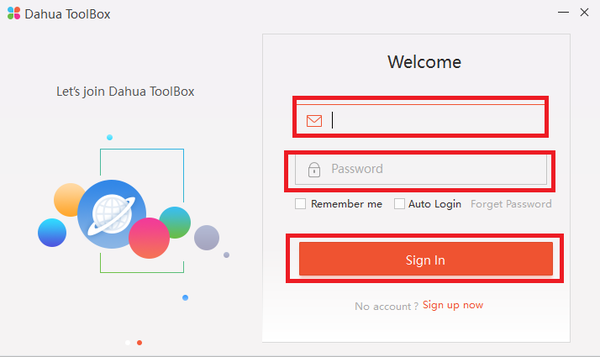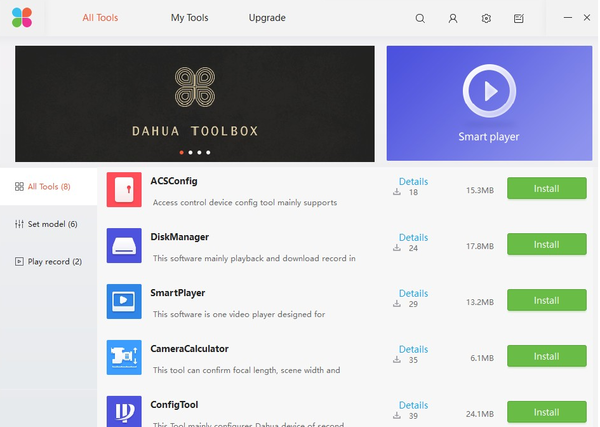Difference between revisions of "Software/Dahua Toolbox/Initial Setup"
| (3 intermediate revisions by 2 users not shown) | |||
| Line 4: | Line 4: | ||
===Prerequisites=== | ===Prerequisites=== | ||
| − | *Dahua Toolbox | + | * Dahua Toolbox |
| − | *[https://dahuawiki.com/images/Software/Dahua_Toolbox/Dahua_ToolBox_Eng_V1.02.1.T.20170314.zip | + | * [https://dahuawiki.com/images/Software/Dahua_Toolbox/Dahua_ToolBox_Eng_V1.02.1.T.20170314.zip Click Here to Download Dahua Toolbox] |
| + | * Please note that toolbox might not support all email system. (We used gmail for this example) | ||
===Video Instructions=== | ===Video Instructions=== | ||
| Line 16: | Line 17: | ||
2. Go to the software, and click next. | 2. Go to the software, and click next. | ||
| − | [[File:toolbox1.png| | + | [[File:toolbox1.png|600px]] |
3. Select where you want to install and click install. | 3. Select where you want to install and click install. | ||
| − | [[File:toolbox2.png| | + | [[File:toolbox2.png|600px]] |
4. Go to the software and click on sign up now. | 4. Go to the software and click on sign up now. | ||
| − | [[File:toolbox3.png| | + | [[File:toolbox3.png|600px]] |
5. Enter in your email, password and then confirm. | 5. Enter in your email, password and then confirm. | ||
| − | [[File:toolbox4.png| | + | [[File:toolbox4.png|600px]] |
6. Wait a couple of minutes and confirm it in your email. | 6. Wait a couple of minutes and confirm it in your email. | ||
| − | [[File:toolbox5.png| | + | [[File:toolbox5.png|600px]] |
7. Enter in your credentials you created earlier and sign in. | 7. Enter in your credentials you created earlier and sign in. | ||
| − | [[File:toolbox6.png| | + | [[File:toolbox6.png|600px]] |
8. You should now be in the home screen. | 8. You should now be in the home screen. | ||
| − | [[File:toolbox7.png| | + | [[File:toolbox7.png|600px]] |
Latest revision as of 14:38, 27 September 2018
Contents
Dahua Toolbox Initial Setup
Description
This is a guide for how to set up Dahua Toolbox.
Prerequisites
- Dahua Toolbox
- Click Here to Download Dahua Toolbox
- Please note that toolbox might not support all email system. (We used gmail for this example)
Video Instructions
Step by Step Instructions
1. Download the Toolbox.
2. Go to the software, and click next.
3. Select where you want to install and click install.
4. Go to the software and click on sign up now.
5. Enter in your email, password and then confirm.
6. Wait a couple of minutes and confirm it in your email.
7. Enter in your credentials you created earlier and sign in.
8. You should now be in the home screen.