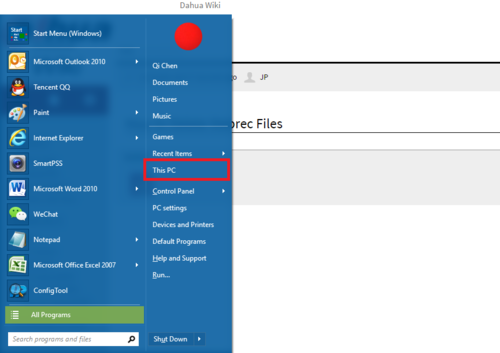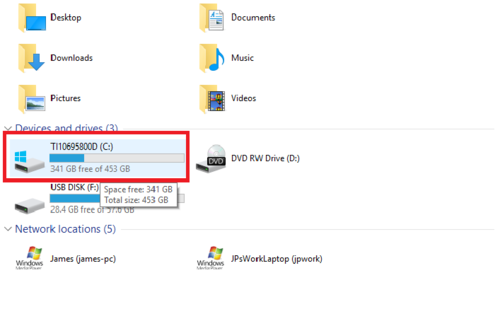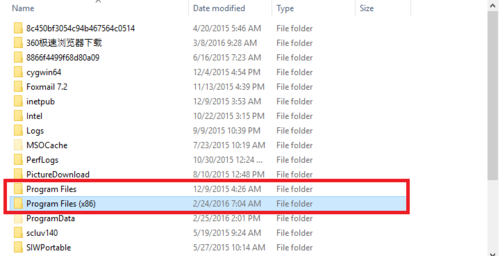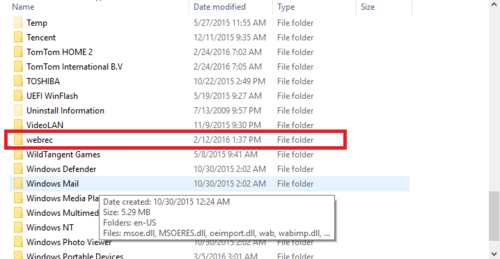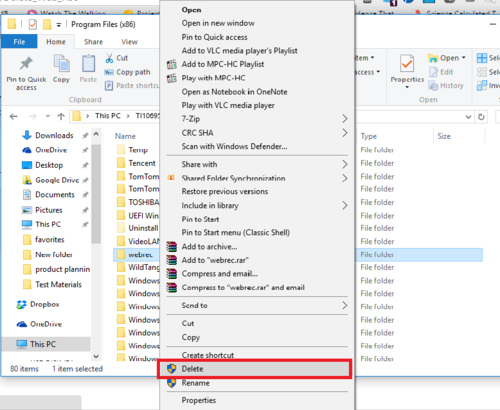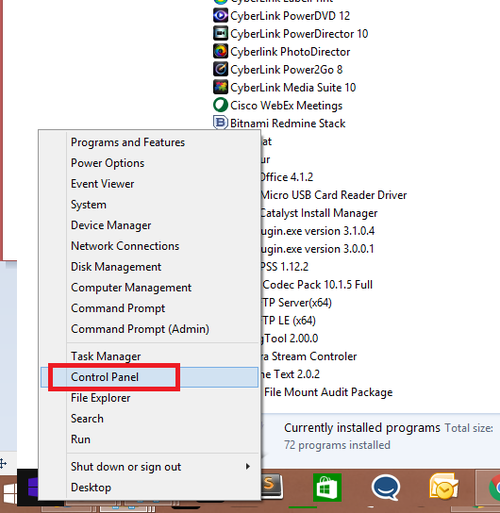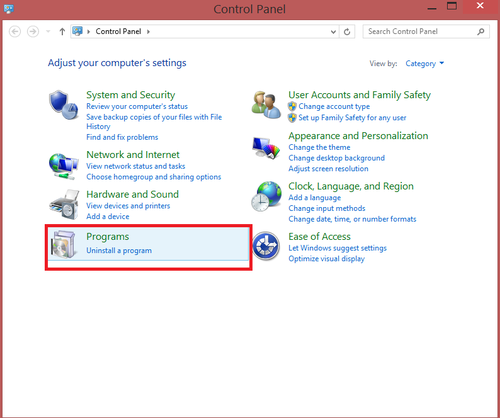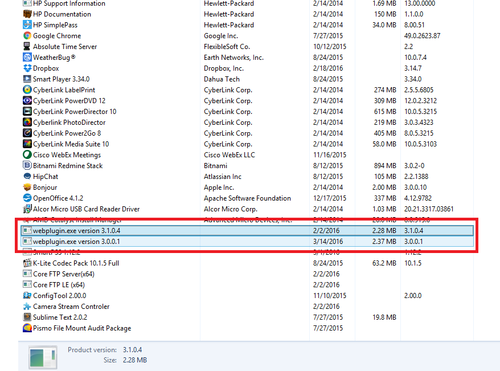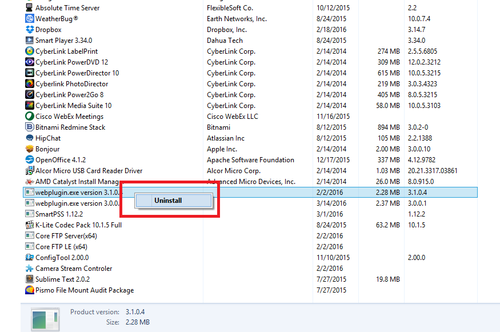Difference between revisions of "Troubleshoot/Delete Web Rec"
(Created page with "==How to Delete Webrec Files==") |
(→Prerequisites) |
||
| (19 intermediate revisions by 4 users not shown) | |||
| Line 1: | Line 1: | ||
==How to Delete Webrec Files== | ==How to Delete Webrec Files== | ||
| + | |||
| + | ===Description=== | ||
| + | Delete previous webrec files and plug-ins to ensure using the Dahua Web service is optimized to work properly. | ||
| + | |||
| + | ===Prerequisites=== | ||
| + | |||
| + | *Windows PC or Laptop | ||
| + | *Windows versions Vista, 7, 8 or 10 | ||
| + | |||
| + | ===Video Instructions=== | ||
| + | |||
| + | <embedvideo service="youtube">https://youtu.be/B_-3txwGIBc</embedvideo> | ||
| + | |||
| + | ===Step by Step Instructions=== | ||
| + | |||
| + | 1. Your Windows startup and select "This PC" or "My Computer" depending on the windows you're using. | ||
| + | |||
| + | [[file:WebrecDelete1.png|500px]] | ||
| + | |||
| + | |||
| + | 2. Go to your primary installation drive for windows. | ||
| + | |||
| + | [[file:WebrecDelete2.png|500px]] | ||
| + | |||
| + | |||
| + | 3.The webrec is usually installed in program files (x86) and sometimes program file. | ||
| + | |||
| + | [[file:WebrecDelete3.png|500px]] | ||
| + | |||
| + | |||
| + | 4. Find and locate it under one of them. | ||
| + | |||
| + | [[file:WebrecDelete4.png|500px]] | ||
| + | |||
| + | |||
| + | 5. Right click and select delete. | ||
| + | |||
| + | [[file:WebrecDelete5.png|500px]] | ||
| + | |||
| + | |||
| + | 6.Right click on Windows start up to access "Control Panel" | ||
| + | |||
| + | [[File:delete_webrec_1_wiki.png|500px]] | ||
| + | |||
| + | |||
| + | 7. Navigate to "Programs" ➞ Select "Uninstall a Program" | ||
| + | |||
| + | [[File:delete_webrec_2_wiki.png|500px]] | ||
| + | |||
| + | |||
| + | 8. Select and Right click on '''webplugin.exe''' ➞ Select Uninstall. Repeat this step is there if there are more than one webplugin.exe program. | ||
| + | |||
| + | [[File:delete_webrec_5_wiki.png|500px]] | ||
| + | |||
| + | [[File:delete_webrec_4_wiki.png|500px]] | ||
| + | |||
| + | |||
| + | [[Category:Troubleshoot]] | ||
| + | [[Category:Remote Access]] | ||
| + | |||
| + | |||
| + | {{Template:Footer:Remote_Access}} | ||
Latest revision as of 14:34, 12 August 2016
Contents
How to Delete Webrec Files
Description
Delete previous webrec files and plug-ins to ensure using the Dahua Web service is optimized to work properly.
Prerequisites
- Windows PC or Laptop
- Windows versions Vista, 7, 8 or 10
Video Instructions
Step by Step Instructions
1. Your Windows startup and select "This PC" or "My Computer" depending on the windows you're using.
2. Go to your primary installation drive for windows.
3.The webrec is usually installed in program files (x86) and sometimes program file.
4. Find and locate it under one of them.
5. Right click and select delete.
6.Right click on Windows start up to access "Control Panel"
7. Navigate to "Programs" ➞ Select "Uninstall a Program"
8. Select and Right click on webplugin.exe ➞ Select Uninstall. Repeat this step is there if there are more than one webplugin.exe program.