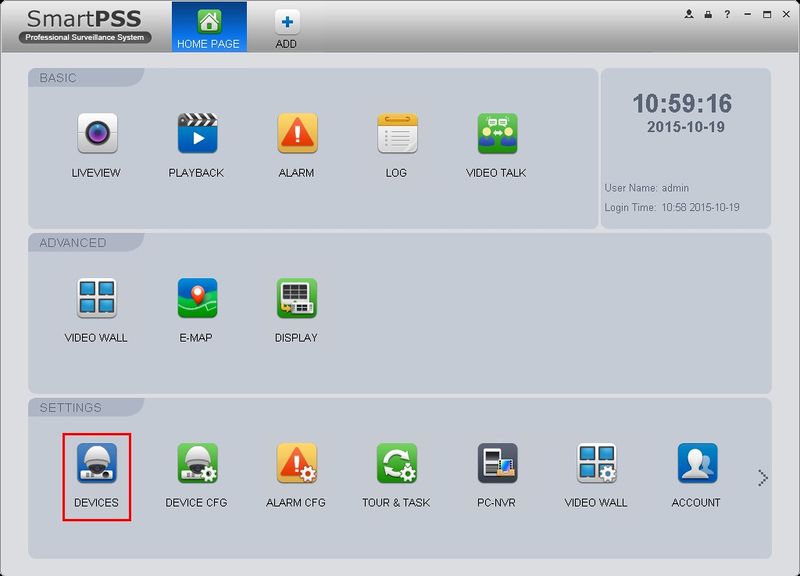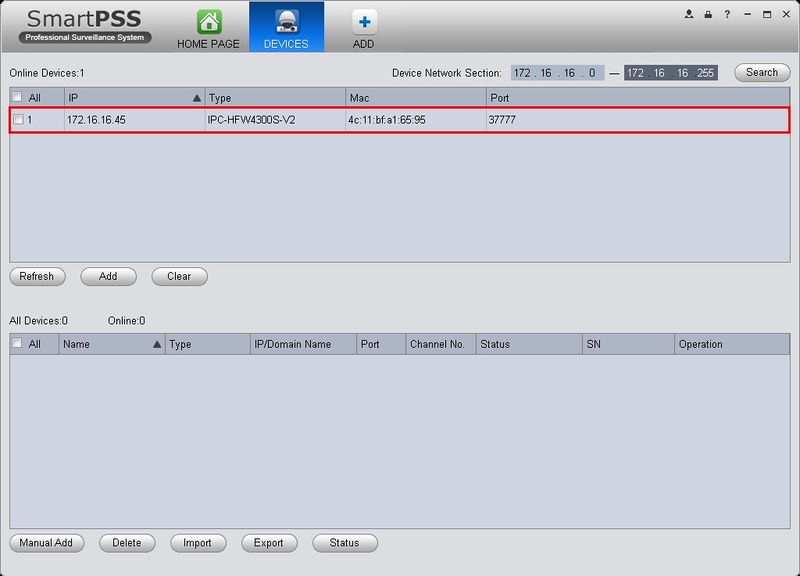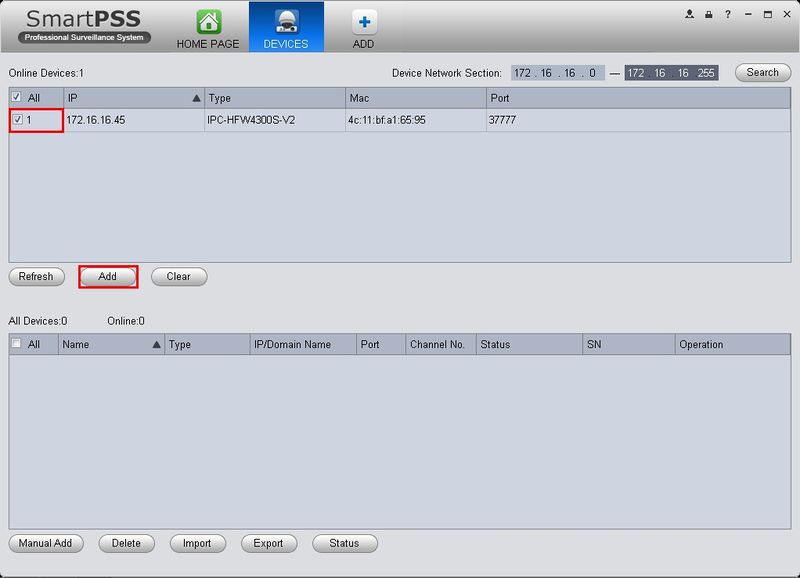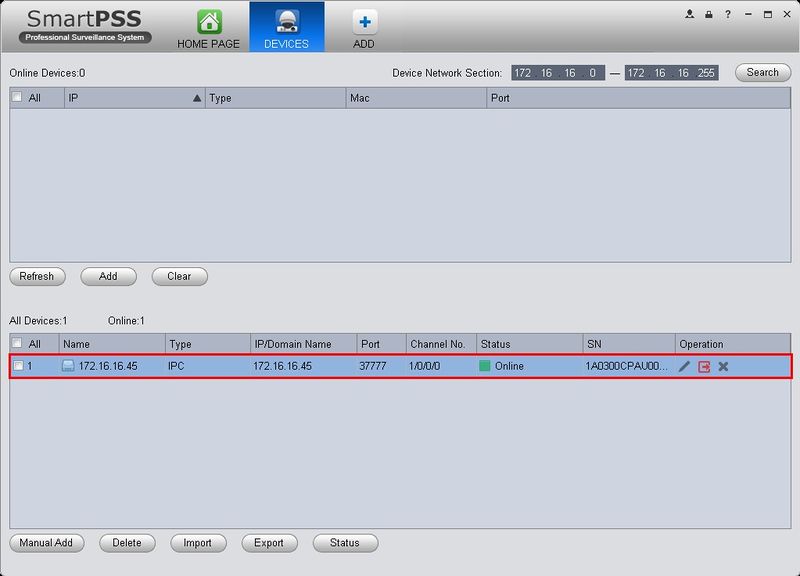Difference between revisions of "SmartPSSLocate"
| (2 intermediate revisions by one other user not shown) | |||
| Line 14: | Line 14: | ||
3. From the Home Page, click, "Devices" | 3. From the Home Page, click, "Devices" | ||
| − | [[file:SmartPSSDevices.jpg]] | + | [[file:SmartPSSDevices.jpg|800px]] |
4. Your device should be diplayed in the upper box labeled, "Online Devices" | 4. Your device should be diplayed in the upper box labeled, "Online Devices" | ||
| − | [[file:SmartPSSDevices2.jpg]] | + | [[file:SmartPSSDevices2.jpg|800px]] |
5. Click the check box to the left of your device, and click, "Add" | 5. Click the check box to the left of your device, and click, "Add" | ||
| − | [[file:SmartPSSDevices3.jpg]] | + | [[file:SmartPSSDevices3.jpg|800px]] |
6. You will be asked, "Are you sure you wish to add this device?" Click, "OK" | 6. You will be asked, "Are you sure you wish to add this device?" Click, "OK" | ||
| Line 30: | Line 30: | ||
7. Wait a moment for SmartPSS to connect to your device. In the lower box, the device should be listed under, "Status" as, "Online" | 7. Wait a moment for SmartPSS to connect to your device. In the lower box, the device should be listed under, "Status" as, "Online" | ||
| − | [[file:SmartPSSDevices5.jpg]] | + | [[file:SmartPSSDevices5.jpg|800px]] |
| + | |||
| + | |||
| + | |||
| + | |||
| + | |||
| + | [[Category:SmartPSS]] | ||
Latest revision as of 05:19, 30 June 2016
How to locate IP Camera on LAN via SmartPSS
Note: Please be sure that you have completed all the steps in the link here before proceeding with this guide.
1. Launch SmartPSS and input the following credentials:
User Name: admin
Password: admin
Error creating thumbnail: Unable to save thumbnail to destination
2. Click, "Login"
3. From the Home Page, click, "Devices"
4. Your device should be diplayed in the upper box labeled, "Online Devices"
5. Click the check box to the left of your device, and click, "Add"
6. You will be asked, "Are you sure you wish to add this device?" Click, "OK"
Error creating thumbnail: Unable to save thumbnail to destination
7. Wait a moment for SmartPSS to connect to your device. In the lower box, the device should be listed under, "Status" as, "Online"