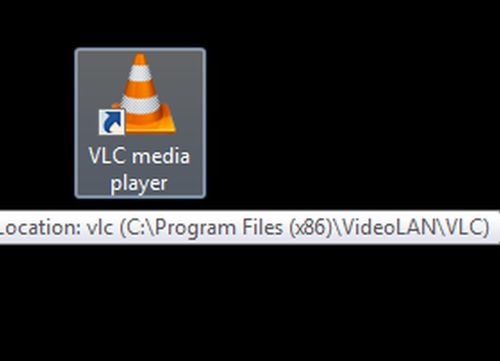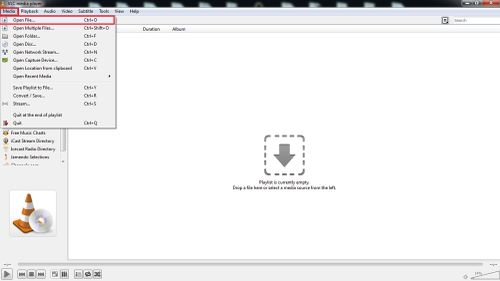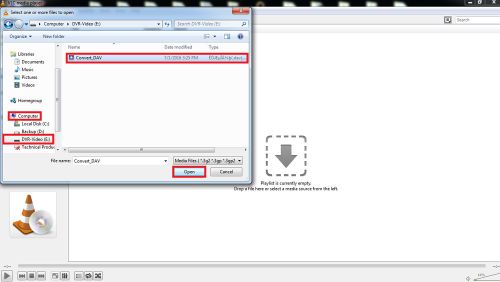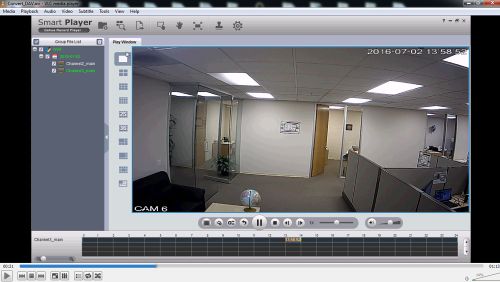Notice: Firmware Links Under Maintenance We are currently undergoing maintenance on all firmware links. If any links are inaccessible, please email or contact Tech Support for the firmware. We appreciate your patience during the maintenance, thank you for your understanding.
Difference between revisions of "AVITroubleshoot"
(Created page with "===Unable to Playback AVI===") |
(→Prerequisites) |
||
| (10 intermediate revisions by 2 users not shown) | |||
| Line 1: | Line 1: | ||
| − | + | ==Unable to Playback AVI== | |
| + | ===Prerequisites=== | ||
| + | * A computer that is capable of playing the video | ||
| + | * The *.AVI file on the computer | ||
| + | * [http://www.videolan.org/vlc/index.html | VLC Media Player] installed | ||
| + | * Klite Codec Pack installed | ||
| + | |||
| + | ==== K-Lite Codec Download ==== | ||
| + | [https://dahuawiki.com/images/Software/K_Lite/K-Lite_Codec_Pack_1488_Basic.exe <ul class="fa-ul"> <li><i class="fas fa-arrow-alt-circle-down fa-4x" style="color:darkred;></i></li></ul>] | ||
| + | |||
| + | ===Step by Step Instructions=== | ||
| + | 1. Open VLC Media Player | ||
| + | |||
| + | [[File:AVItrouble001.jpg|500x500px]] | ||
| + | |||
| + | 2. Go to Media -> Open File | ||
| + | |||
| + | [[File:AVItrouble002.jpg|500x500px]] | ||
| + | |||
| + | 3. Now select the location of the file and click open | ||
| + | |||
| + | [[File:AVItrouble003.jpg|500x500px]] | ||
| + | |||
| + | 4. Now select the play button to watch your backed up file | ||
| + | |||
| + | [[File:AVItrouble004.jpg|500x500px]] | ||
| + | |||
| + | [[Category:Troubleshoot]] | ||
Latest revision as of 16:27, 27 March 2019
Contents
Unable to Playback AVI
Prerequisites
- A computer that is capable of playing the video
- The *.AVI file on the computer
- | VLC Media Player installed
- Klite Codec Pack installed
K-Lite Codec Download
Step by Step Instructions
1. Open VLC Media Player
2. Go to Media -> Open File
3. Now select the location of the file and click open
4. Now select the play button to watch your backed up file