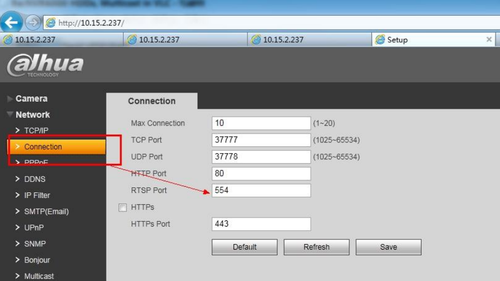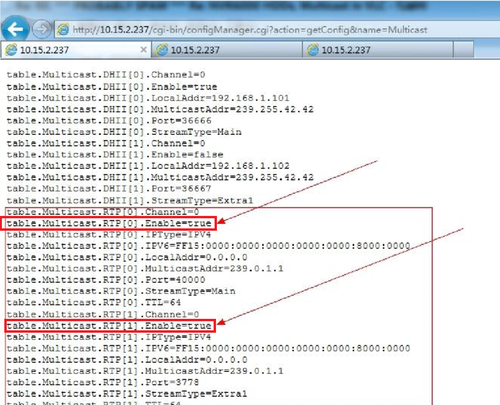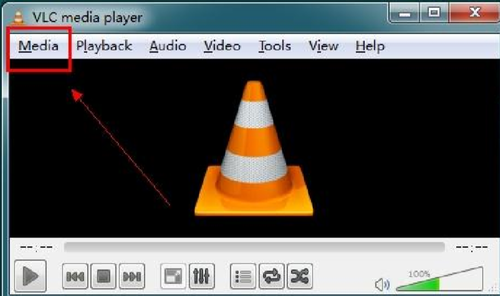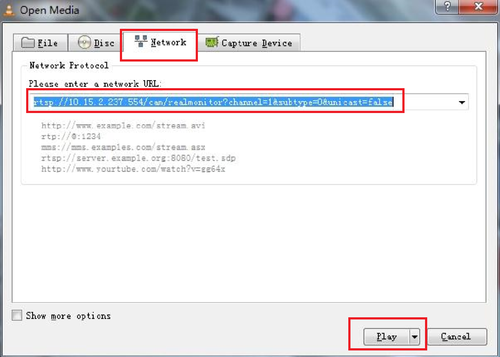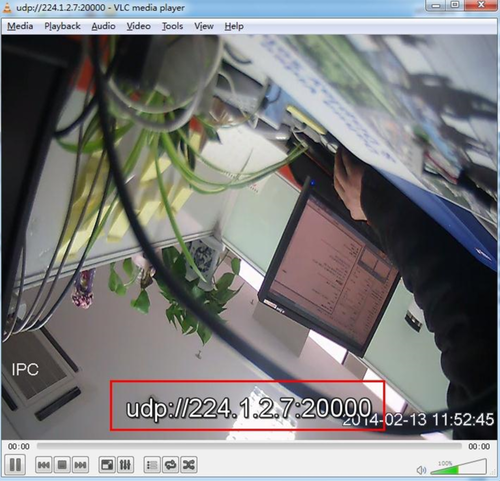Difference between revisions of "NVR/Recording Setup/Multicast Setup"
(→Prerequisites) |
|||
| (One intermediate revision by one other user not shown) | |||
| Line 21: | Line 21: | ||
WEB page will let you enter login and password, then it will shows "OK" | WEB page will let you enter login and password, then it will shows "OK" | ||
| − | [[File: | + | [[File:Multicast_wiki_1.png|500px]] |
You can also use the following command and will show "Ok" as the same result. | You can also use the following command and will show "Ok" as the same result. | ||
| Line 33: | Line 33: | ||
You can vertify RTP port on the web page setting: | You can vertify RTP port on the web page setting: | ||
| − | [[File: | + | [[File:Multicast_wiki_3.png|500px]] |
You can see as followed RTP status after putting commend, both enabled are true | You can see as followed RTP status after putting commend, both enabled are true | ||
| Line 39: | Line 39: | ||
Port must be even | Port must be even | ||
| − | [[File: | + | [[File:Multicast_wiki_4.png|500px]] |
3. You must have the firewall and Antivirus software disabled in order to use VLC Player for RTP streaming. Open VLC → Select Media → Select Network → Input Command rtsp://10.15.2.237:554/cam/realmonitor?channel=1&subtype=0&unicast=false (10.15.2.237:554 is an example, your device IP address will differ. Port number :554 is the default port which can be changed from the Device) → Select Play. | 3. You must have the firewall and Antivirus software disabled in order to use VLC Player for RTP streaming. Open VLC → Select Media → Select Network → Input Command rtsp://10.15.2.237:554/cam/realmonitor?channel=1&subtype=0&unicast=false (10.15.2.237:554 is an example, your device IP address will differ. Port number :554 is the default port which can be changed from the Device) → Select Play. | ||
| − | [[File: | + | [[File:Multicast_wiki_5.png|500px]] |
| − | [[File: | + | [[File:Multicast_wiki_6.png|500px]] |
The result should show as follows: | The result should show as follows: | ||
| − | [[File: | + | [[File:Multicast wiki 7.png|500px]] |
| Line 64: | Line 64: | ||
The result should show as follows: | The result should show as follows: | ||
| − | [[File: | + | [[File:Multicast wiki 8.png|500px]] |
| + | |||
| + | |||
| + | |||
| + | |||
| + | [[Category:NVR]] | ||
| + | |||
| + | [[Category:HCVR]] | ||
Latest revision as of 23:22, 2 November 2020
Contents
How to Setup Multicast
Description
Using Multicast via VLC is a source that can send a single copy of data to a single multicast address. Which then is distributed to multiple groups of recipients. This will save on bandwidth.
Prerequisites
- Internet Explorer
- IP address of Device
- VLC Player
- Port forward RTSP port (Port 554 is the default and is used in this example)
Video Instructions
Step by Step Instructions
1. Type in commend to enable RTP multicast of RTP[0] and RTP[1]on Internet Explorer Address bar. http://ip/cgi-bin/configManager.cgi?action=setConfig&Multicast.RTP[0].Enable=true
This IPC's IP address is 10.25.2.237, so this commend should be http://10.15.2.237/cgi-bin/configManager.cgi?action=setConfig&Multicast.RTP[0].Enable=true The WEB page will let you enter login and password, then it will shows "OK"
You can also use the following command and will show "Ok" as the same result.
http://10.15.2.237/cgi-bin/configManager.cgi?action=setConfig&Multicast.RTP[1].Enable=true,
2. Check Multicast information use:
http://ip/cgi-bin/configManager.cgi?action=getConfig&name=Multicast
The default port for RTP[0] is 40000 and for RTP[1] is 40001, the default RTP port is 554.
You can vertify RTP port on the web page setting:
You can see as followed RTP status after putting commend, both enabled are true Please note, for RTP multicast, both RTP [0] and [1] must enabled; The RTSP Port must be even
3. You must have the firewall and Antivirus software disabled in order to use VLC Player for RTP streaming. Open VLC → Select Media → Select Network → Input Command rtsp://10.15.2.237:554/cam/realmonitor?channel=1&subtype=0&unicast=false (10.15.2.237:554 is an example, your device IP address will differ. Port number :554 is the default port which can be changed from the Device) → Select Play.
The result should show as follows:
UDP Multicast
The UDP modify is the same with RTP.
To enable TS protocal Input on the Internet Explorer address bar: http://ip/cgi-bin/configManager.cgi?action=setConfig&Multicast.TS[0].Enable=true
To modity UDP multicast address Input on the Internet Explorer address bar: http://ip/cgi-bin/configManager.cgi?action=setConfig&Multicast.TS[0].MulticastAddr=ip The default address of UDP is 224.1.2.3, the modify range is 224.X.X.X.to 239.X.X.X In the VLC, input udp://@224.1.2.3:20000 (if there is only 1 IPC online, however, if multiple IPC connect in the LAN, you should change the default address to others)
The result should show as follows: