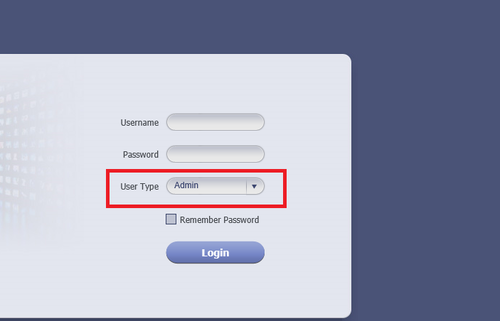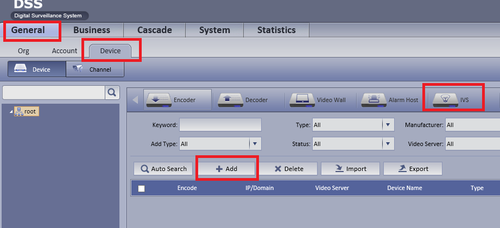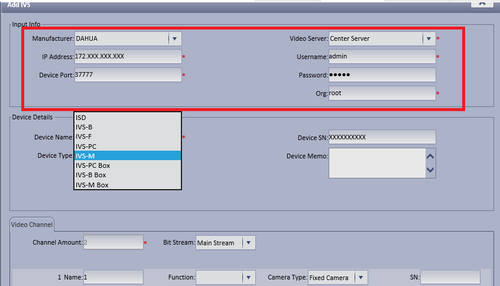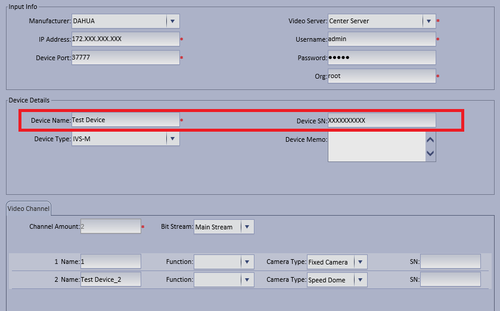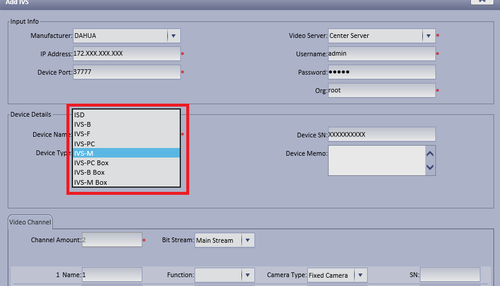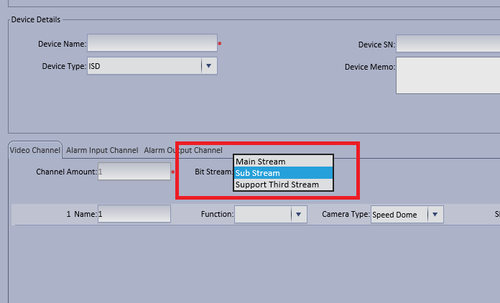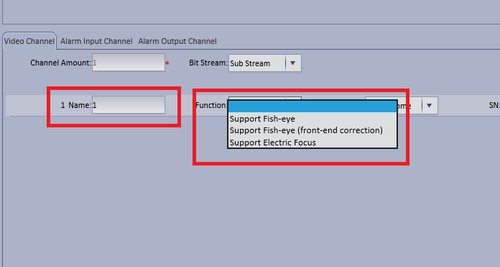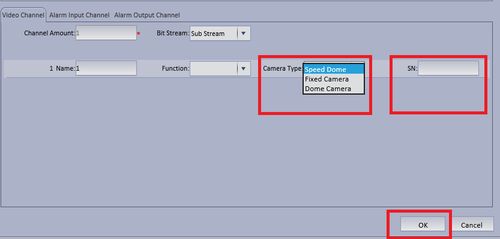Difference between revisions of "CMS/DSS/IVS/IVS M Setup"
(→Step By Step Instructions) |
(→How to Setup IVS-M(Master/Slave Tracking)) |
||
| (3 intermediate revisions by one other user not shown) | |||
| Line 1: | Line 1: | ||
| − | ==How to Setup IVS-M(Master/ | + | ==How to Setup IVS-M(Master/Sub Tracking)== |
===Prerequisites=== | ===Prerequisites=== | ||
| Line 22: | Line 22: | ||
===Video Instructions=== | ===Video Instructions=== | ||
| − | + | <embedvideo service="youtube">https://youtu.be/LhTrsf7JwPA</embedvideo> | |
| − | <embedvideo service="youtube"> | ||
===Step By Step Instructions=== | ===Step By Step Instructions=== | ||
| Line 46: | Line 45: | ||
| − | 5. Input Device Type. In this case it will be IVS-M. | + | 5. Input Device Type. In this case it will be IVS-M. |
[[FIle:ivs_m7.png|500px]] | [[FIle:ivs_m7.png|500px]] | ||
| + | |||
| + | |||
| + | 6. Select Stream Type | ||
| + | |||
| + | [[File:ivs_m8.png|500px]] | ||
| + | |||
| + | |||
| + | 7. Input Name -> If using a fisheye select fisheye function otherwise leave blank. | ||
| + | |||
| + | [[file:ivs_m9.png|500px]] | ||
| + | |||
| + | |||
| + | 8. Select Device -> Input SN (Serial Number) -> and select OK to save settings | ||
| + | |||
| + | [[file:ivs_m10.png|500px]] | ||
| + | |||
Latest revision as of 20:20, 7 December 2022
Contents
How to Setup IVS-M(Master/Sub Tracking)
Prerequisites
- DSS
- Connected network
- Decoder
- A Connection to the DSS Server
- An Internet Connection
- DSS server IP address
- IVS Capable IP Camera
- IVS Capable NVR
Windows:
- Microsoft Windows XP SP3, Microsoft Windows 7 or above
- Core 2 dual-core 3.0Ghz or above
- At least 10GB free hard disk space or above
- directX 9.0c or above
- 2GB Memory or above
- 1024×768 resolution or above
- Internet explorer 7 or above
Video Instructions
Step By Step Instructions
1. Input User Name, Password and Login as an Admin.
2. Select General --> Device --> IVS --> Add.
3. Input Manufacturer, IP address of added device, Port, Video Server, Username , Password and ORG.
4. Input Device name and Device SN (Serial Number)
5. Input Device Type. In this case it will be IVS-M.
6. Select Stream Type
7. Input Name -> If using a fisheye select fisheye function otherwise leave blank.
8. Select Device -> Input SN (Serial Number) -> and select OK to save settings