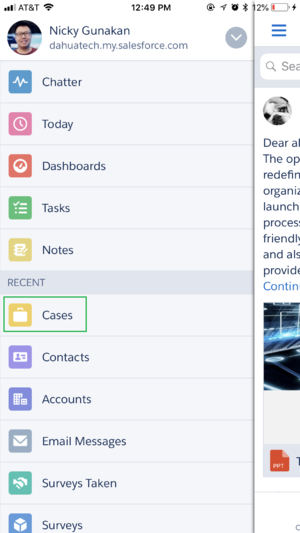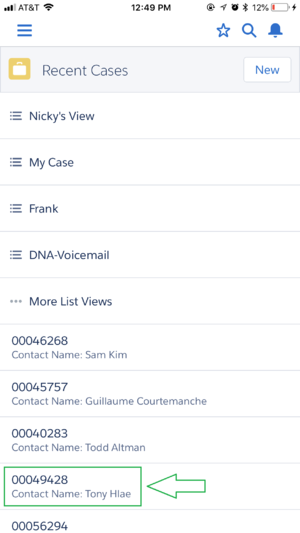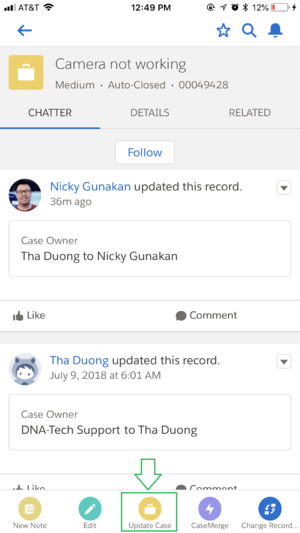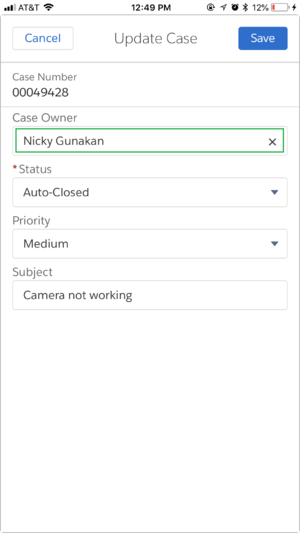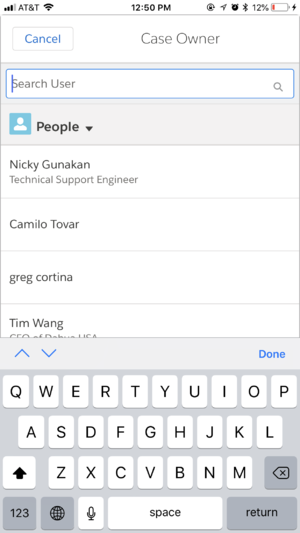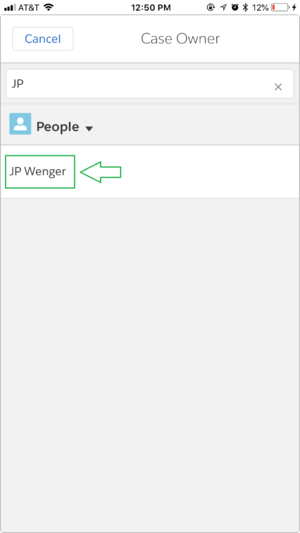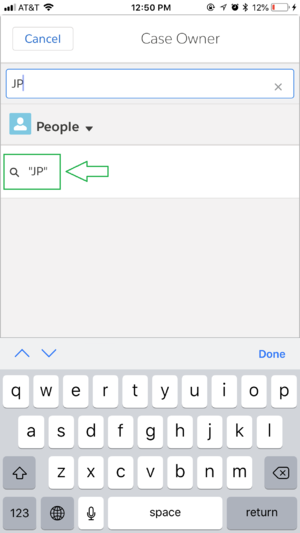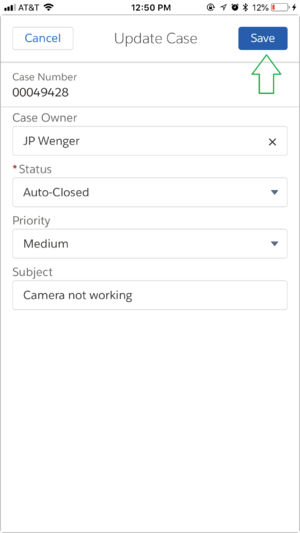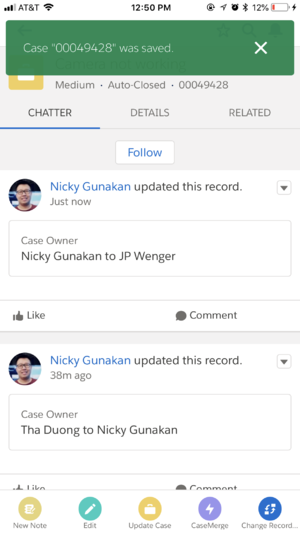Difference between revisions of ":How to Change Case Owner via Mobile"
(→Video Instructions) |
(→Step by Step Instruction) |
||
| (4 intermediate revisions by the same user not shown) | |||
| Line 5: | Line 5: | ||
==Step by Step Instruction== | ==Step by Step Instruction== | ||
| − | 1. Login to salesforce via Salesforce Mobile App. | + | 1. Login to salesforce via Salesforce Mobile App. Then tap on [[file:appMenu.png|30px]] > '''Cases'''. |
| + | |||
| + | [[file:ChangeOwner1.PNG|300px]] | ||
2. Locate and tap on customer '''Case'''. | 2. Locate and tap on customer '''Case'''. | ||
| + | |||
| + | [[file:ChangeOwner2.PNG|300px]] | ||
3. Tap on '''Update Case'''. | 3. Tap on '''Update Case'''. | ||
| − | 4. Tap on '''Case Owner''', and then start entering new case owner name or select from lookup result. | + | [[file:ChangeOwner3.PNG|300px]] |
| + | |||
| + | 4. Tap on '''Case Owner''' field, and then start entering new case owner name or select from lookup result. | ||
| + | |||
| + | [[file:ChangeOwner4.PNG|300px]] [[file:ChangeOwner4-1.PNG|300px]] [[file:ChangeOwner4-3.PNG|300px]] | ||
NOTE: for Agent Search function, after you finish typing, you must tap on lookup icon to see the search result. | NOTE: for Agent Search function, after you finish typing, you must tap on lookup icon to see the search result. | ||
| + | |||
| + | [[file:ChangeOwner4-2.PNG|300px]] | ||
5. Tap on '''Save'''. | 5. Tap on '''Save'''. | ||
| + | |||
| + | [[file:ChangeOwner5.PNG|300px]] | ||
| + | |||
| + | 6. Your case is now updated. | ||
| + | |||
| + | [[file:ChangeOwner6.PNG|300px]] | ||
Latest revision as of 20:30, 16 July 2018
How to change case owner via Salesforce Mobile App
Description
This article is to show you how to change the case owner to other name. This action needed when employee needs to assign ticket to other employee.
Step by Step Instruction
1. Login to salesforce via Salesforce Mobile App. Then tap on 30px > Cases.
2. Locate and tap on customer Case.
3. Tap on Update Case.
4. Tap on Case Owner field, and then start entering new case owner name or select from lookup result.
NOTE: for Agent Search function, after you finish typing, you must tap on lookup icon to see the search result.
5. Tap on Save.
6. Your case is now updated.