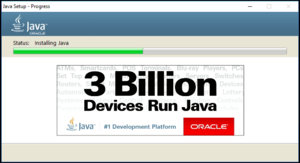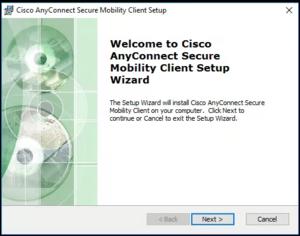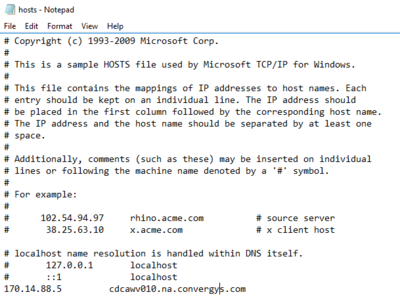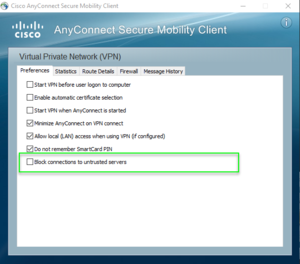Difference between revisions of ":Internal Only/Avaya/VPN Setup"
(→Instructions) |
(→Instructions) |
||
| (4 intermediate revisions by the same user not shown) | |||
| Line 3: | Line 3: | ||
*Avaya Phone ID-Example: 63602 | *Avaya Phone ID-Example: 63602 | ||
*Avaya Phone ID Password-Example:63602 | *Avaya Phone ID Password-Example:63602 | ||
| − | Extension-Example:49069 | + | *Extension-Example:49069 |
| + | |||
==Instructions== | ==Instructions== | ||
1. Install Java from [https://www.odrive.com/s/926fd8fe-3abd-4424-85e3-83ce98b48e3e-5cd45b33 here] | 1. Install Java from [https://www.odrive.com/s/926fd8fe-3abd-4424-85e3-83ce98b48e3e-5cd45b33 here] | ||
| + | |||
| + | [[File:2019-05-09_10-58-30.png|300px]] | ||
2. Install Cisco AnyConnect from [https://www.odrive.com/s/92f6579c-dbe3-4570-8f3d-3b25e0aec2bd-5cd46862 here] | 2. Install Cisco AnyConnect from [https://www.odrive.com/s/92f6579c-dbe3-4570-8f3d-3b25e0aec2bd-5cd46862 here] | ||
| + | |||
| + | [[File:2019-05-09_11-00-03.png|300px]] | ||
3. Navigate to "C:\Windows\System32\drivers\etc" open "hosts" with notepad, and add the following: | 3. Navigate to "C:\Windows\System32\drivers\etc" open "hosts" with notepad, and add the following: | ||
| Line 14: | Line 19: | ||
170.14.88.5 cdcawv010.na.convergys.com | 170.14.88.5 cdcawv010.na.convergys.com | ||
</code> | </code> | ||
| + | |||
| + | [[file:Avaya_VPN_Setup1.png|400px]] | ||
| + | |||
| + | 4. Uncheck, "Block connections to untrusted servers" in the Cisco AnyConnect Settings. | ||
| + | |||
| + | [[File:2019-05-09_11-07-29.png|300px]] | ||
Latest revision as of 18:09, 9 May 2019
How to Setup Call Center VPN
Prerequisites
- Avaya Phone ID-Example: 63602
- Avaya Phone ID Password-Example:63602
- Extension-Example:49069
Instructions
1. Install Java from here
2. Install Cisco AnyConnect from here
3. Navigate to "C:\Windows\System32\drivers\etc" open "hosts" with notepad, and add the following:
170.14.88.5 cdcawv010.na.convergys.com
4. Uncheck, "Block connections to untrusted servers" in the Cisco AnyConnect Settings.