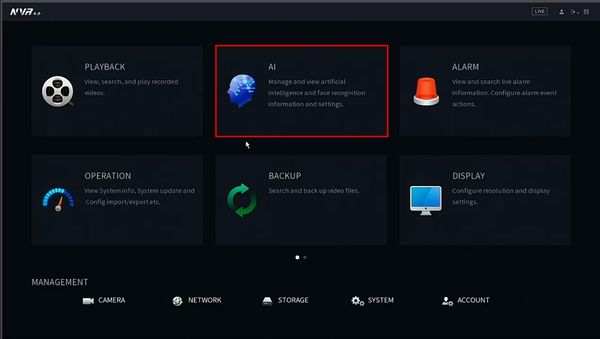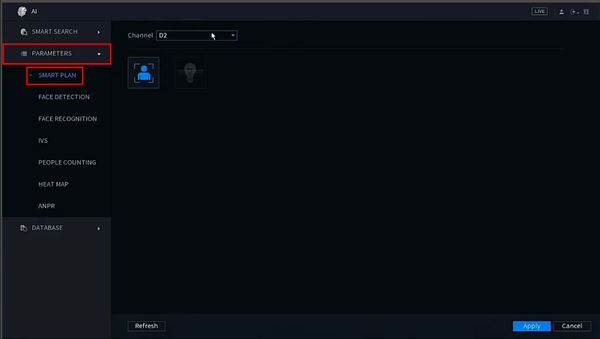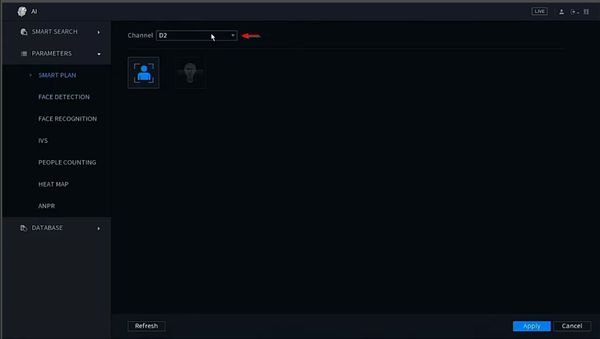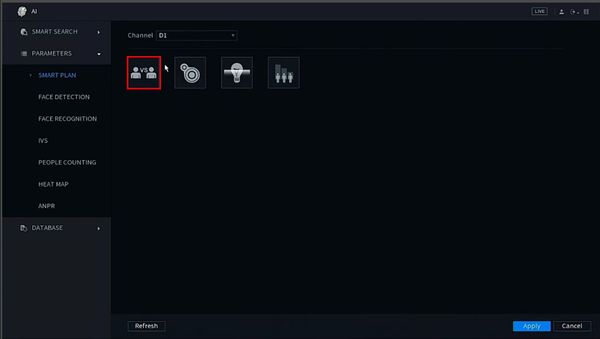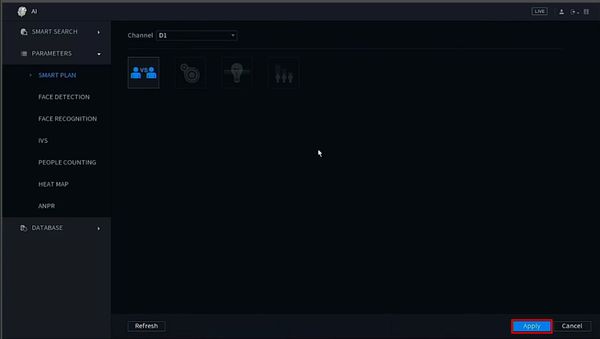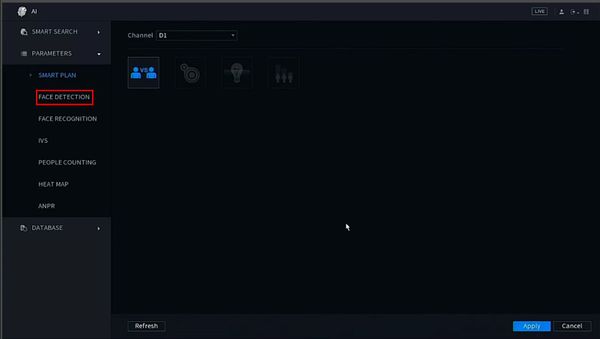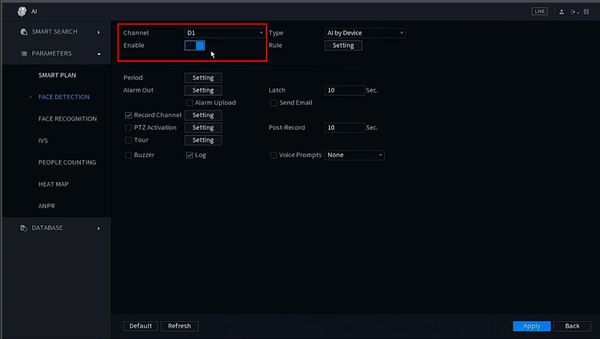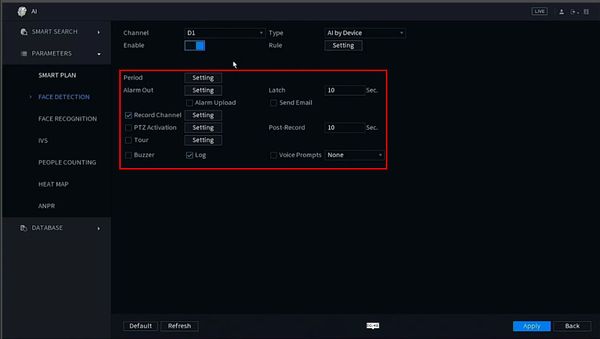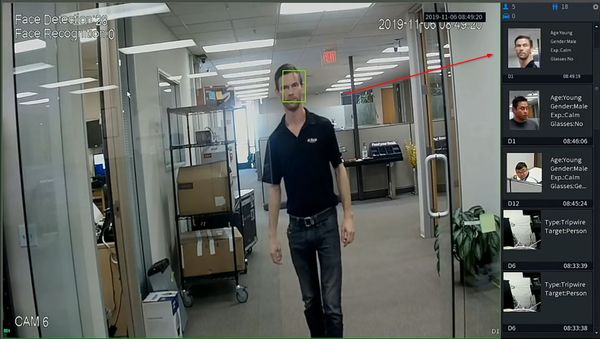Difference between revisions of "IVS2.0:NewSystemUI/Face Detect"
(Created page with "=Face Detection Setup via New SystemUI= ==Description== ==Prerequisites== ==Video Instructions== <embedvideo service="youtube">https://www.youtube.com/watch?v=xxx</embedvideo>...") |
(→Step By Step Instructions) |
||
| (5 intermediate revisions by 2 users not shown) | |||
| Line 1: | Line 1: | ||
=Face Detection Setup via New SystemUI= | =Face Detection Setup via New SystemUI= | ||
==Description== | ==Description== | ||
| + | This guide will show how to enable Face Detection in the New SystemUI on a Dahua device | ||
==Prerequisites== | ==Prerequisites== | ||
| + | * Dahua device with Face Detection feature and New SystemUI | ||
==Video Instructions== | ==Video Instructions== | ||
| − | <embedvideo service="youtube">https:// | + | <embedvideo service="youtube">https://youtu.be/c3lHvCuTnLM</embedvideo> |
| − | ==Step By Step Instructions== | + | ==Step By Step Instructions== |
| + | 1. From the Main Menu | ||
| + | |||
| + | Select AI | ||
| + | |||
| + | [[File:Face_Detect_-_New_SystemUI_-_1.jpg|600px]] | ||
| + | |||
| + | 2. A Smart Plan must be created for the channel | ||
| + | |||
| + | Select Parameters > Smart Plan | ||
| + | |||
| + | [[File:Face_Detect_-_New_SystemUI_-_2.jpg|600px]] | ||
| + | |||
| + | 3. Use the drop-down box to select the channel | ||
| + | |||
| + | [[File:Face_Detect_-_New_SystemUI_-_3.jpg|600px]] | ||
| + | |||
| + | 4. Click to select/enable Face Detect | ||
| + | |||
| + | [[File:Face_Detect_-_New_SystemUI_-_4.jpg|600px]] | ||
| + | |||
| + | 5. Click Apply to save | ||
| + | |||
| + | [[File:Face_Detect_-_New_SystemUI_-_5.jpg|600px]] | ||
| + | |||
| + | 6. Now the Face Detection feature must be enabled | ||
| + | |||
| + | Select Parameters > Face Detection | ||
| + | |||
| + | [[File:Face_Detect_-_New_SystemUI_-_6.jpg|600px]] | ||
| + | |||
| + | 7. Use the drop-down box to select the channel | ||
| + | |||
| + | Toggle the switch to Enable | ||
| + | |||
| + | The Face Detection feature is now enabled | ||
| + | |||
| + | [[File:Face_Detect_-_New_SystemUI_-_7.jpg|600px]] | ||
| + | |||
| + | 8. Use the additional parameters to adjust other settings for the Face Detection feature: | ||
| + | |||
| + | [[File:Face_Detect_-_New_SystemUI_-_8.jpg|600px]] | ||
| + | |||
| + | 9. The Live View can now show live Face Detection | ||
| + | |||
| + | [[File:Face_Detect_-_New_SystemUI_-_End.jpg|600px]] | ||
Latest revision as of 17:34, 6 November 2019
Contents
Face Detection Setup via New SystemUI
Description
This guide will show how to enable Face Detection in the New SystemUI on a Dahua device
Prerequisites
- Dahua device with Face Detection feature and New SystemUI
Video Instructions
Step By Step Instructions
1. From the Main Menu
Select AI
2. A Smart Plan must be created for the channel
Select Parameters > Smart Plan
3. Use the drop-down box to select the channel
4. Click to select/enable Face Detect
5. Click Apply to save
6. Now the Face Detection feature must be enabled
Select Parameters > Face Detection
7. Use the drop-down box to select the channel
Toggle the switch to Enable
The Face Detection feature is now enabled
8. Use the additional parameters to adjust other settings for the Face Detection feature:
9. The Live View can now show live Face Detection