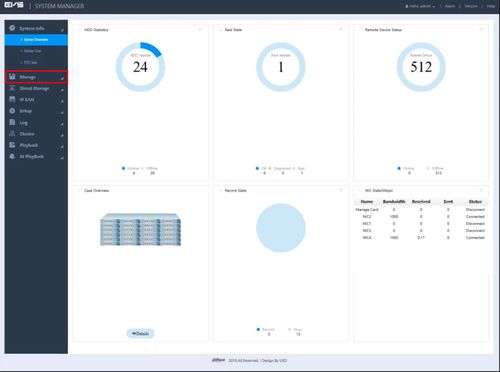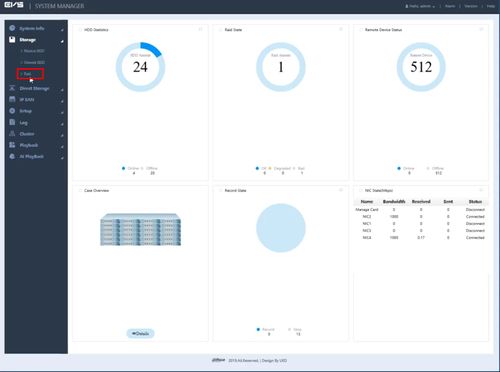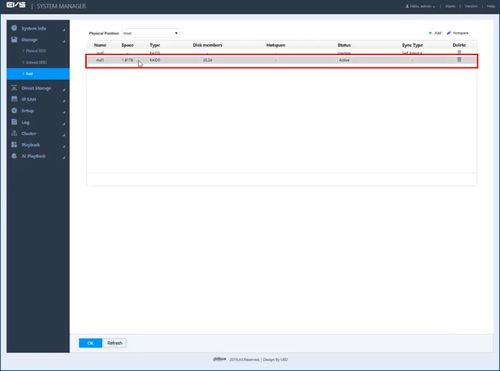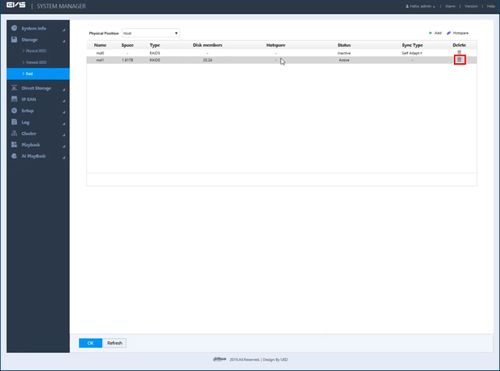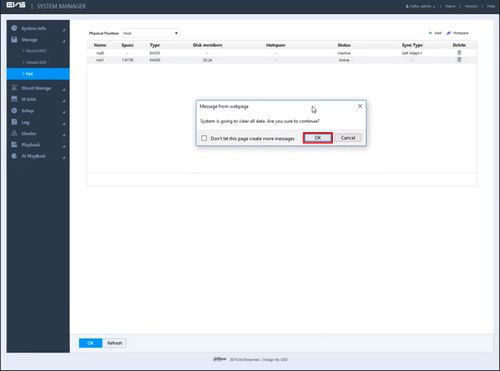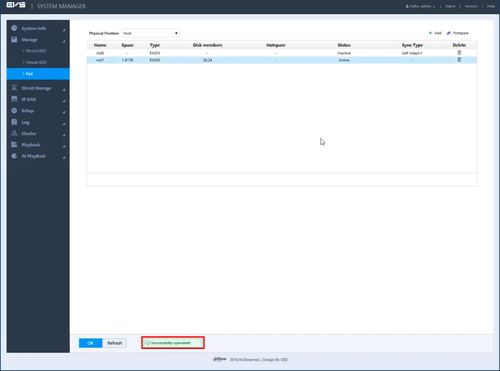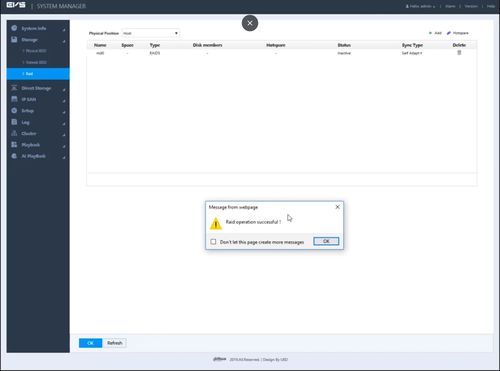Notice: Firmware Links Under Maintenance We are currently undergoing maintenance on all firmware links. If any links are inaccessible, please email or contact Tech Support for the firmware. We appreciate your patience during the maintenance, thank you for your understanding.
Difference between revisions of "EVS/Remove RAID"
(Created page with "=Remove RAID= ==Description== ==Prerequisites== ==Video Instructions== <embedvideo service="youtube">https://www.youtube.com/watch?v=EXAMPLE</embedvideo> ==Step by Step Instru...") |
(→Step by Step Instructions) |
||
| (4 intermediate revisions by 2 users not shown) | |||
| Line 1: | Line 1: | ||
| − | =Remove RAID= | + | =Remove or Delete RAID= |
==Description== | ==Description== | ||
| + | This guide will show how to delete a RAID that has been created on a EVS device | ||
==Prerequisites== | ==Prerequisites== | ||
| + | * EVS device powered on, set up and connected to the network | ||
| + | * RAID created in EVS - [[EVS/Setup RAID|How To Setup RAID in EVS]] | ||
| + | * Computer with network access | ||
| + | * IP address of EVS device | ||
==Video Instructions== | ==Video Instructions== | ||
| − | <embedvideo service="youtube">https:// | + | <embedvideo service="youtube">https://youtu.be/wBqxBg4yk3U</embedvideo> |
==Step by Step Instructions== | ==Step by Step Instructions== | ||
| − | 1. | + | 1. Log into the EVS System Manager by typing the IP in to a web browser |
| − | [[File: | + | |
| + | Enter the Username and Password and click Login | ||
| + | |||
| + | [[File:EVS_-_Date_and_Time_-_1.jpg|500px]] | ||
| + | |||
| + | 2. Click Storage | ||
| + | |||
| + | [[File:EVS_-_Setup_RAID_-_1.jpg|500px]] | ||
| + | |||
| + | 3. Click Raid | ||
| + | |||
| + | [[File:EVS_-_Setup_RAID_-_2.jpg|500px]] | ||
| + | |||
| + | 4. The current RAID information will be displayed | ||
| + | |||
| + | Left click to highlight the RAID you wish to remove | ||
| + | |||
| + | [[File:EVS_-_Remove_RAID_-_1.jpg|500px]] | ||
| + | |||
| + | 5. Click the Trash icon under the Delete column to remove the selected RAID | ||
| + | |||
| + | [[File:EVS_-_Remove_RAID_-_2.jpg|500px]] | ||
| + | |||
| + | 6. A prompt will appear to confirm | ||
| + | |||
| + | Click OK | ||
| + | |||
| + | [[File:EVS_-_Remove_RAID_-_3.jpg|500px]] | ||
| + | |||
| + | 7. A system message will confirm a successful RAID removal | ||
| + | |||
| + | [[File:EVS_-_Remove_RAID_-_4.jpg|500px]] | ||
| + | |||
| + | 8. A popup will confirm a successful removal | ||
| + | |||
| + | [[File:EVS_-_Remove_RAID_-_5.jpg|500px]] | ||
Latest revision as of 17:41, 14 November 2019
Contents
Remove or Delete RAID
Description
This guide will show how to delete a RAID that has been created on a EVS device
Prerequisites
- EVS device powered on, set up and connected to the network
- RAID created in EVS - How To Setup RAID in EVS
- Computer with network access
- IP address of EVS device
Video Instructions
Step by Step Instructions
1. Log into the EVS System Manager by typing the IP in to a web browser
Enter the Username and Password and click Login
2. Click Storage
3. Click Raid
4. The current RAID information will be displayed
Left click to highlight the RAID you wish to remove
5. Click the Trash icon under the Delete column to remove the selected RAID
6. A prompt will appear to confirm
Click OK
7. A system message will confirm a successful RAID removal
8. A popup will confirm a successful removal