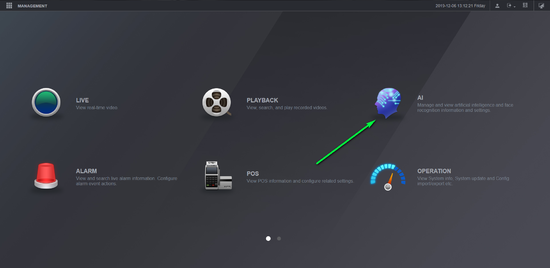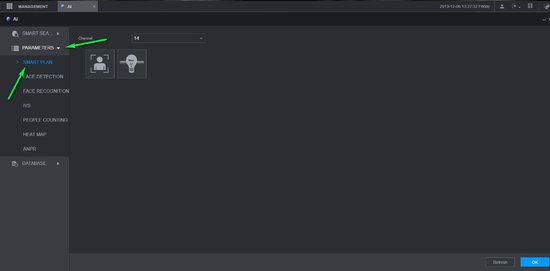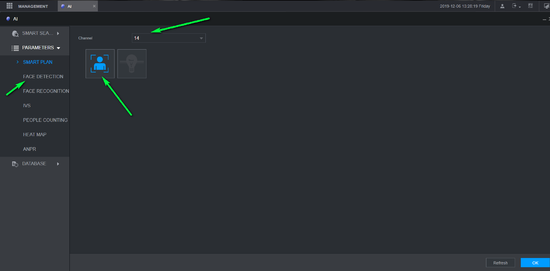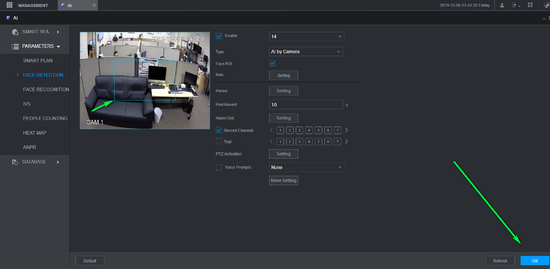Notice: Firmware Links Under Maintenance We are currently undergoing maintenance on all firmware links. If any links are inaccessible, please email or contact Tech Support for the firmware. We appreciate your patience during the maintenance, thank you for your understanding.
Difference between revisions of "Template:IVS Face Detection WebUI New"
(Created page with " ===Description=== ===Prerequisites=== ===Video Instructions=== <embedvideo service="youtube">https://youtu.be/Ygy_1z9SM4o</embedvideo> ===Step By Step Instructions===") |
|||
| (2 intermediate revisions by the same user not shown) | |||
| Line 1: | Line 1: | ||
===Description=== | ===Description=== | ||
| + | Provide steps necessary to configure Face detection on the new web UI | ||
===Prerequisites=== | ===Prerequisites=== | ||
| − | + | *Windows Computer | |
| + | *Dahua NVR on new UI | ||
| + | *Dahua Camera Capable of Face Detection | ||
===Video Instructions=== | ===Video Instructions=== | ||
<embedvideo service="youtube">https://youtu.be/Ygy_1z9SM4o</embedvideo> | <embedvideo service="youtube">https://youtu.be/Ygy_1z9SM4o</embedvideo> | ||
===Step By Step Instructions=== | ===Step By Step Instructions=== | ||
| + | 1) From the home page of your Recorder Select AI | ||
| + | |||
| + | [[file:fdnewuihome.png|550px]] | ||
| + | |||
| + | 2) Select Parameters, Then Select Smart Plan. | ||
| + | |||
| + | [[file:fdnewuismartplan.png|550px]] | ||
| + | |||
| + | 3) Select the proper channel from the drop down and ensure Face Detection is selected and ok. Then select Face Detection on the left. | ||
| + | |||
| + | [[file:fdnewuifacedetection.png|550px]] | ||
| + | |||
| + | 4) Enable face detection and ensure that the target area is correctly Set to where you wish to detect faces and select ok. | ||
| + | |||
| + | [[file:fdnewuifacedetectionarea.png|550px]] | ||
Latest revision as of 21:50, 6 December 2019
Description
Provide steps necessary to configure Face detection on the new web UI
Prerequisites
- Windows Computer
- Dahua NVR on new UI
- Dahua Camera Capable of Face Detection
Video Instructions
Step By Step Instructions
1) From the home page of your Recorder Select AI
2) Select Parameters, Then Select Smart Plan.
3) Select the proper channel from the drop down and ensure Face Detection is selected and ok. Then select Face Detection on the left.
4) Enable face detection and ensure that the target area is correctly Set to where you wish to detect faces and select ok.