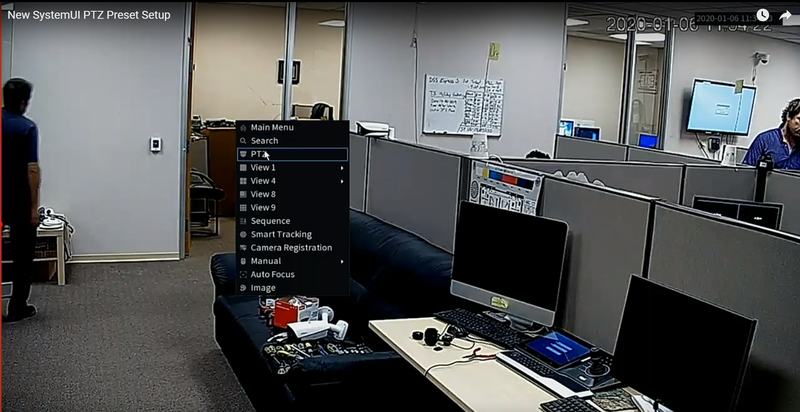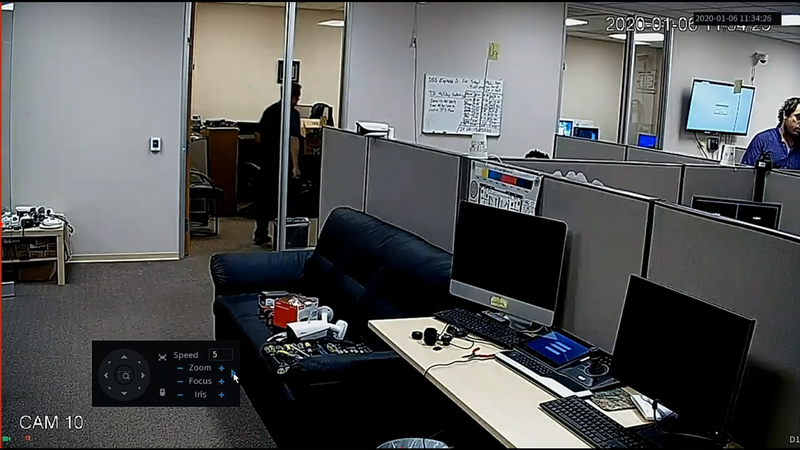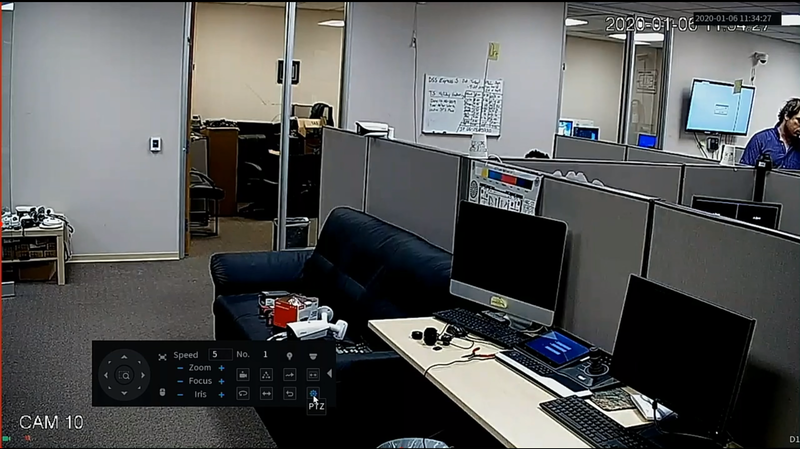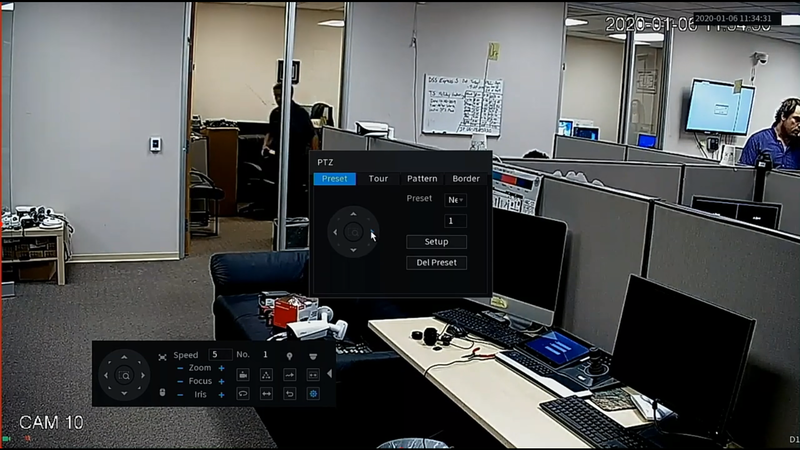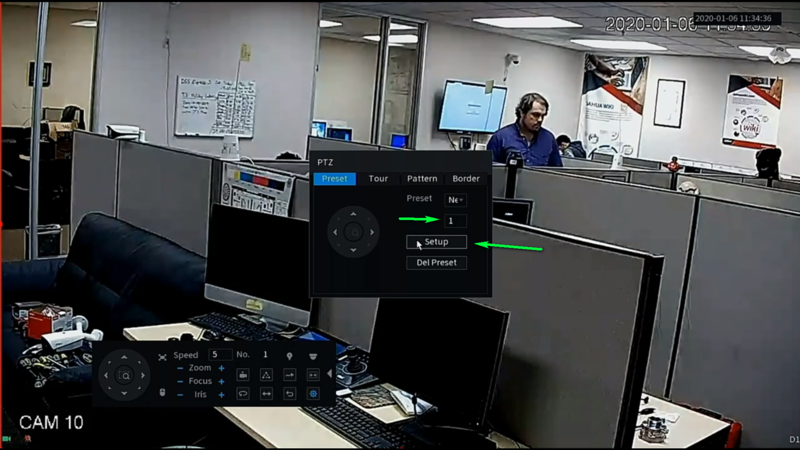Notice: Firmware Links Under Maintenance We are currently undergoing maintenance on all firmware links. If any links are inaccessible, please email or contact Tech Support for the firmware. We appreciate your patience during the maintenance, thank you for your understanding.
Difference between revisions of "Template:PTZ Preset SystemUI NewGUI"
| (5 intermediate revisions by the same user not shown) | |||
| Line 1: | Line 1: | ||
| − | |||
| − | |||
| − | |||
| − | |||
| − | |||
| − | |||
| − | ===Video Instructions== | + | ==Prerequisites== |
| + | |||
| + | 1. Dahua Recorder | ||
| + | |||
| + | 2. Monitor/Mouse connected to the device | ||
| + | |||
| + | ==Video Instructions== | ||
| + | |||
<embedvideo service="youtube">https://youtu.be/bLxDtbbhCvE</embedvideo> | <embedvideo service="youtube">https://youtu.be/bLxDtbbhCvE</embedvideo> | ||
| − | + | ||
| + | ==Step by Step Instructions== | ||
| + | |||
1. Right click the live view of your PTZ camera and select PTZ | 1. Right click the live view of your PTZ camera and select PTZ | ||
| Line 21: | Line 24: | ||
[[File:settingsmenunewuip.png|800px]] | [[File:settingsmenunewuip.png|800px]] | ||
| − | 4.Move PTZ to the desired preset location | + | 4. Move PTZ to the desired preset location |
[[File:setpresetlocationnewuip.png|800px]] | [[File:setpresetlocationnewuip.png|800px]] | ||
| + | |||
| + | 5. Enter Desired preset number and select setup | ||
| + | |||
| + | [[File:addpresetnewuip.png|800px]] | ||
Latest revision as of 19:55, 10 January 2020
Prerequisites
1. Dahua Recorder
2. Monitor/Mouse connected to the device
Video Instructions
Step by Step Instructions
1. Right click the live view of your PTZ camera and select PTZ
2. Expand the PTZ menu
3. Select the settings button as shown below
4. Move PTZ to the desired preset location
5. Enter Desired preset number and select setup