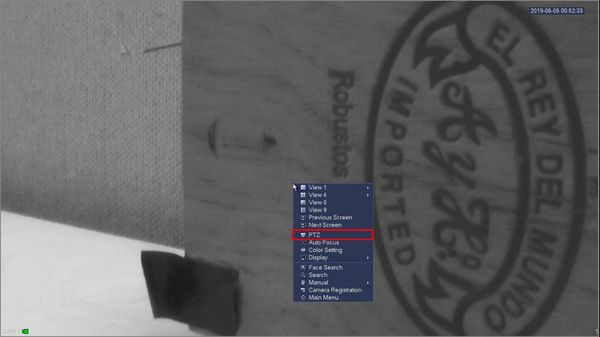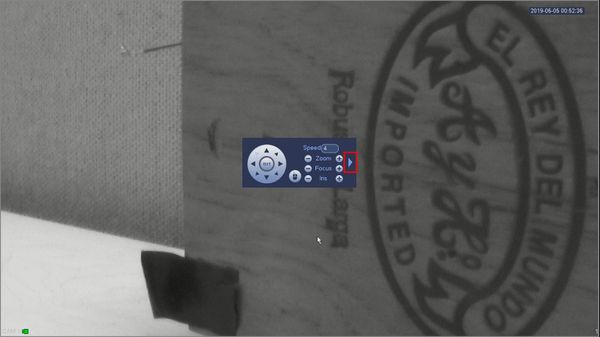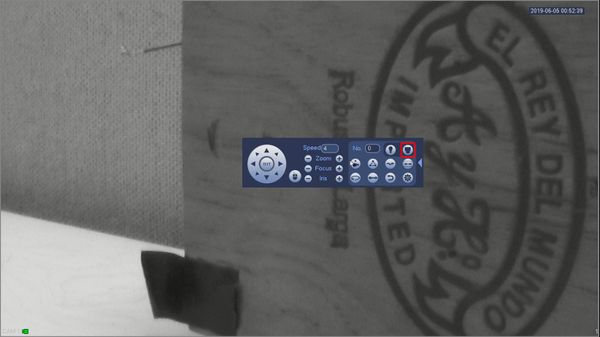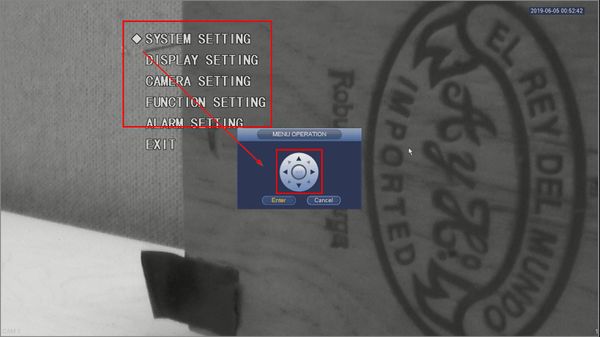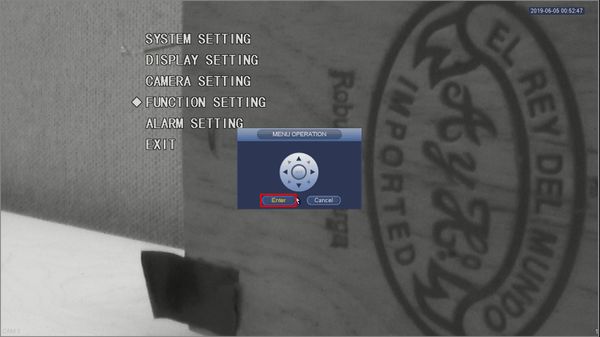Notice: Firmware Links Under Maintenance We are currently undergoing maintenance on all firmware links. If any links are inaccessible, please email or contact Tech Support for the firmware. We appreciate your patience during the maintenance, thank you for your understanding.
Difference between revisions of "Template:PTZ OSD SystemUI OldGUI"
(Created page with " ==On Screen Display== ===Prerequisites=== * Dahua Network PTZ ===Video Instructions=== <embedvideo service="youtube">https://www.youtube.com/watch?v=90d9-6Nkp4w</embedvideo>...") |
|||
| (5 intermediate revisions by the same user not shown) | |||
| Line 2: | Line 2: | ||
==On Screen Display== | ==On Screen Display== | ||
===Prerequisites=== | ===Prerequisites=== | ||
| − | * Dahua | + | * Dahua HDCVI camera |
| + | * Dahua Recorder | ||
===Video Instructions=== | ===Video Instructions=== | ||
| − | <embedvideo service="youtube">https://www.youtube.com/watch?v= | + | <embedvideo service="youtube">https://www.youtube.com/watch?v=vbM2yUEGbzM</embedvideo> |
===Step by Step Instructions=== | ===Step by Step Instructions=== | ||
1. From Live View right click to open the Menu | 1. From Live View right click to open the Menu | ||
| + | |||
| + | Select PTZ | ||
| + | |||
| + | [[File:OSD_-_System_UI_Old_-_1.jpg|600px]] | ||
| + | |||
| + | 2. Click the arrow to expand the PTZ menu | ||
| + | |||
| + | [[File:OSD_-_System_UI_Old_-_2.jpg|600px]] | ||
| + | |||
| + | 3. Click the Open Menu button | ||
| + | |||
| + | [[File:OSD_-_System_UI_Old_-_3.jpg|600px]] | ||
| + | |||
| + | 4. The On Screen Display menu will appear as an overlay on top of the camera's image | ||
| + | |||
| + | Use the onscreen controls to navigate through the menu | ||
| + | |||
| + | [[File:OSD_-_System_UI_Old_-_4.jpg|600px]] | ||
| + | |||
| + | 5. Click Enter / Cancel to enter and exit submenus until the desired parameters are set | ||
| + | |||
| + | [[File:OSD_-_System_UI_Old_-_5.jpg|600px]] | ||
Latest revision as of 21:42, 21 January 2020
On Screen Display
Prerequisites
- Dahua HDCVI camera
- Dahua Recorder
Video Instructions
Step by Step Instructions
1. From Live View right click to open the Menu
Select PTZ
2. Click the arrow to expand the PTZ menu
3. Click the Open Menu button
4. The On Screen Display menu will appear as an overlay on top of the camera's image
Use the onscreen controls to navigate through the menu
5. Click Enter / Cancel to enter and exit submenus until the desired parameters are set