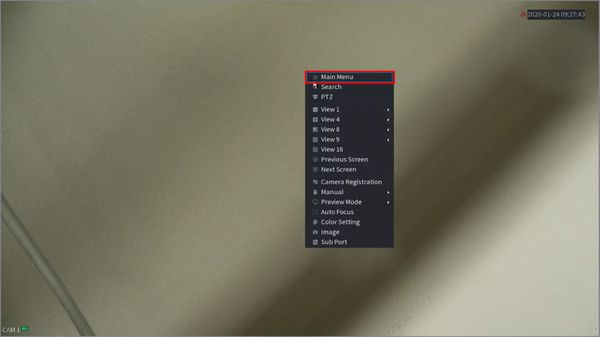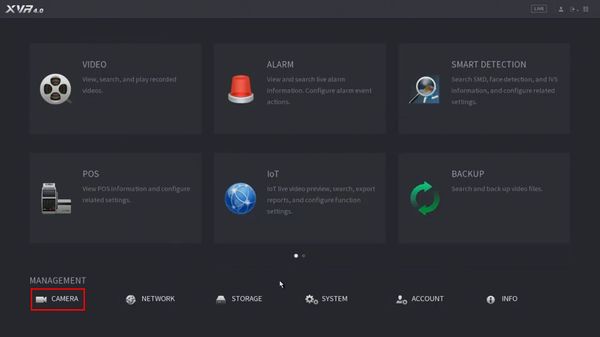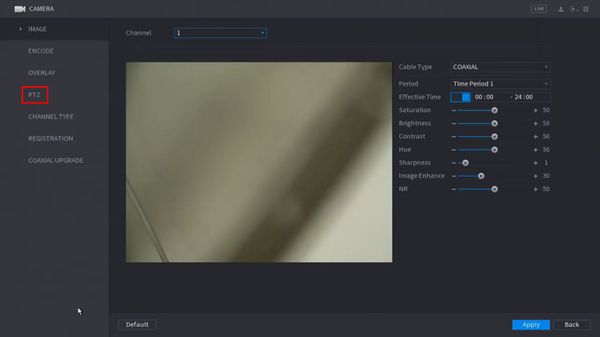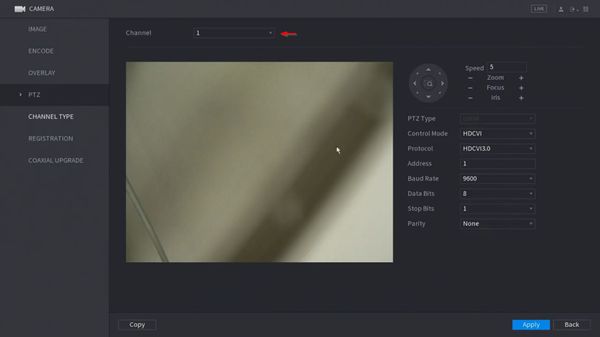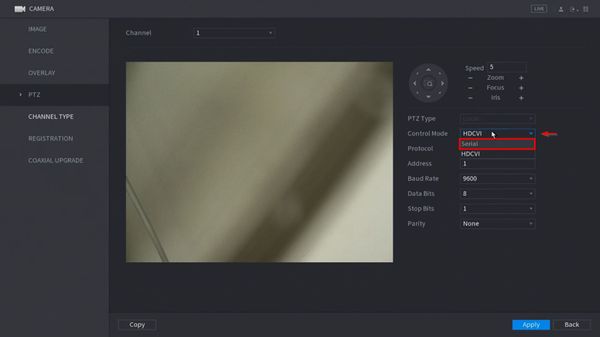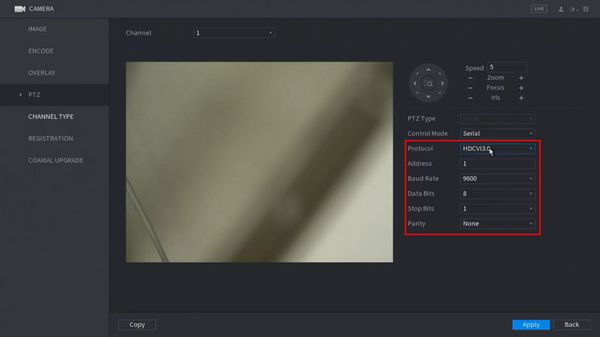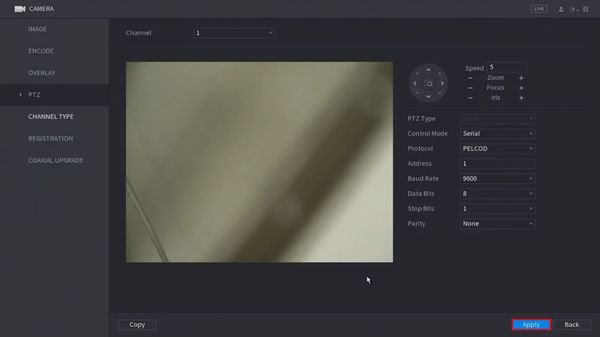Difference between revisions of "Template:RS485 SystemUI NewGUI"
| (One intermediate revision by the same user not shown) | |||
| Line 1: | Line 1: | ||
==Prerequisites== | ==Prerequisites== | ||
| + | * Dahua recorder with RS485 port | ||
==Video Instructions== | ==Video Instructions== | ||
<embedvideo service="youtube">https://youtu.be/b146JOA7q40</embedvideo> | <embedvideo service="youtube">https://youtu.be/b146JOA7q40</embedvideo> | ||
==Step by Step Instructions== | ==Step by Step Instructions== | ||
| + | 1. From Live View right click | ||
| + | |||
| + | Select Main Menu | ||
| + | |||
| + | [[File:RS485_-_SystemUI_New_-_1.jpg|600px]] | ||
| + | |||
| + | 2. Click Camera | ||
| + | |||
| + | [[File:RS485_-_SystemUI_New_-_2.jpg|600px]] | ||
| + | |||
| + | 3. Click PTZ | ||
| + | |||
| + | [[File:RS485_-_SystemUI_New_-_3.jpg|600px]] | ||
| + | |||
| + | 4. Use the dropdown box to select the Channel | ||
| + | |||
| + | [[File:RS485_-_SystemUI_New_-_4.jpg|600px]] | ||
| + | |||
| + | 5. Use the dropdown box next to Control Mode to select Serial | ||
| + | |||
| + | [[File:RS485_-_SystemUI_New_-_5.jpg|600px]] | ||
| + | |||
| + | 6. Enter the desired settings for the RS485 communication | ||
| + | |||
| + | * Protocol | ||
| + | * Address | ||
| + | * Baud Rate | ||
| + | * Data Bit | ||
| + | * Stop Bit | ||
| + | * Parity | ||
| + | |||
| + | [[File:RS485_-_SystemUI_New_-_6.jpg|600px]] | ||
| + | |||
| + | 7. Click Apply to save the settings | ||
| + | |||
| + | [[File:RS485_-_SystemUI_New_-_7.jpg|600px]] | ||
Latest revision as of 19:45, 24 January 2020
Prerequisites
- Dahua recorder with RS485 port
Video Instructions
Step by Step Instructions
1. From Live View right click
Select Main Menu
2. Click Camera
3. Click PTZ
4. Use the dropdown box to select the Channel
5. Use the dropdown box next to Control Mode to select Serial
6. Enter the desired settings for the RS485 communication
- Protocol
- Address
- Baud Rate
- Data Bit
- Stop Bit
- Parity
7. Click Apply to save the settings