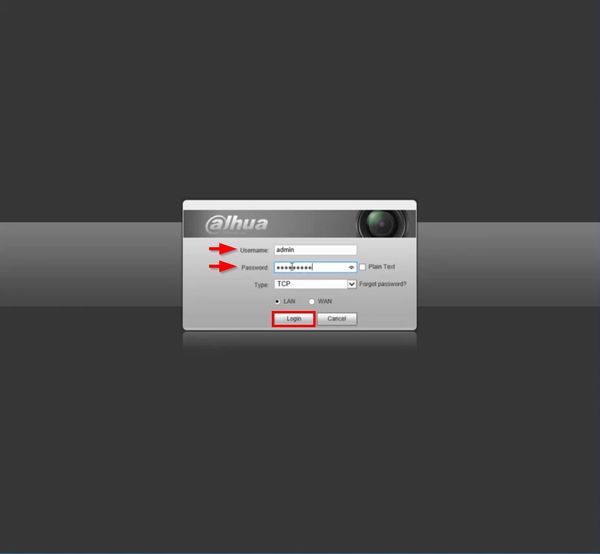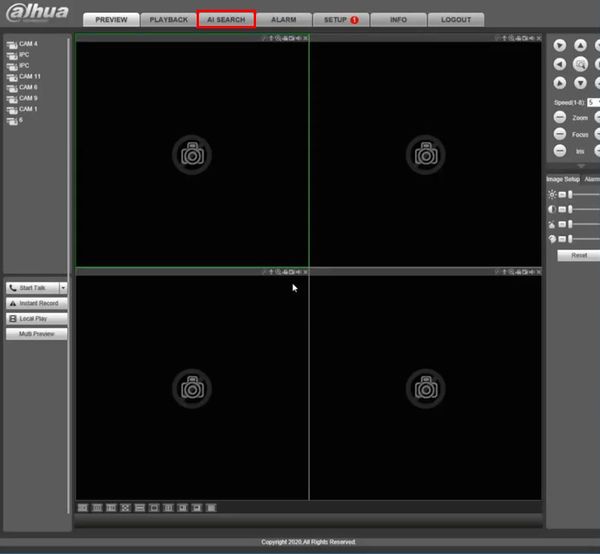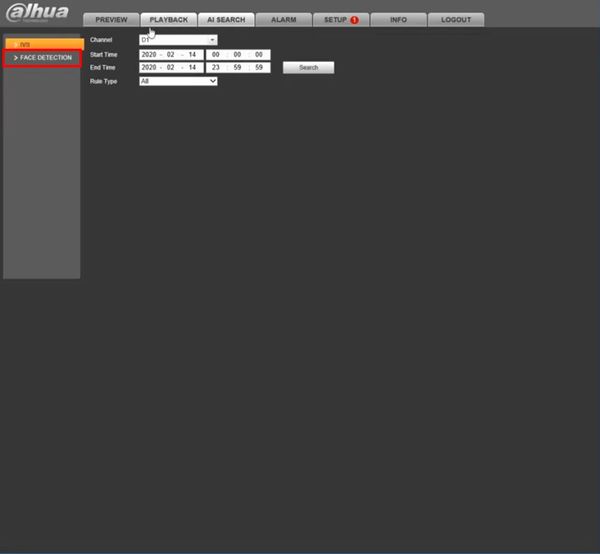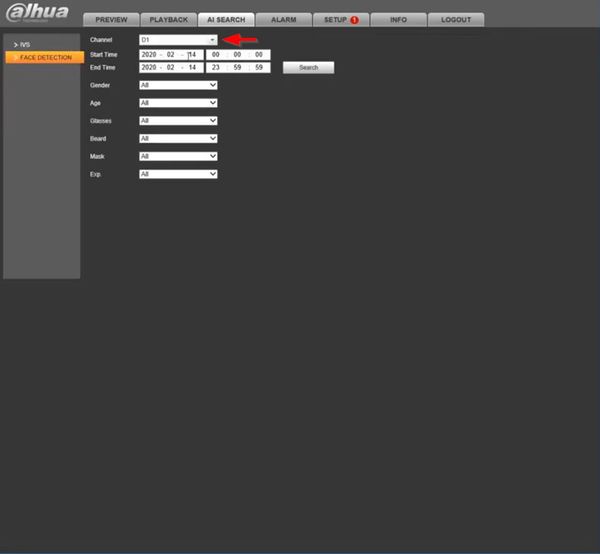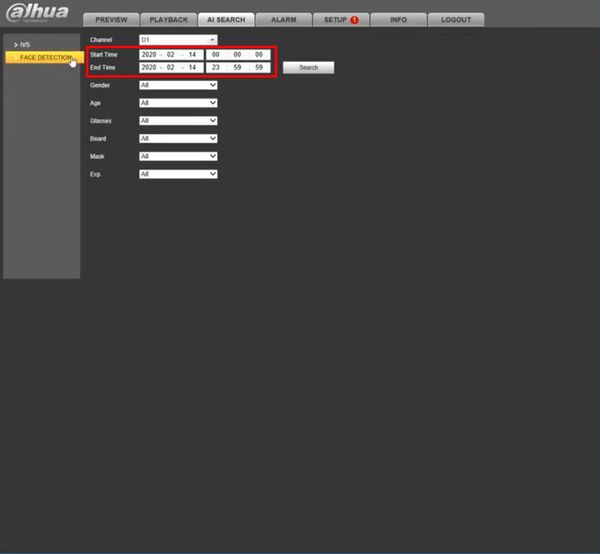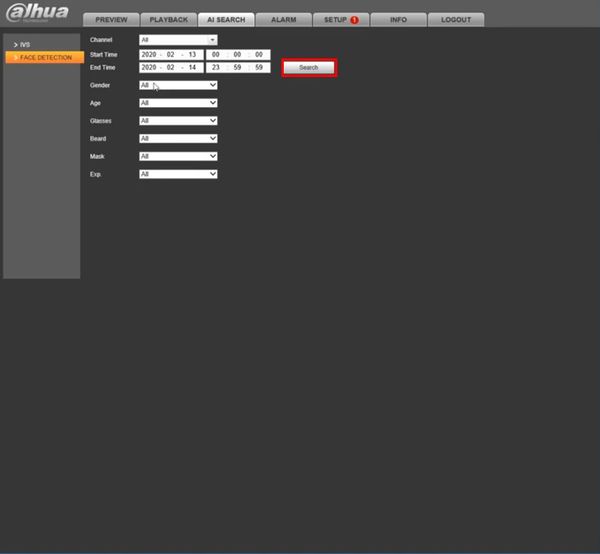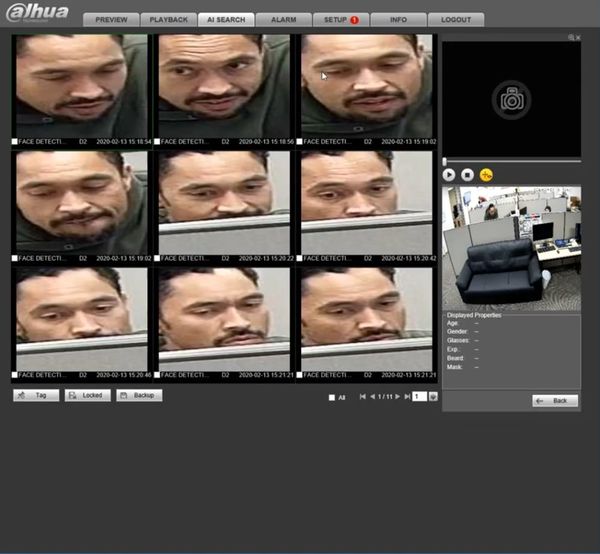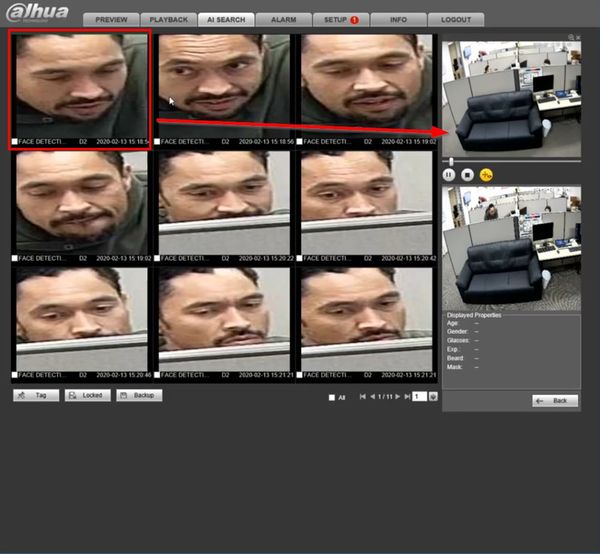Notice: Firmware Links Under Maintenance We are currently undergoing maintenance on all firmware links. If any links are inaccessible, please email or contact Tech Support for the firmware. We appreciate your patience during the maintenance, thank you for your understanding.
Difference between revisions of "Template:Smart Search Face Detection WebUI Old"
(Created page with " ==Prerequisites== ==Video Instructions== <embedvideo service="youtube">https://youtu.be/aJ32iPyIQmw</embedvideo> ==Step by Step Instructions==") |
|||
| Line 1: | Line 1: | ||
==Prerequisites== | ==Prerequisites== | ||
| + | * Dahua device with Face Detection function | ||
| + | * Computer | ||
==Video Instructions== | ==Video Instructions== | ||
<embedvideo service="youtube">https://youtu.be/aJ32iPyIQmw</embedvideo> | <embedvideo service="youtube">https://youtu.be/aJ32iPyIQmw</embedvideo> | ||
==Step by Step Instructions== | ==Step by Step Instructions== | ||
| + | 1. Enter the IP of the device into a browser | ||
| + | |||
| + | At the Web Login | ||
| + | |||
| + | Enter the Username and Password | ||
| + | |||
| + | Click Login | ||
| + | |||
| + | [[File:Face_Detection_-_WebUI_Old_-_1.jpg|600px]] | ||
| + | |||
| + | 2. Click AI Search | ||
| + | |||
| + | [[File:Face_Detection_-_WebUI_Old_-_2.jpg|600px]] | ||
| + | |||
| + | 3. Click Face Detection | ||
| + | |||
| + | [[File:Face_Detection_-_WebUI_Old_-_3.jpg|600px]] | ||
| + | |||
| + | 4. Use the dropdown box to select the Channel(s) to search | ||
| + | |||
| + | [[File:Face_Detection_-_WebUI_Old_-_4.jpg|600px]] | ||
| + | |||
| + | 5. Use the interface to adjust the date range for the search | ||
| + | |||
| + | [[File:Face_Detection_-_WebUI_Old_-_5.jpg|600px]] | ||
| + | |||
| + | 6. Click Search to begin the search | ||
| + | |||
| + | [[File:Face_Detection_-_WebUI_Old_-_6.jpg|600px]] | ||
| + | |||
| + | 7. The search results will be displayed | ||
| + | |||
| + | [[File:Face_Detection_-_WebUI_Old_-_7.jpg|600px]] | ||
| + | |||
| + | 8. Left click any of the events for playback/review | ||
| + | |||
| + | [[File:Face_Detection_-_WebUI_Old_-_8.jpg|600px]] | ||
Latest revision as of 20:54, 20 February 2020
Prerequisites
- Dahua device with Face Detection function
- Computer
Video Instructions
Step by Step Instructions
1. Enter the IP of the device into a browser
At the Web Login
Enter the Username and Password
Click Login
2. Click AI Search
3. Click Face Detection
4. Use the dropdown box to select the Channel(s) to search
5. Use the interface to adjust the date range for the search
6. Click Search to begin the search
7. The search results will be displayed
8. Left click any of the events for playback/review