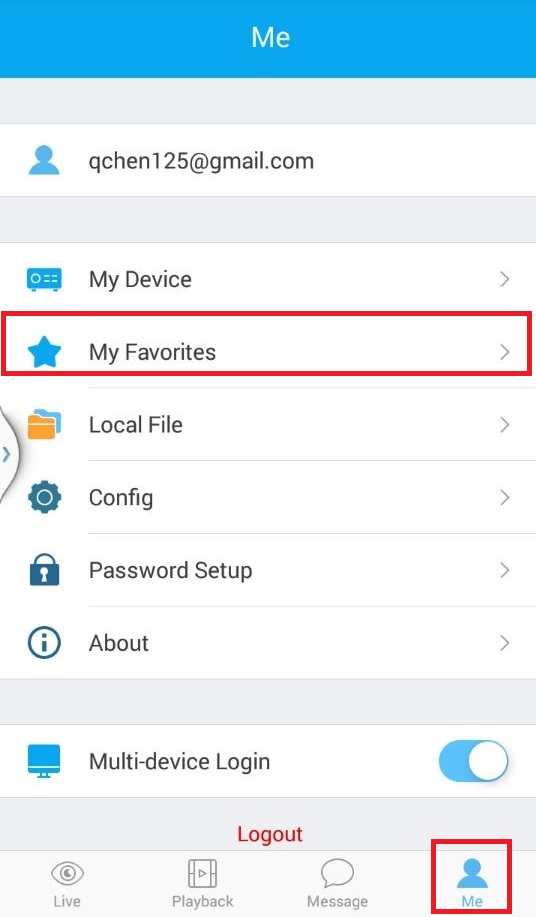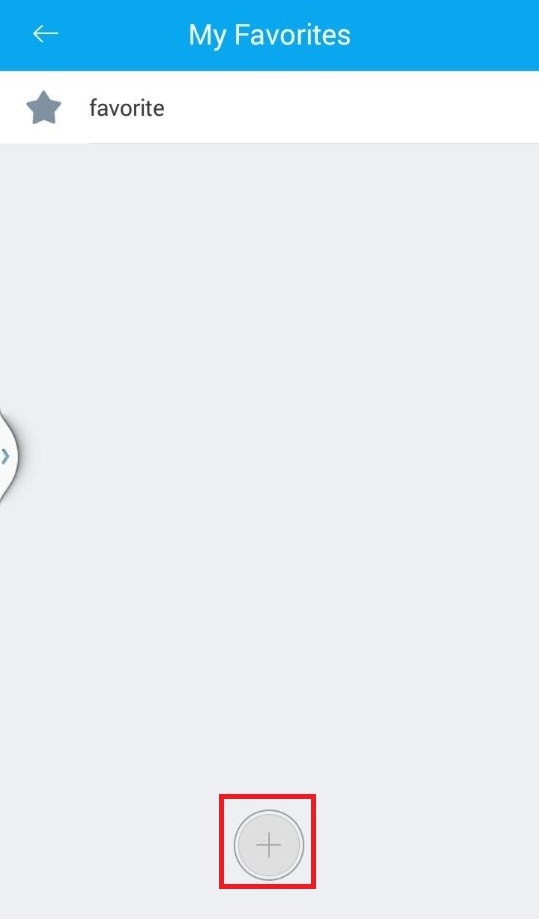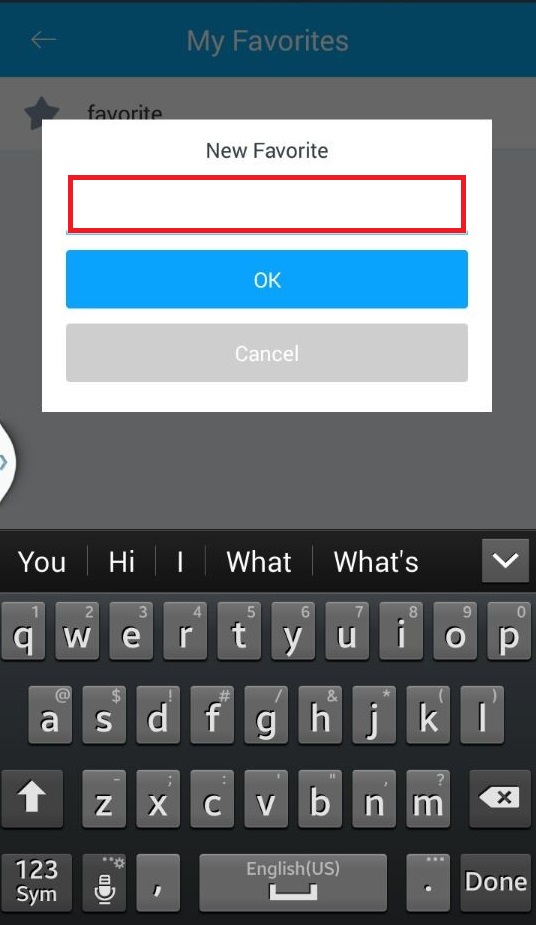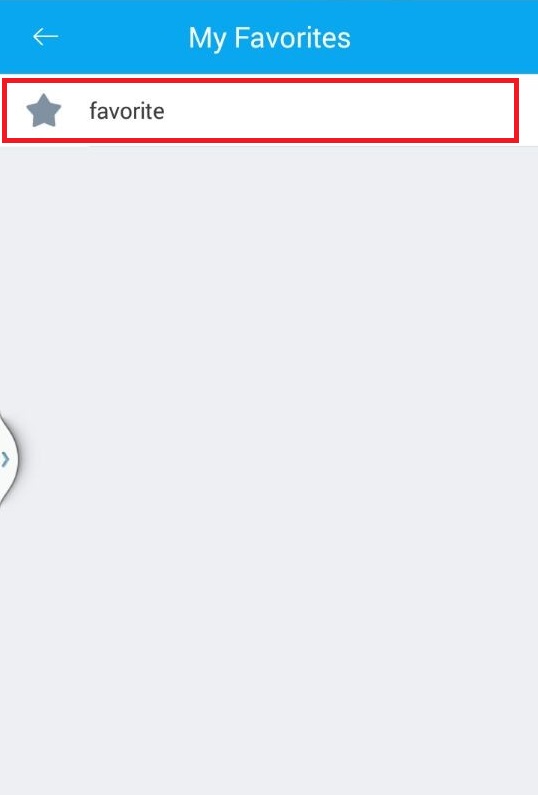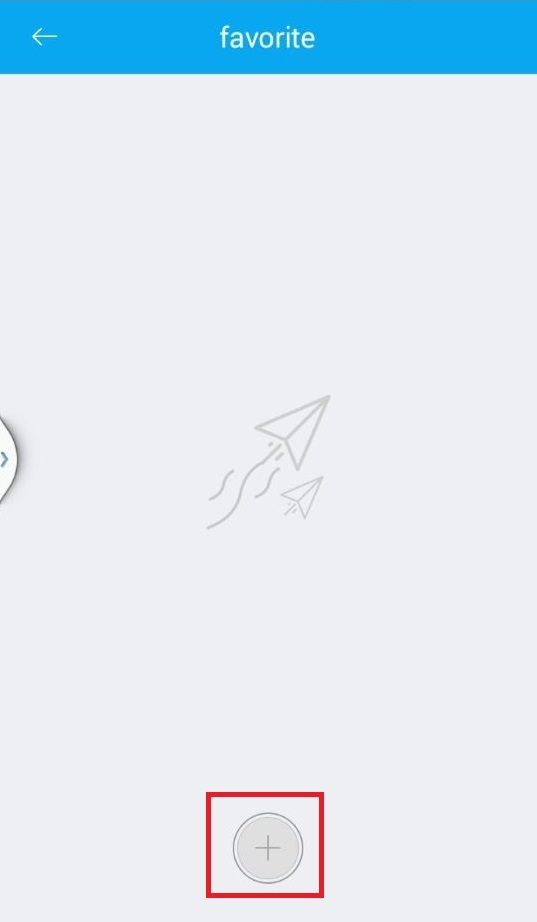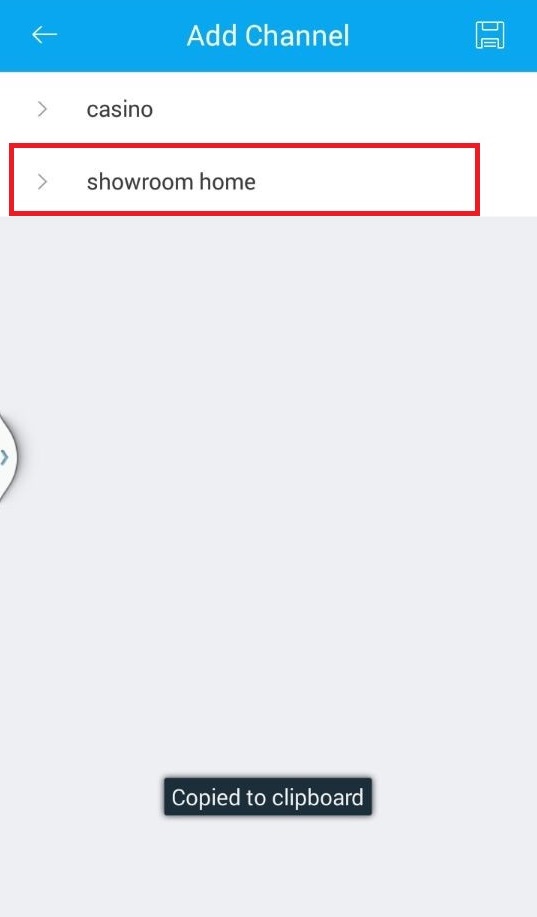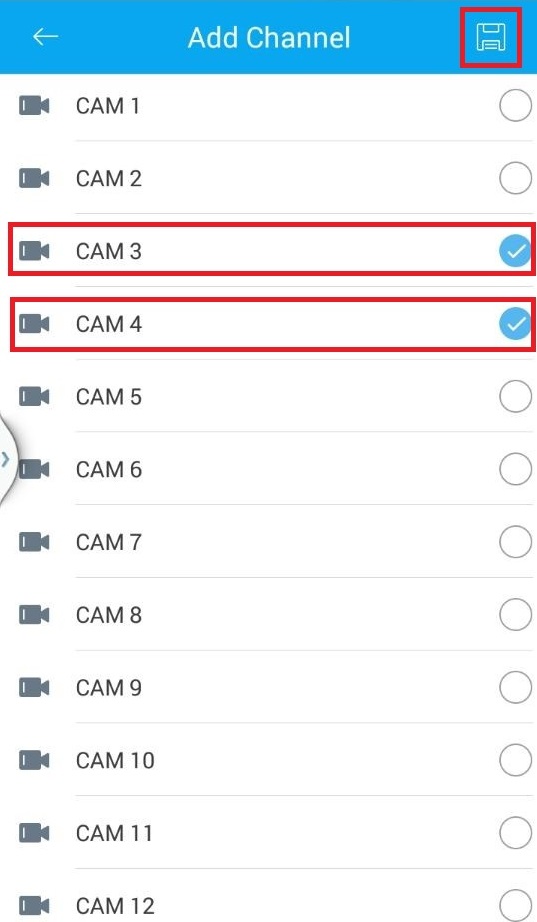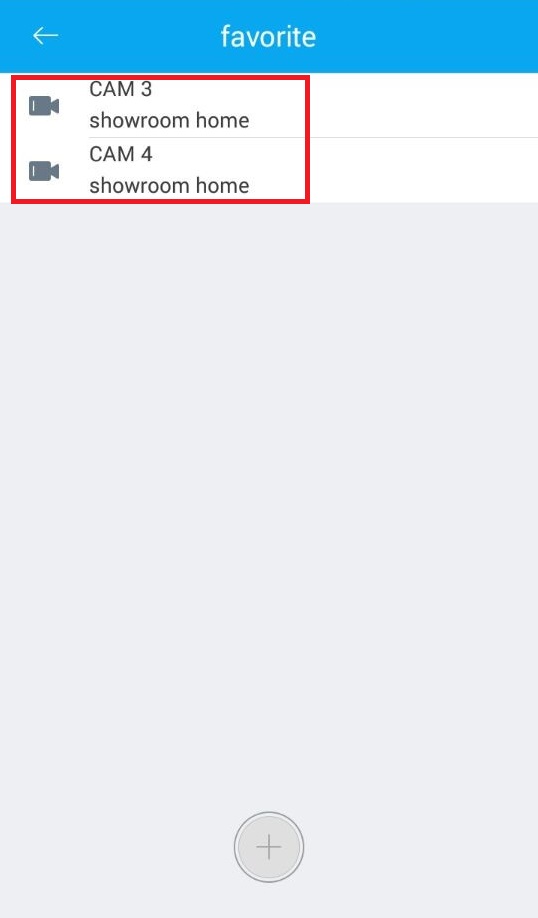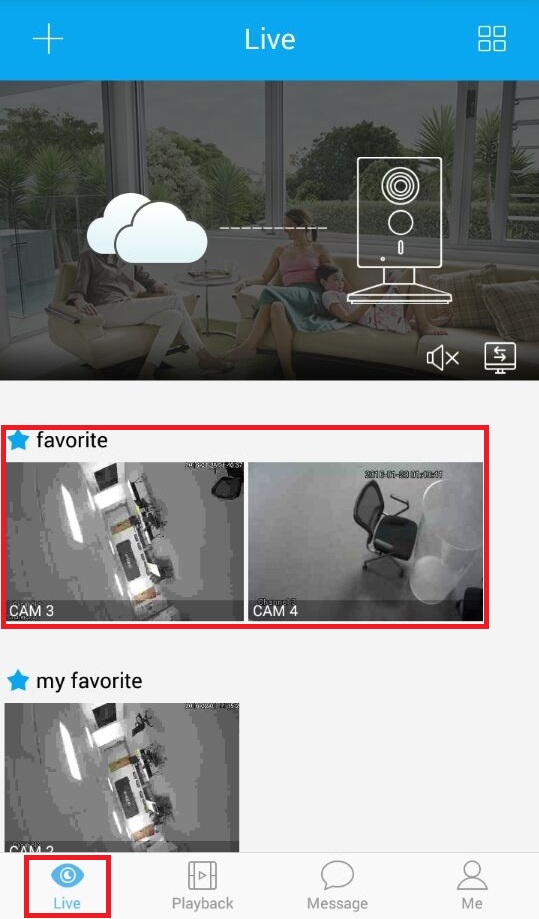Difference between revisions of "Mobile/Easy4IP Mobile Favorite List"
(→How to Setup Favorite List via Easy4IP Mobile Application) |
|||
| (One intermediate revision by one other user not shown) | |||
| Line 1: | Line 1: | ||
==How to Setup Favorite List via Easy4IP Mobile Application== | ==How to Setup Favorite List via Easy4IP Mobile Application== | ||
| − | + | ===Description=== | |
| − | + | Follow the instructions below to Setup Favorite List via Easy4IP Mobile Application. | |
| + | ===Prerequisites=== | ||
| + | * Device connected to the internet with P2P enabled | ||
| + | * Smartphone with Easy4IP and internet connection | ||
| + | * Device profile setup | ||
| + | ===Video Instructions=== | ||
| + | <embedvideo service="youtube">https://www.youtube.com/watch?v=WINtfZiZkLc</embedvideo> | ||
| + | ===Step by Step Instructions=== | ||
1. Go to "Me" on the main menu and click on "My Favorites". | 1. Go to "Me" on the main menu and click on "My Favorites". | ||
Latest revision as of 00:49, 17 August 2016
Contents
How to Setup Favorite List via Easy4IP Mobile Application
Description
Follow the instructions below to Setup Favorite List via Easy4IP Mobile Application.
Prerequisites
- Device connected to the internet with P2P enabled
- Smartphone with Easy4IP and internet connection
- Device profile setup
Video Instructions
Step by Step Instructions
1. Go to "Me" on the main menu and click on "My Favorites".
2. Touch the plus sign if you want to create a new favorite list.
3. Enter a new name for the favorite list you are creating.
4. Select a favorite list.
5. To add favorite for this list touch the plus sign.
6. Select which NVR system you would like to add to your favorite list.
7. Select the cameras you would like to add to your favorite list.
8. You should now see it under your favorite.
9. Go to the main menu and go to Live and you should see the two cameras under there.