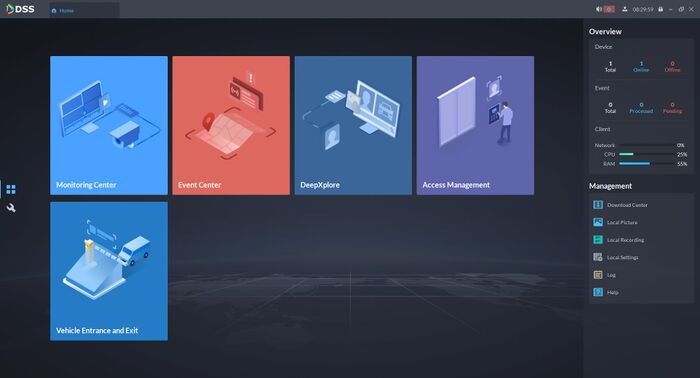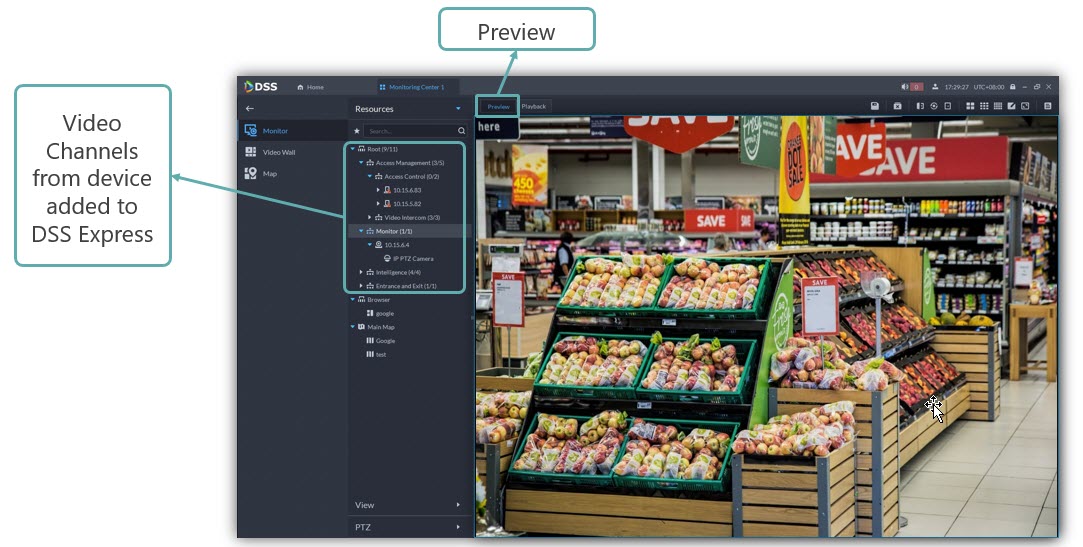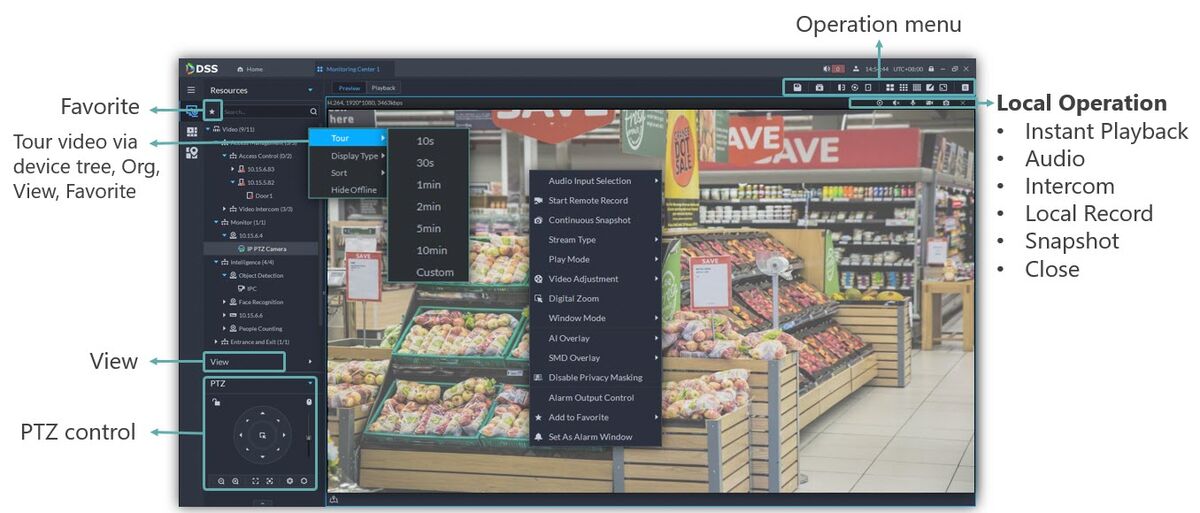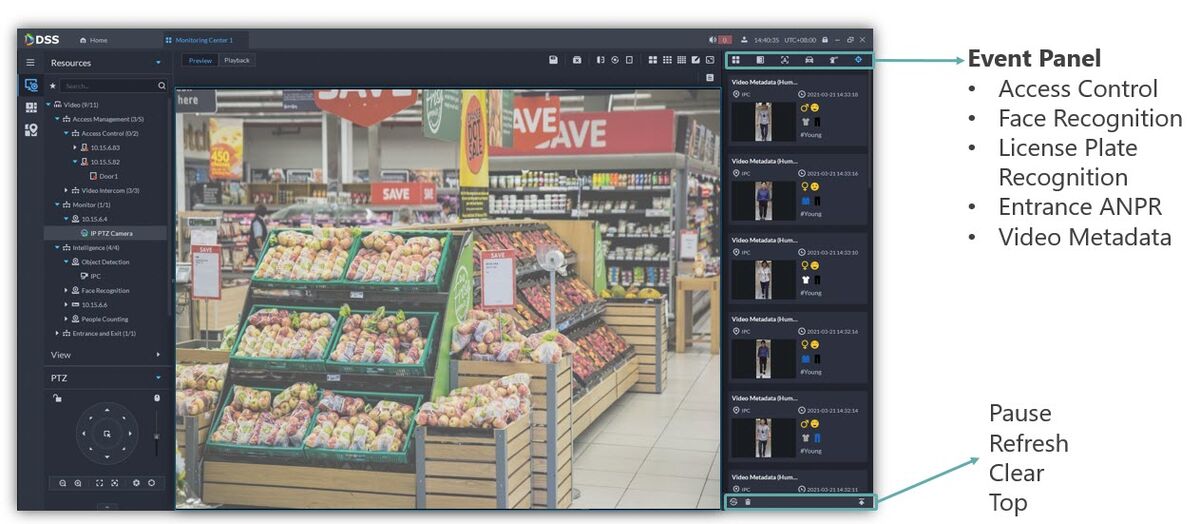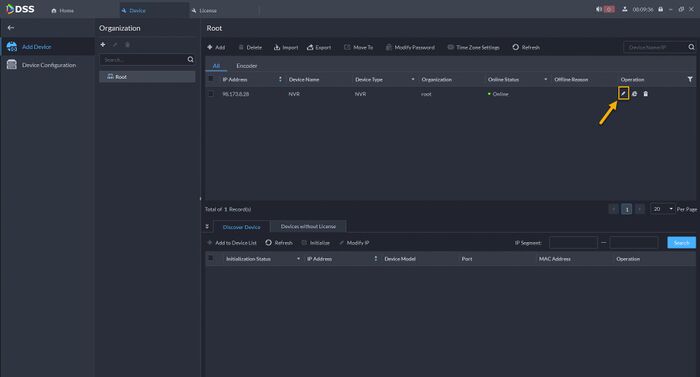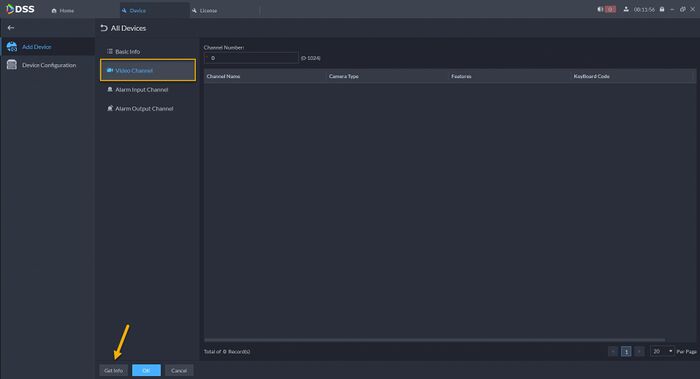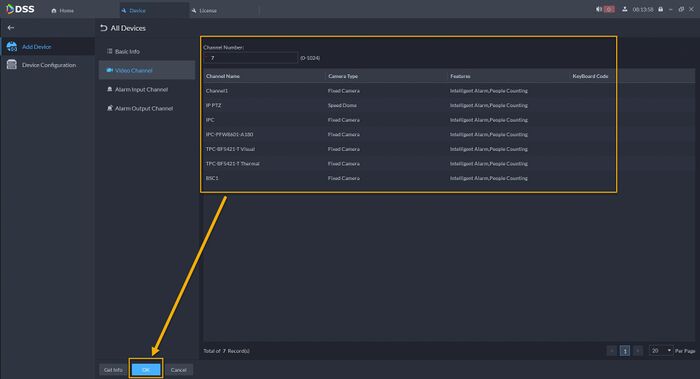Difference between revisions of "DSS/V8/DSS Express/Instruction/Liveview"
(→Step by Step Instructions) |
(→Step by Step Instructions) |
||
| Line 16: | Line 16: | ||
2. Select the camera channel under '''Resources'''. | 2. Select the camera channel under '''Resources'''. | ||
| − | [[File:DSS_Express_V8_Monitoring_Liveview_Main.jpg| | + | [[File:DSS_Express_V8_Monitoring_Liveview_Main.jpg|1200px]] |
| − | Below is the menu that available under Live View | + | Below is the operation menu that available under Live View. |
[[File:DSS_Express_V8_Monitoring_Liveview.jpg|1200px]] | [[File:DSS_Express_V8_Monitoring_Liveview.jpg|1200px]] | ||
Latest revision as of 15:57, 31 July 2021
Contents
DSS Express V8 - Live View
Description
This guide will show the options that available for Live View in DSS Express V8 Client.
Prerequisites
- DSS Express V8 Server and Client
- Dahua Device connected to the network
- Dahua Device added to DSS Express V8 - Click here for how-to add device instruction.
Step by Step Instructions
1.Login to DSS Express Client and click on Monitoring Center.
2. Select the camera channel under Resources.
Below is the operation menu that available under Live View.
Tips: In the event that your device added but can't see any cameras added to the software, please follow this following steps.
1. Click on the Edit button on your device.
2. Go to Video Channels. And then click on Get Info.
3. The software will refresh the connection to the device and retrieve the camera channels that added to recorder. Once populated, click OK.