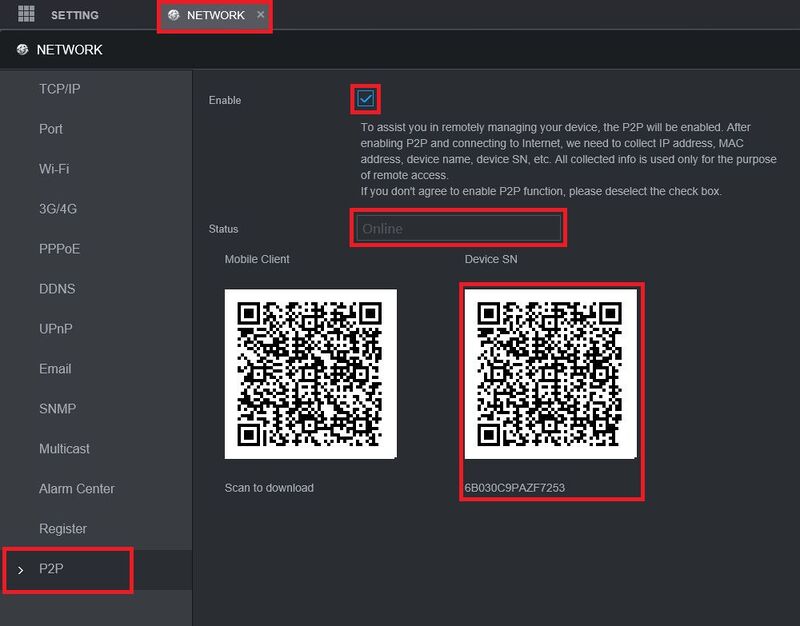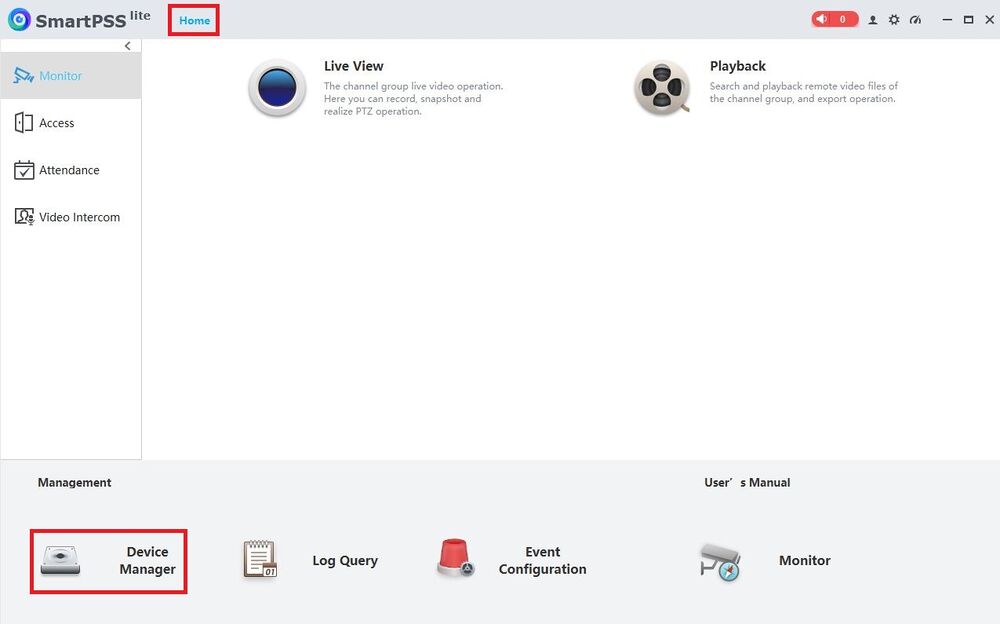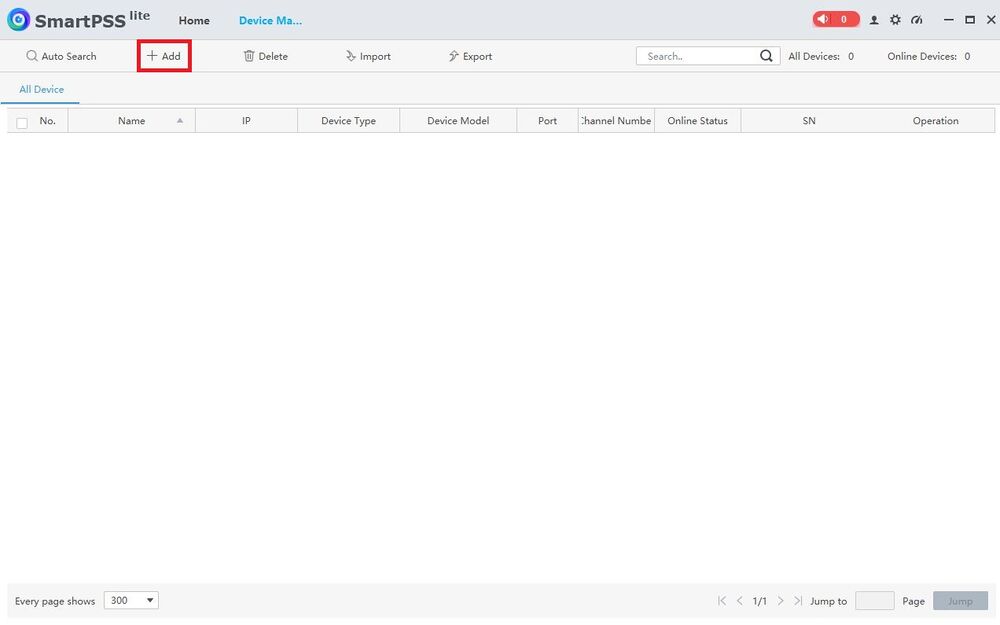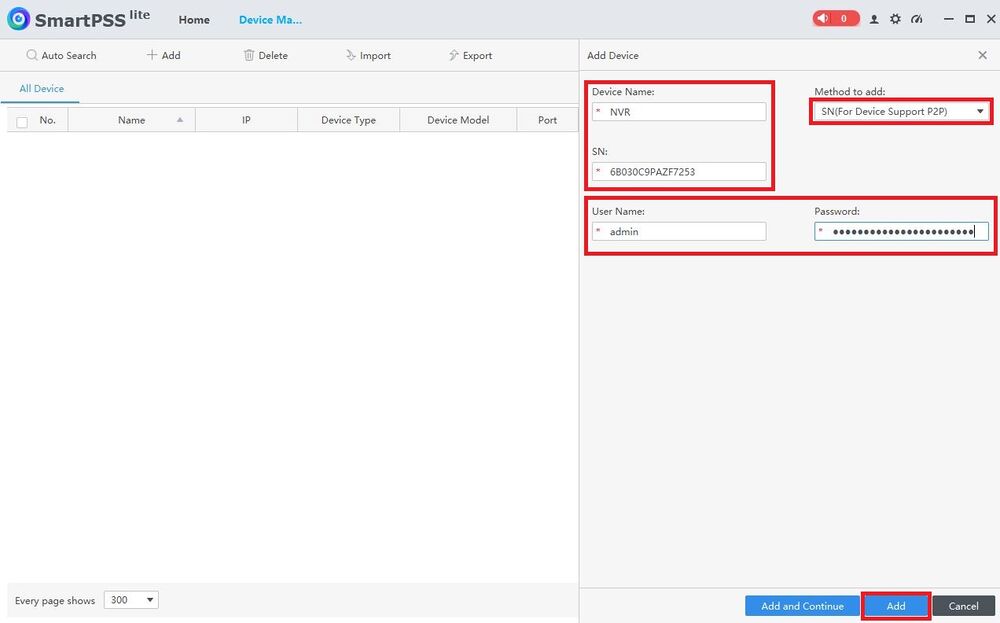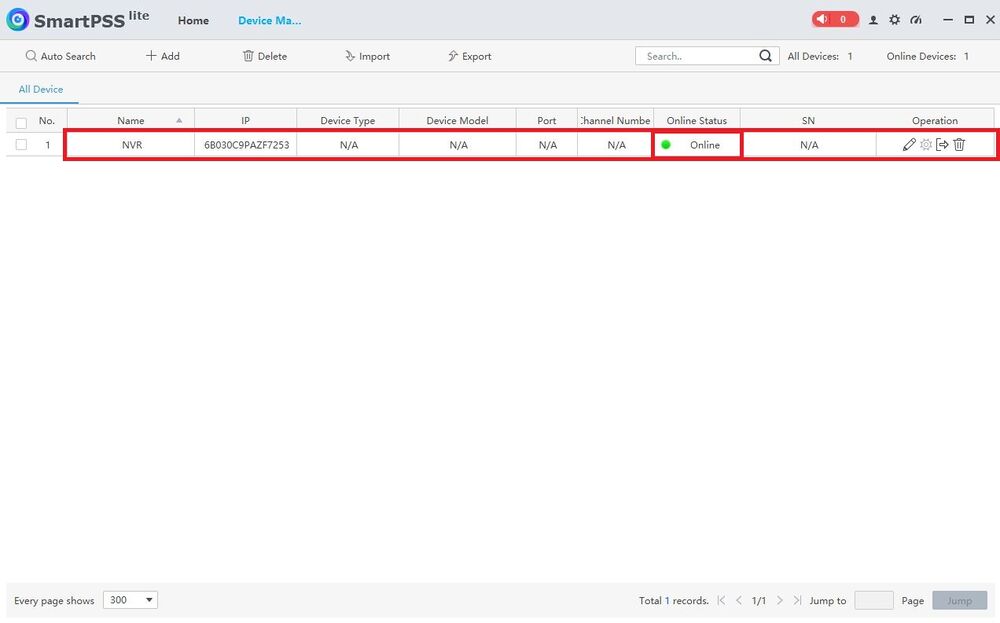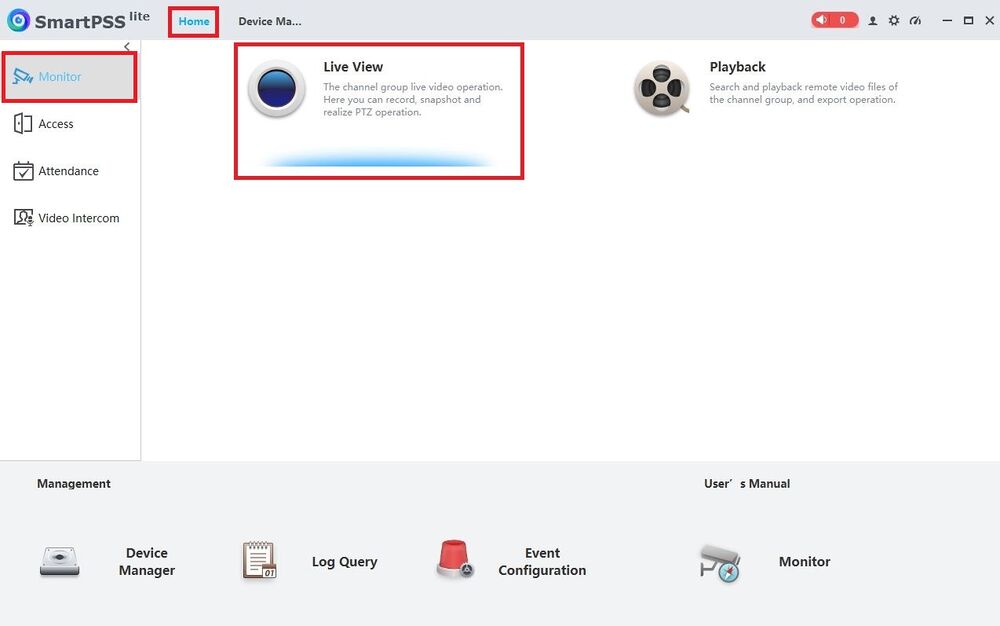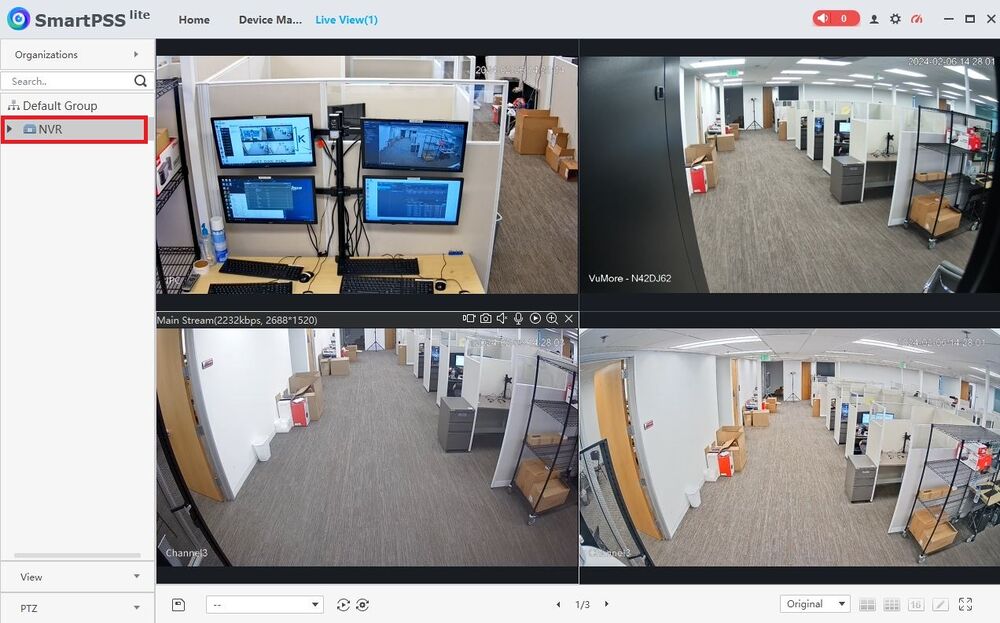Difference between revisions of "SmartPSS Lite/SmartPSS Lite P2P Setup"
(Created page with "=SmartPSS Lite P2P Setup= ==Description== This article will cover how to add a Dahua device to SmartPSS Lite via P2P ==Prerequisites== * Dahua device already initialized * [...") |
|||
| Line 1: | Line 1: | ||
| − | =SmartPSS Lite | + | =Add Dahua Device via P2P on SmartPSS Lite= |
==Description== | ==Description== | ||
| Line 17: | Line 17: | ||
<br>Then select '''Device Manager''' at the bottom | <br>Then select '''Device Manager''' at the bottom | ||
| − | [[File:SmartPSSLiteP2PSetup2.jpg| | + | [[File:SmartPSSLiteP2PSetup2.jpg|1000px]] |
3. Click on '''+ Add''' at the top | 3. Click on '''+ Add''' at the top | ||
| − | [[File:SmartPSSLiteP2PSetup3.jpg| | + | [[File:SmartPSSLiteP2PSetup3.jpg|1000px]] |
4. Click on the drop-down below '''Method to add''' and select '''SN(For Device Support P2P)'''. | 4. Click on the drop-down below '''Method to add''' and select '''SN(For Device Support P2P)'''. | ||
| Line 29: | Line 29: | ||
<br>Click on '''Add''' at the bottom | <br>Click on '''Add''' at the bottom | ||
| − | [[File:SmartPSSLiteP2PSetup4.jpg| | + | [[File:SmartPSSLiteP2PSetup4.jpg|1000px]] |
5. The device will be added to the list. | 5. The device will be added to the list. | ||
<br>Verify that the '''Online Status''' has a green dot and says "Online" | <br>Verify that the '''Online Status''' has a green dot and says "Online" | ||
| − | [[File:SmartPSSLiteP2PSetup5.jpg| | + | [[File:SmartPSSLiteP2PSetup5.jpg|1000px]] |
6. Select the '''Home''' tab at the top. | 6. Select the '''Home''' tab at the top. | ||
| Line 40: | Line 40: | ||
<br>Select '''Live View''' | <br>Select '''Live View''' | ||
| − | [[File:SmartPSSLiteP2PSetup6.jpg| | + | [[File:SmartPSSLiteP2PSetup6.jpg|1000px]] |
7. Double-click on the device on the left to pull up the live view of the cameras | 7. Double-click on the device on the left to pull up the live view of the cameras | ||
| − | [[File:SmartPSSLiteP2PSetup7.jpg| | + | [[File:SmartPSSLiteP2PSetup7.jpg|1000px]] |
Latest revision as of 19:52, 13 February 2024
Contents
Add Dahua Device via P2P on SmartPSS Lite
Description
This article will cover how to add a Dahua device to SmartPSS Lite via P2P
Prerequisites
- Dahua device already initialized
- SmartPSS Lite installed on a PC
Step by Step Instructions
1. On the local monitor or web interface of the Dahua Device navigate to Network > P2P.
Verify P2P is enabled and the status is "Online".
2. In SmartPSS Lite, click on Home at the top.
Then select Device Manager at the bottom
3. Click on + Add at the top
4. Click on the drop-down below Method to add and select SN(For Device Support P2P).
Enter a name for the device in the field under Device Name.
Enter the serial number of the device in the field under SN.
Enter the username and password for the device in the User Name and Password fields.
Click on Add at the bottom
5. The device will be added to the list.
Verify that the Online Status has a green dot and says "Online"
6. Select the Home tab at the top.
Then click on Monitor on the left.
Select Live View
7. Double-click on the device on the left to pull up the live view of the cameras