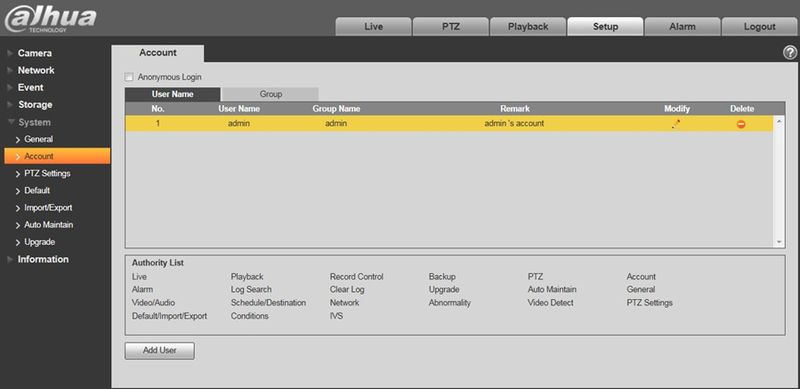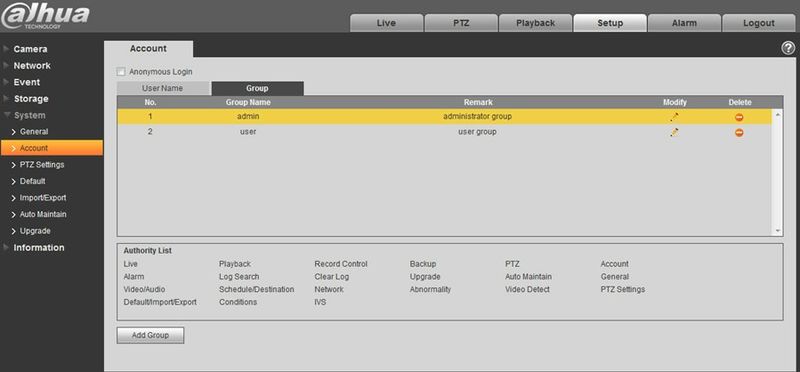Difference between revisions of "IPCSystemAccount"
(Created page with "===Account=== * For the character in the following user name or the user group name, system max supports 15-digits. The valid string includes: character, number, and underline...") |
|||
| (6 intermediate revisions by one other user not shown) | |||
| Line 1: | Line 1: | ||
| − | + | ==Account== | |
* For the character in the following user name or the user group name, system max supports 15-digits. The valid string includes: character, number, and underline. | * For the character in the following user name or the user group name, system max supports 15-digits. The valid string includes: character, number, and underline. | ||
* Password can be 0~32 characters in number and letter only. User can modify other user’s password. | * Password can be 0~32 characters in number and letter only. User can modify other user’s password. | ||
| Line 11: | Line 11: | ||
'''Enable anonymity login:''' Enable anonymity login, and input IP. No username or password is required, you can log in by anonymity (with limited rights). You can click logout to end your session. | '''Enable anonymity login:''' Enable anonymity login, and input IP. No username or password is required, you can log in by anonymity (with limited rights). You can click logout to end your session. | ||
| − | '''Add user:''' It is to add a name to group and set the user rights | + | [[file:IPCSystemAddUser.jpg]] |
| + | |||
| + | '''Add user:''' It is to add a name to group and set the user rights. | ||
Hidden user “default” is for system interior use only and cannot be deleted. When there is no login user, hidden user “default” automatically login. You can set some rights such as monitor for this user so that you can view some channel view without login. | Hidden user “default” is for system interior use only and cannot be deleted. When there is no login user, hidden user “default” automatically login. You can set some rights such as monitor for this user so that you can view some channel view without login. | ||
| Line 19: | Line 21: | ||
Please note the user rights shall not exceed the group right setup. | Please note the user rights shall not exceed the group right setup. | ||
| − | For convenient setup, please make sure the general user has the lower rights setup than the admin. | + | For convenient setup, please make sure the general user has the lower rights setup than the admin. |
| − | [[file: | + | |
| + | [[file:IPCSystemModifyUser.jpg]] | ||
| + | |||
| + | '''Modify user ''' | ||
| + | |||
| + | It is to modify the user property, belonging group, password and rights. | ||
| + | |||
| + | '''Modify password ''' | ||
| + | |||
| + | It is to modify the user password. You need to input the old password and then input the new password twice to confirm the new setup. Please click the OK button to save. | ||
| + | |||
| + | Please note, the password ranges from 0-digit to 32-digit. It shall include the number and letter only. For the user who has the account rights, he can modify the password of other users. | ||
| + | |||
==Group== | ==Group== | ||
| + | [[file:IPCSystemGroup.jpg|800px]] | ||
| + | |||
| + | '''Add group:''' It is to add group and set its corresponding rights. See Figure 5- 84. | ||
| + | |||
| + | Please input the group name and then check the box to select the corresponding rights. It includes: preview, playback, record control, PTZ control and etc. | ||
| + | |||
| + | [[file:IPCSystemAddGroup.jpg]] | ||
| + | |||
| + | '''Modify group ''' | ||
| + | |||
| + | Click the modify group button, you can see an interface is shown as in Figure 5-85. | ||
| + | |||
| + | Here you can modify group information such as remarks and rights. | ||
| + | |||
| + | |||
| + | |||
| + | |||
| + | |||
| + | [[Category:IP Camera]] | ||
| + | |||
| + | [[Category:Browser]] | ||
Latest revision as of 23:13, 11 August 2016
Account
- For the character in the following user name or the user group name, system max supports 15-digits. The valid string includes: character, number, and underline.
- Password can be 0~32 characters in number and letter only. User can modify other user’s password.
- The user amount is 18 and the group amount is 8 when the device is shipped out of the factory. The factory default setup includes two levels: user and admin. You can set the corresponding group and then set the rights for the respective user in the specified groups.
- User management adopts group/user modes. The user name and the group name shall be unique. One user shall be included in only one group.
- Currently logged in user cannot change his/her own right.
User Name
Enable anonymity login: Enable anonymity login, and input IP. No username or password is required, you can log in by anonymity (with limited rights). You can click logout to end your session.
Add user: It is to add a name to group and set the user rights.
Hidden user “default” is for system interior use only and cannot be deleted. When there is no login user, hidden user “default” automatically login. You can set some rights such as monitor for this user so that you can view some channel view without login.
Here you can input the user name and password and then select one group for current user.
Please note the user rights shall not exceed the group right setup.
For convenient setup, please make sure the general user has the lower rights setup than the admin.
Modify user
It is to modify the user property, belonging group, password and rights.
Modify password
It is to modify the user password. You need to input the old password and then input the new password twice to confirm the new setup. Please click the OK button to save.
Please note, the password ranges from 0-digit to 32-digit. It shall include the number and letter only. For the user who has the account rights, he can modify the password of other users.
Group
Add group: It is to add group and set its corresponding rights. See Figure 5- 84.
Please input the group name and then check the box to select the corresponding rights. It includes: preview, playback, record control, PTZ control and etc.
Modify group
Click the modify group button, you can see an interface is shown as in Figure 5-85.
Here you can modify group information such as remarks and rights.