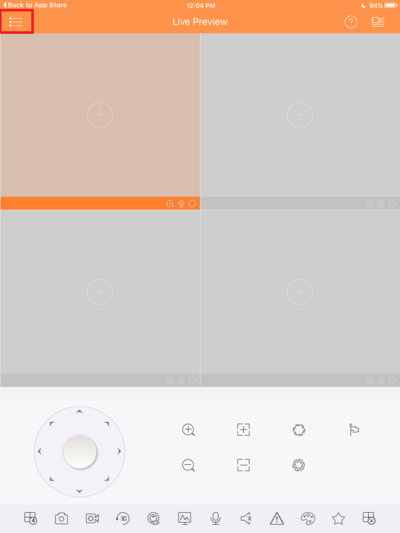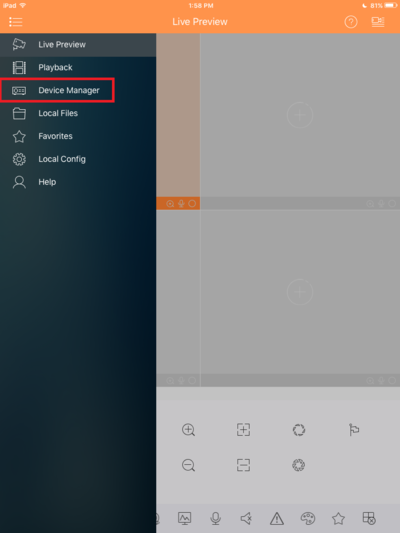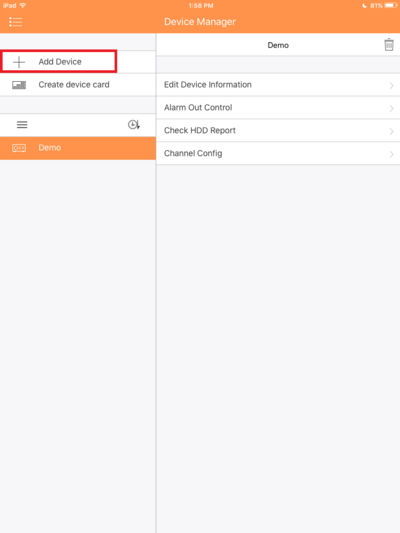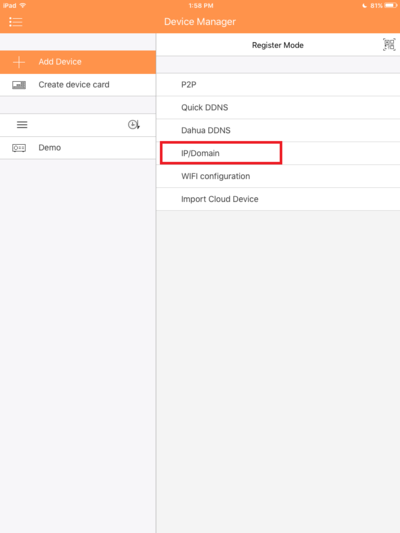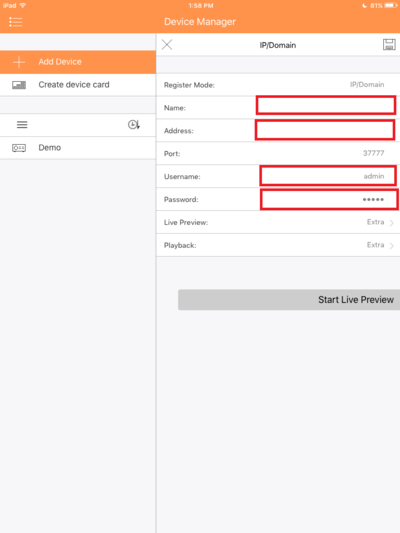Notice: Firmware Links Under Maintenance We are currently undergoing maintenance on all firmware links. If any links are inaccessible, please email or contact Tech Support for the firmware. We appreciate your patience during the maintenance, thank you for your understanding.
Difference between revisions of "IOS/How to Access Device via iPad IP"
| Line 1: | Line 1: | ||
==How to Access a Device via iPad and IP== | ==How to Access a Device via iPad and IP== | ||
| − | |||
1. Go into the app and tap the top left hand corner menu. | 1. Go into the app and tap the top left hand corner menu. | ||
| Line 12: | Line 11: | ||
[[File:IDMSSIP3.PNG|400px]] | [[File:IDMSSIP3.PNG|400px]] | ||
| + | |||
| + | 4. Select Add using IP. | ||
| + | |||
| + | [[File:IDMSSIP4.PNG|400px]] | ||
| + | |||
| + | 5. Enter in the information and credentials. | ||
| + | |||
| + | [[File:IDMSSIP5.PNG|400px]] | ||
| + | |||
| + | 6. | ||
Revision as of 21:16, 9 June 2016
How to Access a Device via iPad and IP
1. Go into the app and tap the top left hand corner menu.
2. Select Device Manager.
3. Select Add a device.
4. Select Add using IP.
5. Enter in the information and credentials.
6.