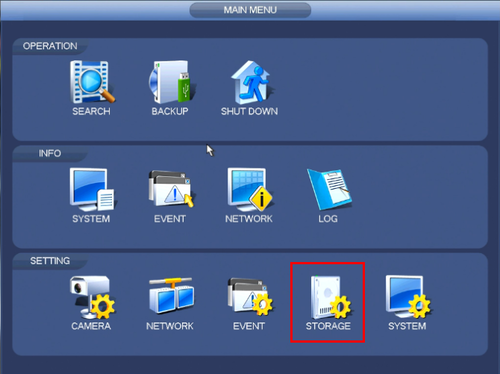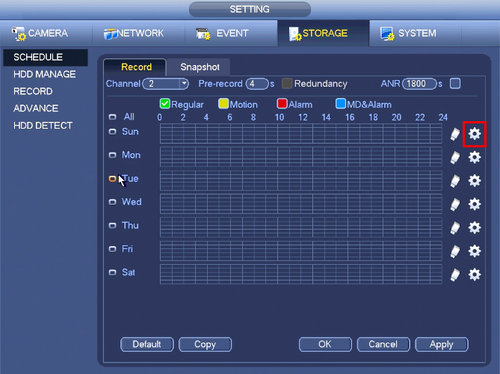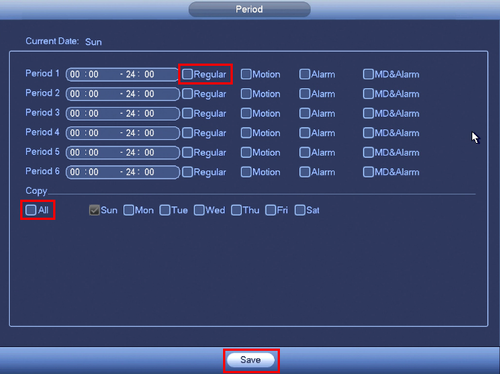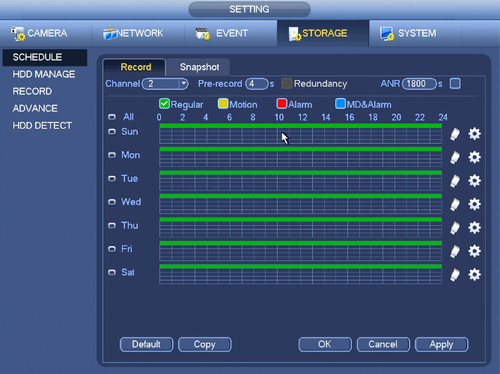Notice: Firmware Links Under Maintenance We are currently undergoing maintenance on all firmware links. If any links are inaccessible, please email or contact Tech Support for the firmware. We appreciate your patience during the maintenance, thank you for your understanding.
Difference between revisions of "NVR/Recording Setup/Schedule Record"
| Line 1: | Line 1: | ||
==Schedule Record== | ==Schedule Record== | ||
| − | === | + | ===Video Instructions=== |
<embedvideo service="youtube">https://youtu.be/CqHpCUIKpRw</embedvideo> | <embedvideo service="youtube">https://youtu.be/CqHpCUIKpRw</embedvideo> | ||
| − | ===Step | + | ===Step by Step Instructions=== |
1. From the Main Menu click, "Storage" under, "Settings" | 1. From the Main Menu click, "Storage" under, "Settings" | ||
Revision as of 00:39, 29 June 2016
Schedule Record
Video Instructions
Step by Step Instructions
1. From the Main Menu click, "Storage" under, "Settings"
2. Click, "Schedule" on the left hand side.
3. Click the Gear icon to the right of any of the graphs.
4. Check the box for, "Regular" then click the, "All" box below, "Copy"
5. Click, "Save" This will return you to the previous screen which should look like this.
6. Click, "Apply" and then, "OK"