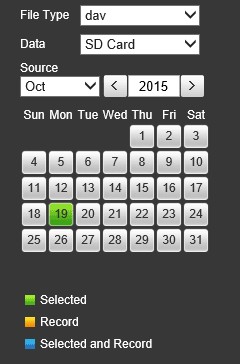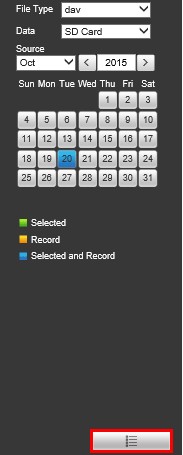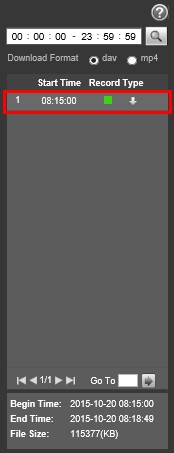Difference between revisions of "IP Camera/Playback/Playback Web Browser"
| Line 1: | Line 1: | ||
===How to Playback Video from IP Camera=== | ===How to Playback Video from IP Camera=== | ||
===Pre-Requisites=== | ===Pre-Requisites=== | ||
| − | + | *IP Camera. | |
| + | *SD Card installed. | ||
| + | *PC | ||
| + | |||
===Video Instructions=== | ===Video Instructions=== | ||
<embedvideo service="youtube">https://youtu.be/ADBPCcDR5IE</embedvideo> | <embedvideo service="youtube">https://youtu.be/ADBPCcDR5IE</embedvideo> | ||
Revision as of 20:41, 8 July 2016
Contents
How to Playback Video from IP Camera
Pre-Requisites
- IP Camera.
- SD Card installed.
- PC
Video Instructions
Step by Step Instructions
Note: Camera must be connected to LAN via POE switch. You cannot login directly to an IP Camera that is connected to the back of the NVR.
1. Login to your IP Camera from your web browser.
2. Click, "Playback"
3. On the right hand side there will be a calendar displayed. Click on the day you wish to playback video from.
- Grey-No recordings for that day found on SD-Card.
- Green-The day that is currently selected.
- Blue-Day currently selected, and has recordings.
4. Click on the, "More Info" button on the lower right hand corner of the page.
5. From this page you can begin playing back the file by clicking once.