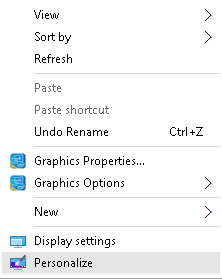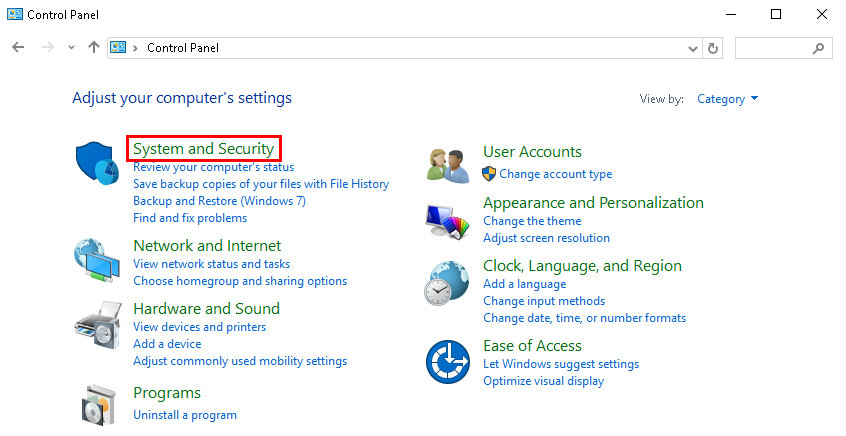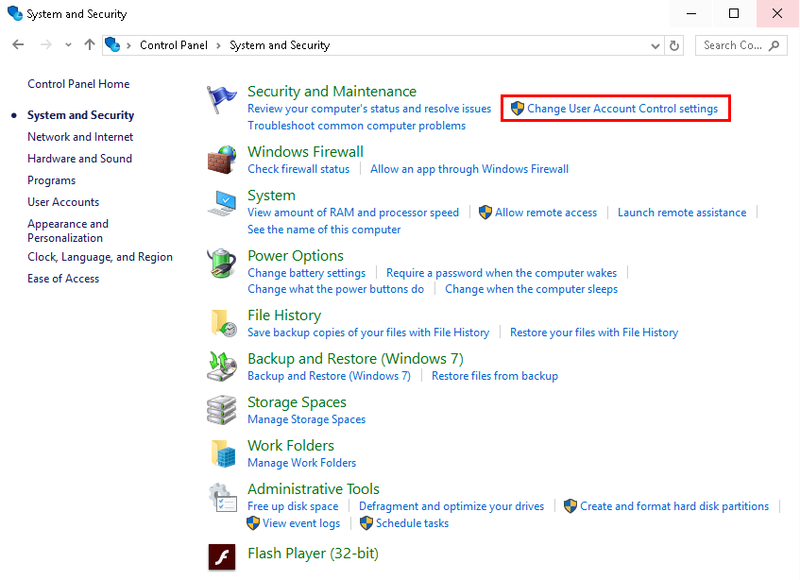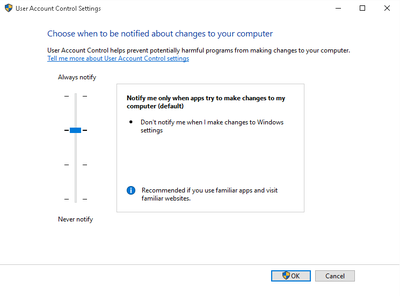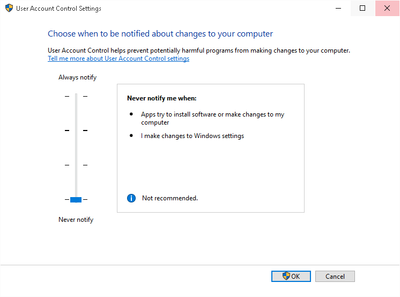Difference between revisions of "Troubleshoot/Disable UAC"
| Line 1: | Line 1: | ||
==Disable UAC== | ==Disable UAC== | ||
===Pre-Requisites=== | ===Pre-Requisites=== | ||
| − | + | *PC. | |
| + | *Windows installed. | ||
| + | |||
===Video Instructions=== | ===Video Instructions=== | ||
<embedvideo service="youtube">https://youtu.be/ctR14yBnTPY</embedvideo> | <embedvideo service="youtube">https://youtu.be/ctR14yBnTPY</embedvideo> | ||
| + | |||
===Step by Step Instructions=== | ===Step by Step Instructions=== | ||
| − | 1. Open the Control Panel by right clicking on the desktop and selecting, “Personalize” | + | 1. Open the Control Panel by right clicking on the desktop and selecting, “Personalize” |
[[file:UAC5.png]] | [[file:UAC5.png]] | ||
| − | 2. Left click, “System and Security” | + | 2. Left click, “System and Security” |
[[file:UAC6.png]] | [[file:UAC6.png]] | ||
| Line 17: | Line 20: | ||
[[file:UAC7.png|800px]] | [[file:UAC7.png|800px]] | ||
| − | 4. | + | 4. Move the slider all the way to the bottom, for, "Never Notify" |
[[file:UAC3.png|400px]][[file:arrownew.png|30px]][[file:UAC4.png|400px]] | [[file:UAC3.png|400px]][[file:arrownew.png|30px]][[file:UAC4.png|400px]] | ||
Revision as of 20:41, 8 July 2016
Disable UAC
Pre-Requisites
- PC.
- Windows installed.
Video Instructions
Step by Step Instructions
1. Open the Control Panel by right clicking on the desktop and selecting, “Personalize”
2. Left click, “System and Security”
3. Left click, “Change User Account Control Settings”
4. Move the slider all the way to the bottom, for, "Never Notify"
5. Click, "OK" and reboot your PC.