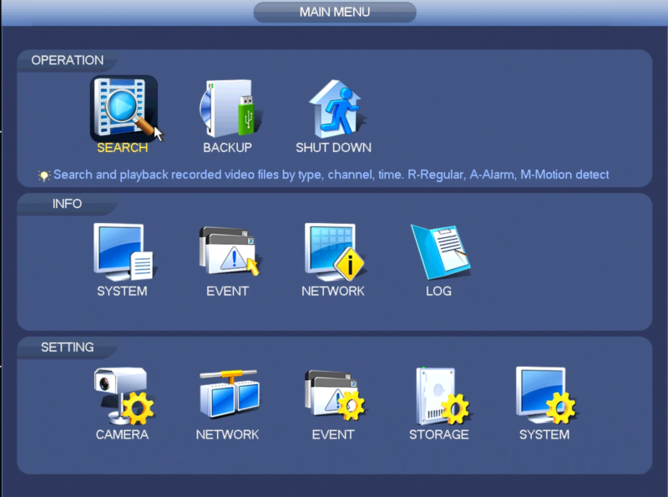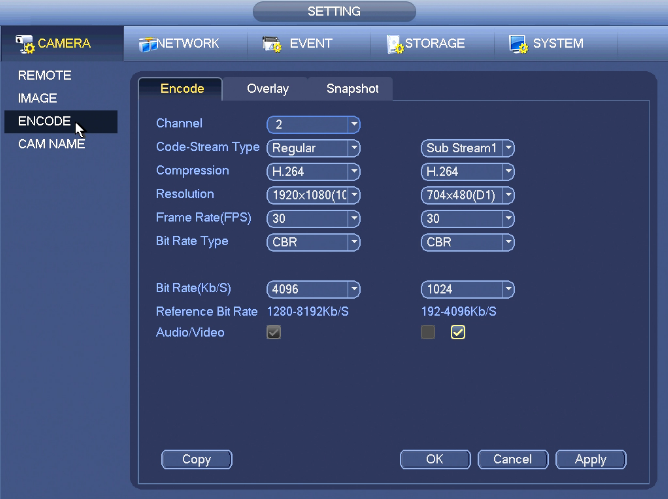Notice: Firmware Links Under Maintenance We are currently undergoing maintenance on all firmware links. If any links are inaccessible, please email or contact Tech Support for the firmware. We appreciate your patience during the maintenance, thank you for your understanding.
Difference between revisions of "NVR/Recording Setup/Audio Recording Setup"
(→Prerequisites) |
(→Description) |
||
| Line 1: | Line 1: | ||
==Setup Audio Recording== | ==Setup Audio Recording== | ||
Note: These instructions only apply to systems capable of recording audio. You will need a power microphone and power speaker for the best results. | Note: These instructions only apply to systems capable of recording audio. You will need a power microphone and power speaker for the best results. | ||
| − | |||
| − | |||
| − | |||
===Description=== | ===Description=== | ||
Revision as of 21:02, 12 August 2016
Contents
Setup Audio Recording
Note: These instructions only apply to systems capable of recording audio. You will need a power microphone and power speaker for the best results.
Description
Record Audio in addition to video.
Prerequisites
- Audio Capable camera and recording device with external mic. Note: Depending on the model, some cameras will come with a built in mic. Please refer to the specifications.
Step by Step Instructions
1. From the Main Menu, go to Setting->Camera->Encode
2. Click the box for, "Audio/Video"
3. Click, "Apply" and then, "OK"
Links
¶¶¶
| Related Articles in Category:Record | ||
|---|---|---|
| <DynamicPageList>
category = Record count=5 </DynamicPageList>
|
<DynamicPageList> category = Record offset = 5 count= 5 </DynamicPageList> |
<DynamicPageList>
category = Record offset = 10 count=5 </DynamicPageList> |