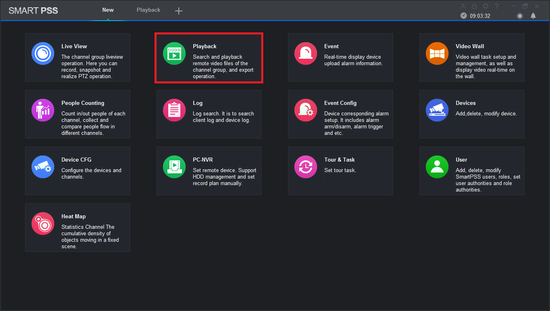Difference between revisions of "SmartPSS/Fisheye Dewarp Playback SmartPSS 2"
(→Video Instructions) |
(→Video Instructions) |
||
| Line 10: | Line 10: | ||
1. From the Main Menu Select "Playback". | 1. From the Main Menu Select "Playback". | ||
| + | |||
| + | [[file:smartpss2fdewarp1.png|550px]] | ||
2. From the left select the Fish Eye for de-warp playback | 2. From the left select the Fish Eye for de-warp playback | ||
| Line 17: | Line 19: | ||
4. Select Date and time -> Select search -> Select play button. | 4. Select Date and time -> Select search -> Select play button. | ||
| − | 5. Double click on Fish Eye camera for full view. | + | 5. Double click on Fish Eye camera for full view. |
| + | |||
| + | 6. Right Click to show sub-menu -> Hover over Fisheye Installation mode and select a view > Select Fisheye View | ||
| − | + | 7. Left click and hold down. Drag to pan around fish -de-warp | |
Revision as of 16:08, 25 April 2017
Contents
How to Dewarp a Fisheye Camera's Recorded Video via SmartPSS Version 2
Description
Prerequisites
- SmartPSS.
- Fisheye Camera.
- NVR connected to Fisheye with HDD installed.
Video Instructions
1. From the Main Menu Select "Playback".
2. From the left select the Fish Eye for de-warp playback
3. Select Record Type.
4. Select Date and time -> Select search -> Select play button.
5. Double click on Fish Eye camera for full view.
6. Right Click to show sub-menu -> Hover over Fisheye Installation mode and select a view > Select Fisheye View
7. Left click and hold down. Drag to pan around fish -de-warp