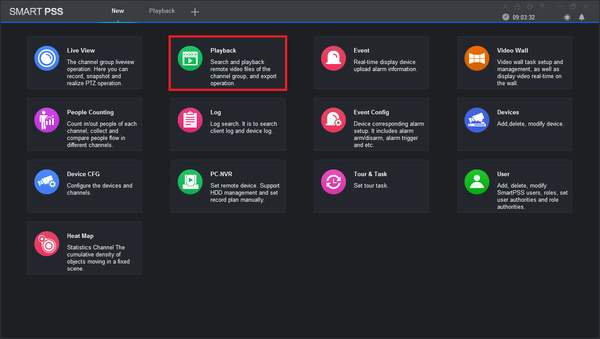Notice: Firmware Links Under Maintenance We are currently undergoing maintenance on all firmware links. If any links are inaccessible, please email or contact Tech Support for the firmware. We appreciate your patience during the maintenance, thank you for your understanding.
Difference between revisions of "SmartPSS/Fisheye Dewarp Playback SmartPSS 2"
(→Video Instructions) |
(→Video Instructions) |
||
| Line 11: | Line 11: | ||
1. From the Main Menu Select "Playback". | 1. From the Main Menu Select "Playback". | ||
| − | [[file:smartpss2fdewarp1.png| | + | [[file:smartpss2fdewarp1.png|600px]] |
2. From the left select the Fish Eye for de-warp playback | 2. From the left select the Fish Eye for de-warp playback | ||
| Line 21: | Line 21: | ||
5. Double click on Fish Eye camera for full view. | 5. Double click on Fish Eye camera for full view. | ||
| − | 6. Right Click to show sub-menu -> Hover over Fisheye Installation mode and select a view > Select Fisheye View | + | 6. Right Click to show sub-menu -> Hover over Fisheye Installation mode and select a view > Select Fisheye View |
| − | 7. Left click and hold down. Drag to pan around | + | 7. Left click and hold down. Drag to pan around fish -de-warp |
Revision as of 16:08, 25 April 2017
Contents
How to Dewarp a Fisheye Camera's Recorded Video via SmartPSS Version 2
Description
Prerequisites
- SmartPSS.
- Fisheye Camera.
- NVR connected to Fisheye with HDD installed.
Video Instructions
1. From the Main Menu Select "Playback".
2. From the left select the Fish Eye for de-warp playback
3. Select Record Type.
4. Select Date and time -> Select search -> Select play button.
5. Double click on Fish Eye camera for full view.
6. Right Click to show sub-menu -> Hover over Fisheye Installation mode and select a view > Select Fisheye View
7. Left click and hold down. Drag to pan around fish -de-warp