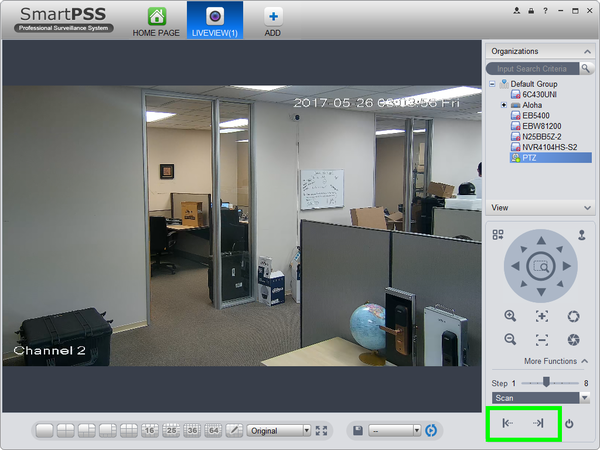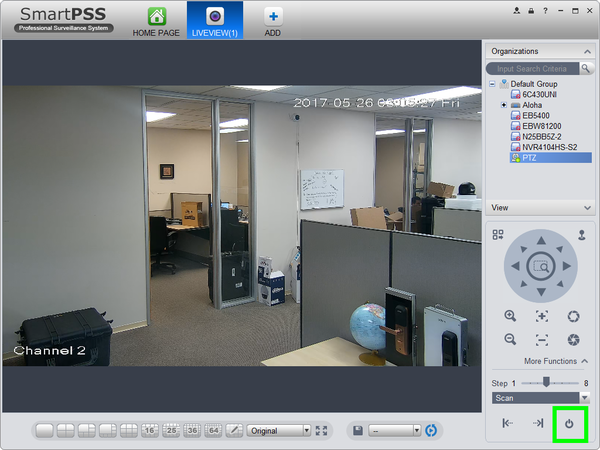Difference between revisions of "PTZ/SmartPSS 1.16/Scan"
(→Step by Step Instructions) |
(→Video Instructions) |
||
| Line 9: | Line 9: | ||
===Video Instructions=== | ===Video Instructions=== | ||
| − | <embedvideo service="youtube">https://youtu.be/ | + | <embedvideo service="youtube">https://youtu.be/Y76Do6H0Rq4</embedvideo> |
| + | |||
===Step by Step Instructions=== | ===Step by Step Instructions=== | ||
1. Launch SmartPSS. | 1. Launch SmartPSS. | ||
Revision as of 17:42, 6 June 2017
Contents
How to Setup Scan in SmartPSS 1.16
Description
The Scan feature allows you to set a predetermined path from Point A to Point B
Prerequisites
- Dahua Network PTZ
- IP Address of Network PTZ
- SmartPSS 1.16
- PTZ added to SmartPSS Device List
Video Instructions
Step by Step Instructions
1. Launch SmartPSS.
2. Click, "Liveview"
3. Double click the PTZ on the device list on the left, and click the box on the lower left to bring the PTZ up full screen.
4. Click, "More Functions" in the lower left.
5. Click the drop down list, and select, "Scan"
6. Use the left and right arrows to define the left and right limitations for Scan.
7. Click the power icon to start the Scan.