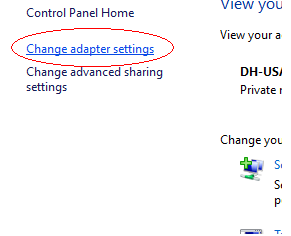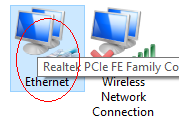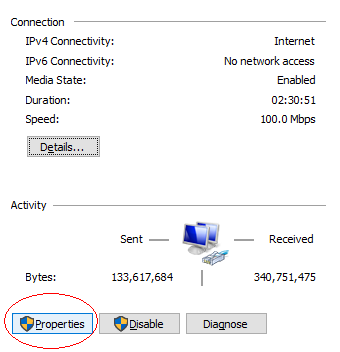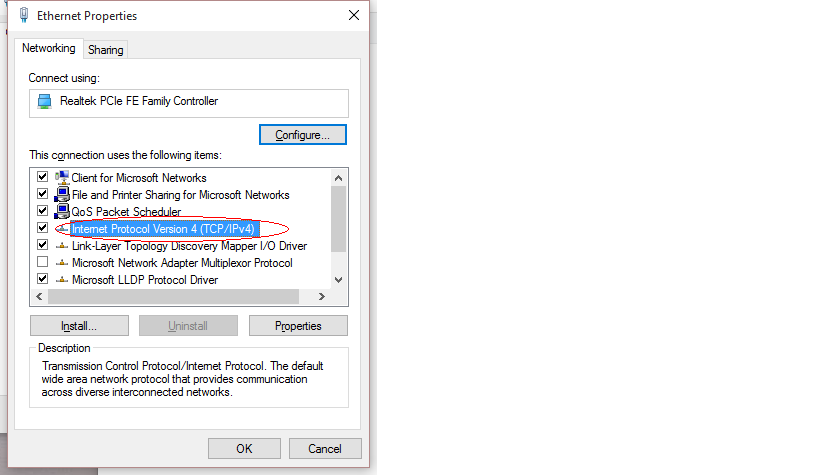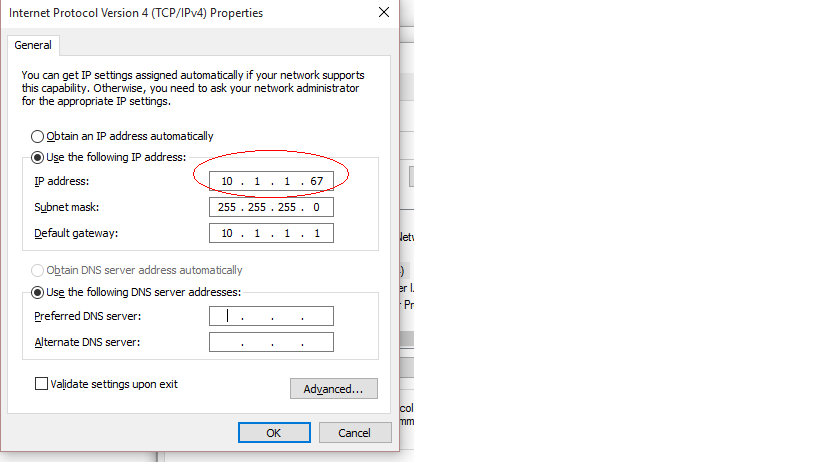Difference between revisions of "NVR/Basic Setup/Set IP Address"
(→How to set IP address for configuring IP cameras) |
(→How to set IP address for configuring IP cameras) |
||
| Line 26: | Line 26: | ||
Step 4: Properties | Step 4: Properties | ||
| − | [[File:IPCSetIP4. | + | [[File:IPCSetIP4.png]] |
Step 5: Make sure you put it on use the following IP address! | Step 5: Make sure you put it on use the following IP address! | ||
| − | [[File:IPCSetIP5. | + | [[File:IPCSetIP5.png | none]] |
Then you can proceed to configure the camera such as an firmware upgrade. | Then you can proceed to configure the camera such as an firmware upgrade. | ||
Revision as of 21:02, 4 December 2015
How to set IP address for configuring IP cameras
Connect a RJ45 cable from camera to NVRThen connect a RJ45 cable from NVR to PC.
Go to wifi to be on the same network as the camera.
Go and find the IP address of the camera using the config tool.
Set the IP address of the laptop same as the camera.
Here's how: Open up network and sharing center
Step 1: Click on adapter settings
Step 2: Click on Ethernet
Step 3: Internet Protocol version 4
Step 4: Properties
Step 5: Make sure you put it on use the following IP address!
Then you can proceed to configure the camera such as an firmware upgrade.