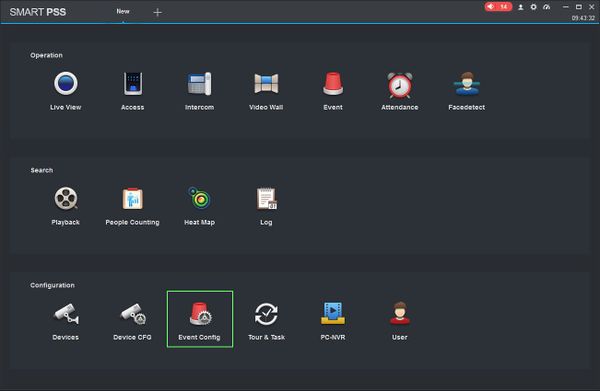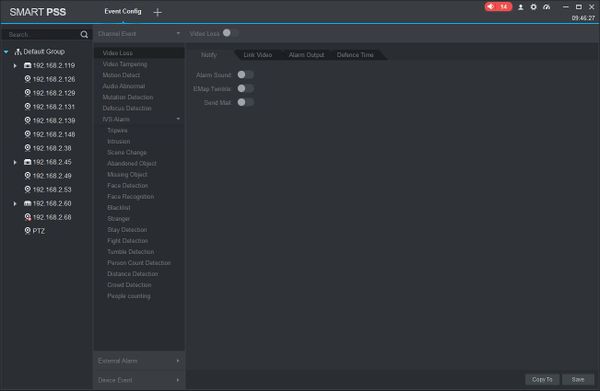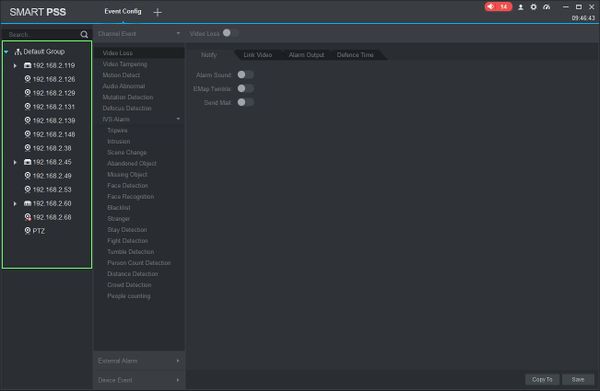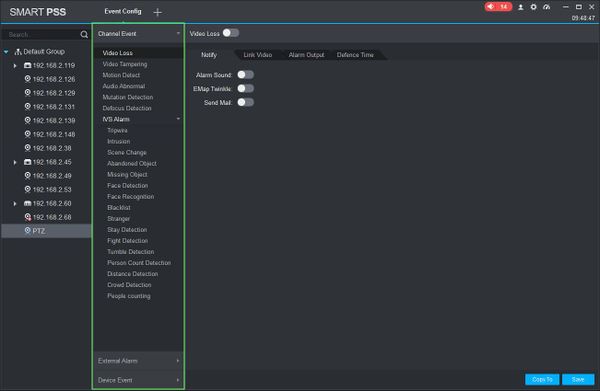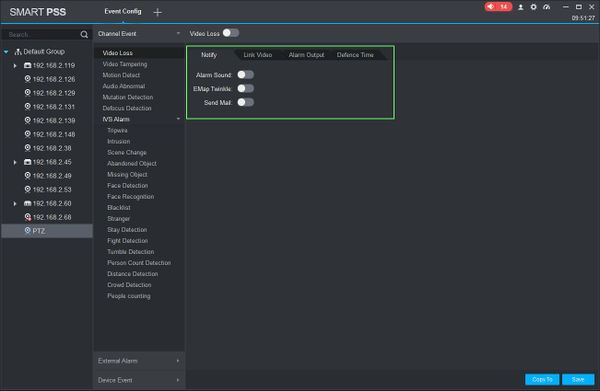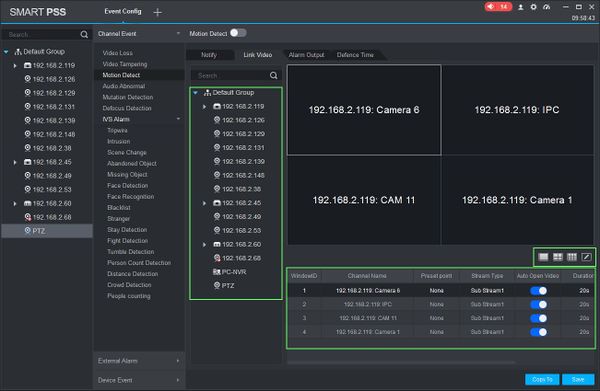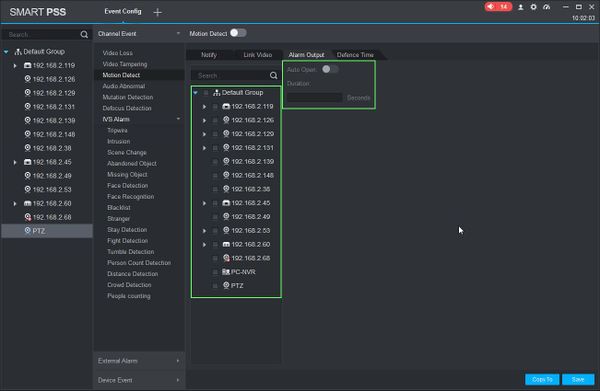Difference between revisions of "SmartPSS/How To Setup Event Alarm Link"
(→How To Setup Event Alarm Link In SmartPSS) |
(→How To Setup Event Alarm Link In SmartPSS) |
||
| Line 54: | Line 54: | ||
| − | ====='''Link Video'''===== | + | ====='''Link Video'''===== |
| + | ''When event occurs it can link to a camera preview or record.'' | ||
[[File:How_To_Setup_Event_Alarm_Link_-6.jpg|600px]] | [[File:How_To_Setup_Event_Alarm_Link_-6.jpg|600px]] | ||
| − | |||
Use the device tree to select the device. | Use the device tree to select the device. | ||
Select from the pre-configured layouts or create your own | Select from the pre-configured layouts or create your own | ||
Revision as of 17:20, 28 March 2019
Contents
How To Setup Event Alarm Link In SmartPSS
Description
This article will show you how to setup the Event Alarm Link feature in SmartPSS 2.0
Prerequisites
- SmartPSS
- Devices added to SmartPSS Device List - How To Add Device to SmartPSS
Video Instructions
Coming Soon
Step by Step Instructions
1. Launch SmartPSS.
2. Click 'Event Config'
3. The Event Config menu will appear.
4. Click to select the device you wish to configure from the Device Tree on the left
5. Select the Event Type for this camera
6. Use the tabs on the right to set up the parameters for when the Event is triggered.
Notify
Alarm Sound:
EMap Twinkle:
Send Mail
Link Video
When event occurs it can link to a camera preview or record.
Use the device tree to select the device.
Select from the pre-configured layouts or create your own
Alarm Output