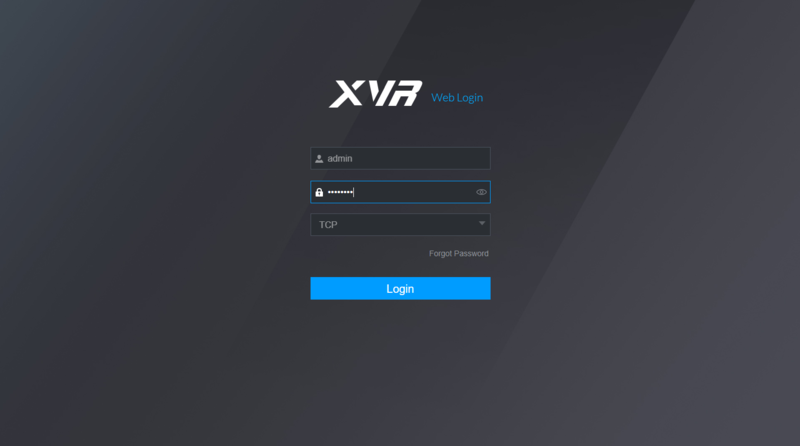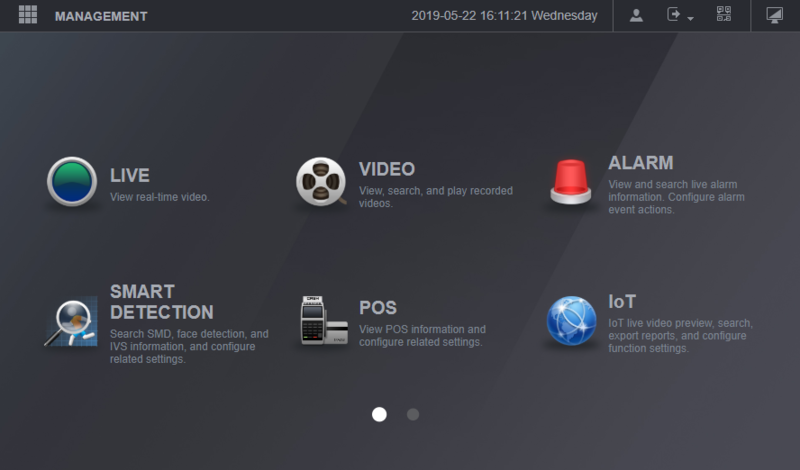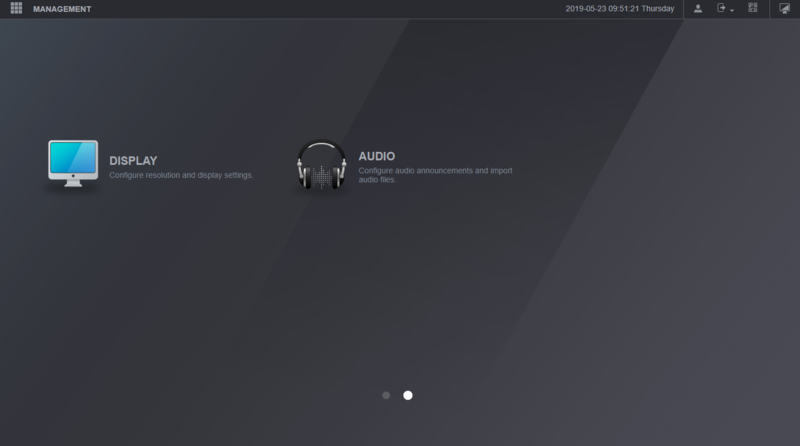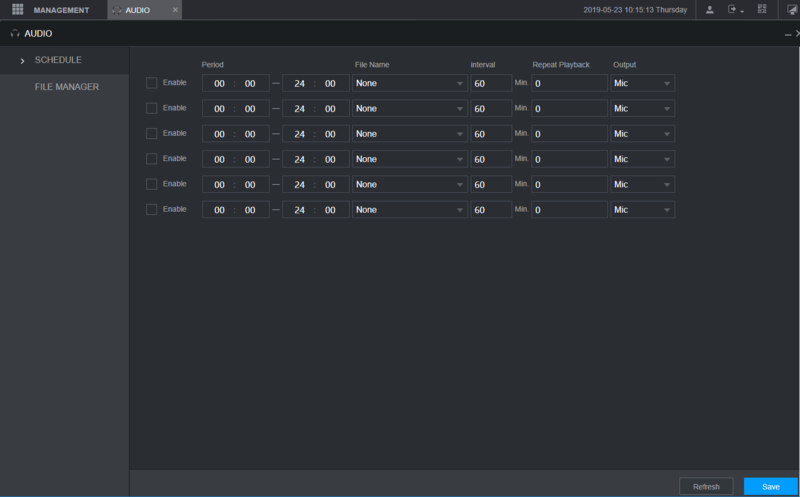Notice: Firmware Links Under Maintenance We are currently undergoing maintenance on all firmware links. If any links are inaccessible, please email or contact Tech Support for the firmware. We appreciate your patience during the maintenance, thank you for your understanding.
Difference between revisions of "New GUI/Instructions/Enable Audio Recording"
(→Step by Step Instructions) |
|||
| Line 15: | Line 15: | ||
1. Login using a web browser. | 1. Login using a web browser. | ||
| − | [[File:0.PNG| | + | [[File:0.PNG|800px]] |
2. Main menu 1st screen. | 2. Main menu 1st screen. | ||
| − | [[File:1.PNG| | + | [[File:1.PNG|800px]] |
3. Main menu 2nd screen. | 3. Main menu 2nd screen. | ||
| − | [[File:1.5.PNG| | + | [[File:1.5.PNG|800px]] |
| + | |||
| + | 4. Click on the Audio Option. | ||
| + | |||
| + | [[File:2.PNG|800px]] | ||
Revision as of 17:19, 23 May 2019
Contents
New GUI - Audio Record Setup
Description
This article will go over setup for audio recording on our New GUI devices
Prerequisites
- Recorder with New GUI
- Supported camera with built in Microphone
OR
- Supported microphone plugged into device and powered on
Note: Please reference the specification sheet for the device to confirm which audio features it supports, this can vary between models of recorder
Step by Step Instructions
1. Login using a web browser.
2. Main menu 1st screen.
3. Main menu 2nd screen.
4. Click on the Audio Option.