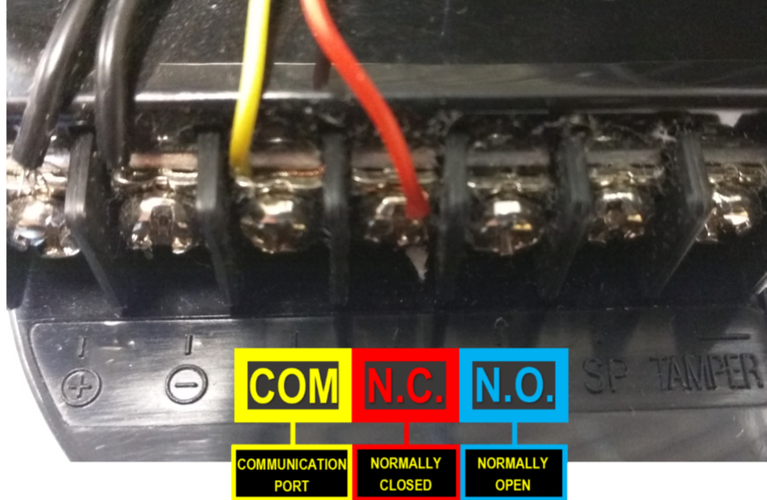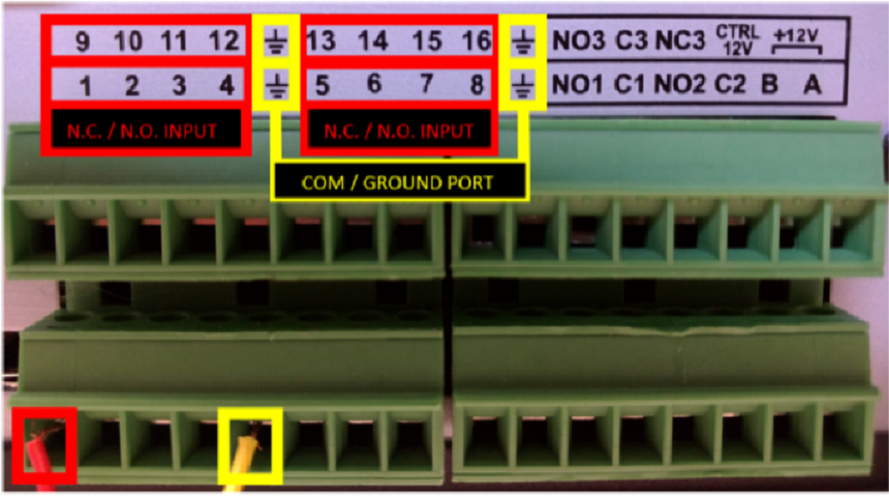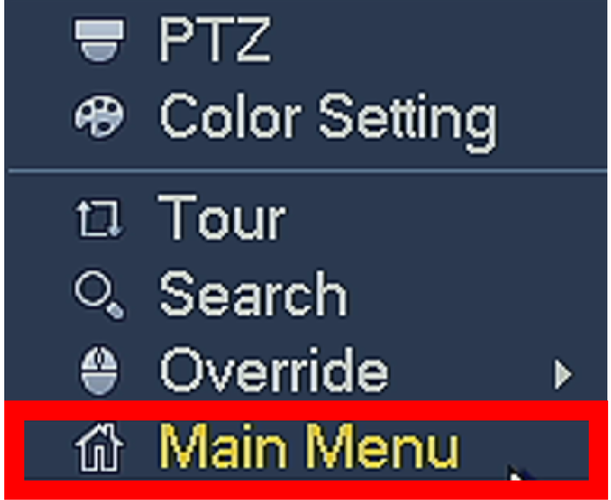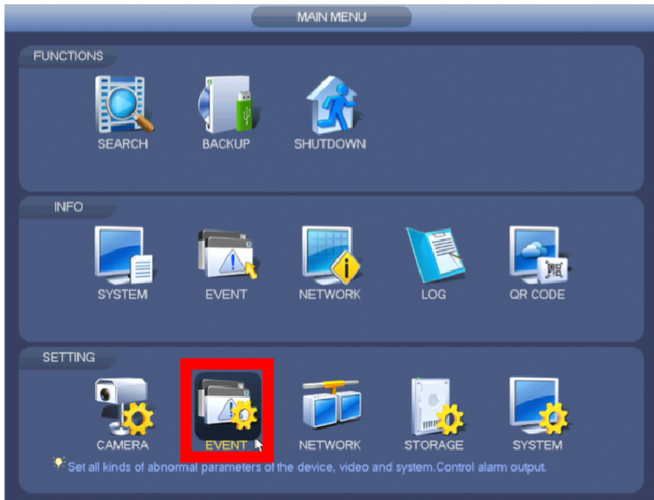Notice: Firmware Links Under Maintenance We are currently undergoing maintenance on all firmware links. If any links are inaccessible, please email or contact Tech Support for the firmware. We appreciate your patience during the maintenance, thank you for your understanding.
Difference between revisions of "NVR/Recording Setup/Physical Alarm"
(→Physical Alarm Setup) |
(→Physical Alarm Setup) |
||
| Line 23: | Line 23: | ||
'''STEP 4.'''Click "Event" from the settings options. | '''STEP 4.'''Click "Event" from the settings options. | ||
| − | physical_alarm_pic_4.png | + | [[File:physical_alarm_pic_4.png|none|889x500px]] |
Revision as of 21:15, 30 December 2015
Physical Alarm Setup
Please Note: Setting up alarm triggers will only work with recorders that have alarm inputs.
STEP 1. Identify the connections on the Alarm Trigger.
- COM: Communication Port or Ground N.C: Normally Closed - A Trigger that initiates when an object disrupts the communication line of 2 sensors
- N.C: Normally Closed - A Trigger that initiates when an object disrupts the communication line of 2 sensors
- N.O: Normally Open - A Trigger that initiates when an object completes the communication line of 2 sensors.
STEP 2. Connect the N.C. (Normally Closed) wire to one of the numbered ports. Connect the COM wire to the COM / Ground Port.
Ala r m Inputs are grouped in fours.
Each group uses the Communication/Ground Port on the right.
STEP 3. Right click on your screen locally from the recorder and "Click Main Menu".
STEP 4.Click "Event" from the settings options.