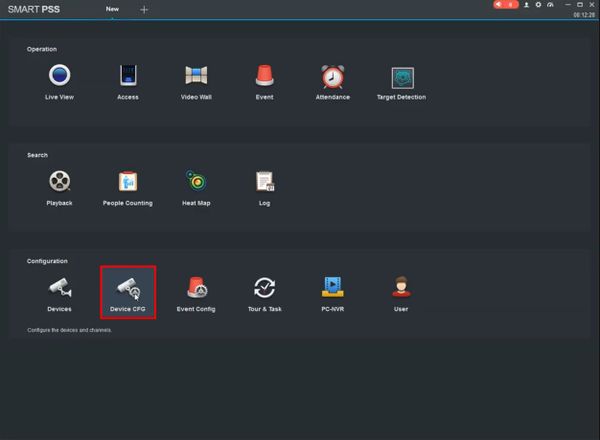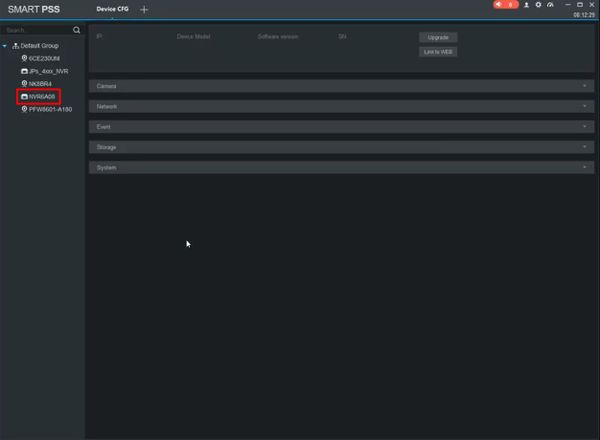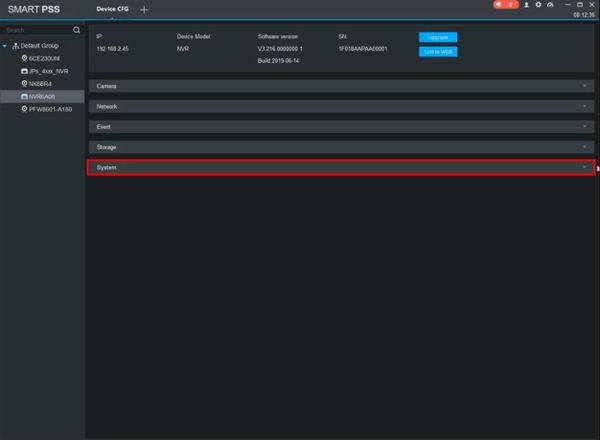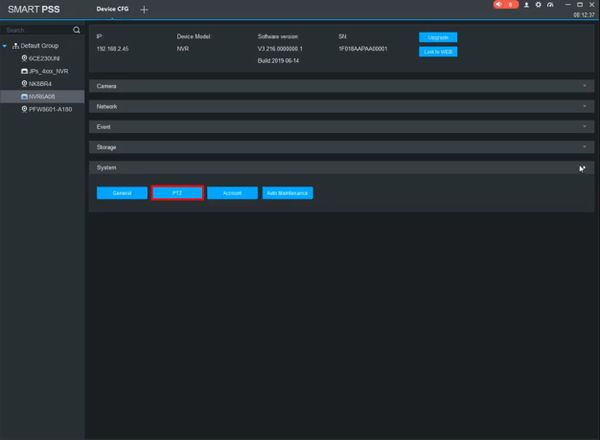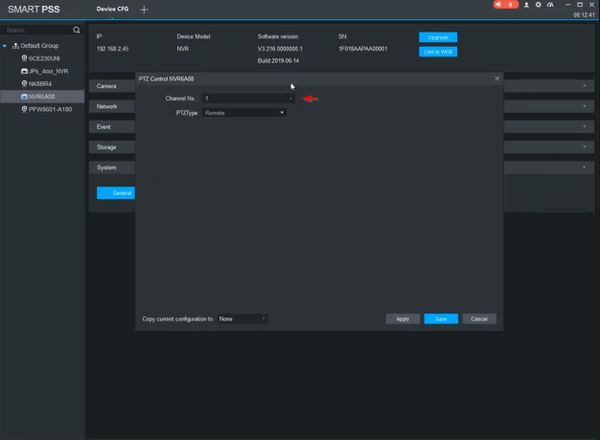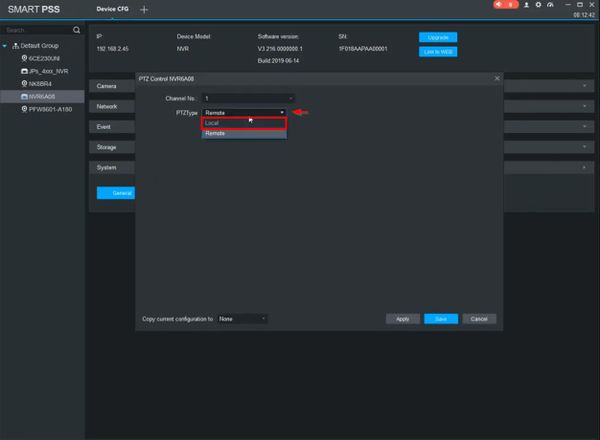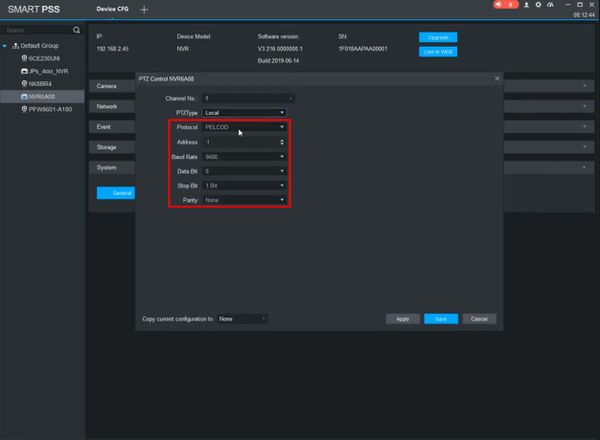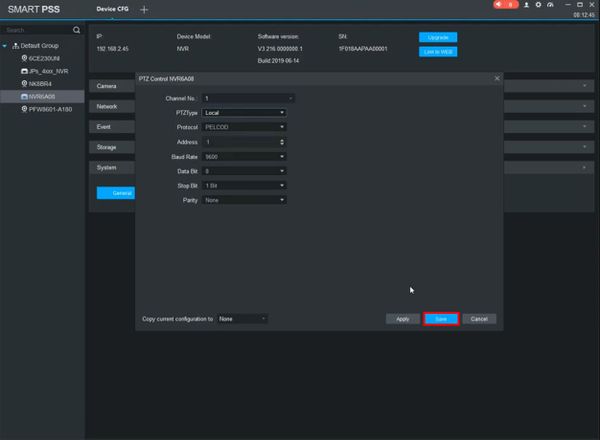Difference between revisions of "Template:RS485 SmartPSS"
(→Step by Step Instructions) |
|||
| Line 6: | Line 6: | ||
<embedvideo service="youtube">https://youtu.be/Elsxllzuk9c</embedvideo> | <embedvideo service="youtube">https://youtu.be/Elsxllzuk9c</embedvideo> | ||
==Step by Step Instructions== | ==Step by Step Instructions== | ||
| − | 1. From the Menu of | + | 1. From the Menu of SmartPSS |
Click Device CFG | Click Device CFG | ||
Latest revision as of 20:09, 24 January 2020
Prerequisites
- SmartPSS
- Dahua recorder with RS485 port, added to SmartPSS
Video Instructions
Step by Step Instructions
1. From the Menu of SmartPSS
Click Device CFG
2. Click to select the recorder from the Device Tree on the left side of the screen
3. Click to expand the System section
4. Click PTZ
5. Use the dropdown to select the Channel
6. Use the dropdown box next to PTZ Type to select Local
7. Enter the desired settings for the RS485 communication
- Protocol
- Address
- Baud Rate
- Data Bit
- Stop Bit
- Parity
8. Click Save to save settings