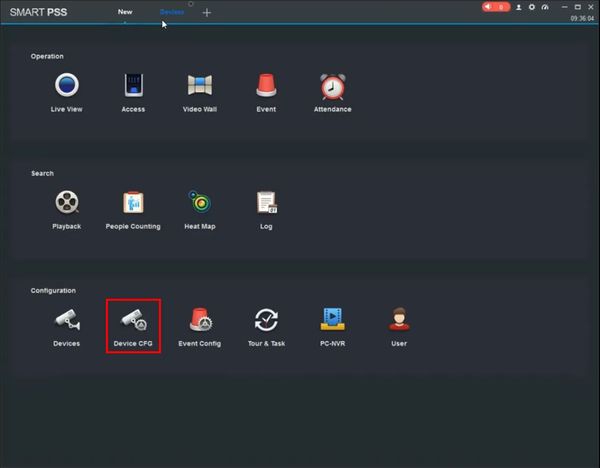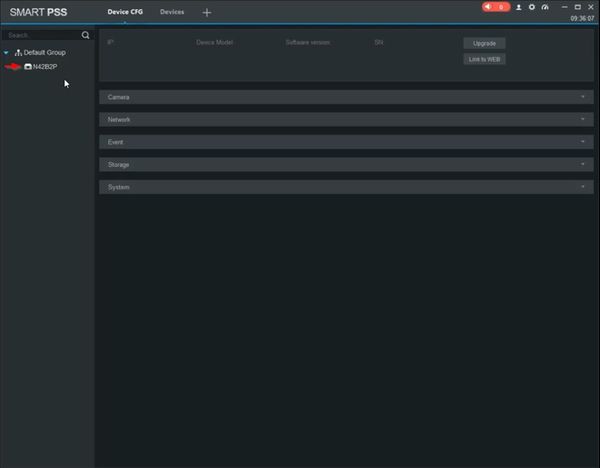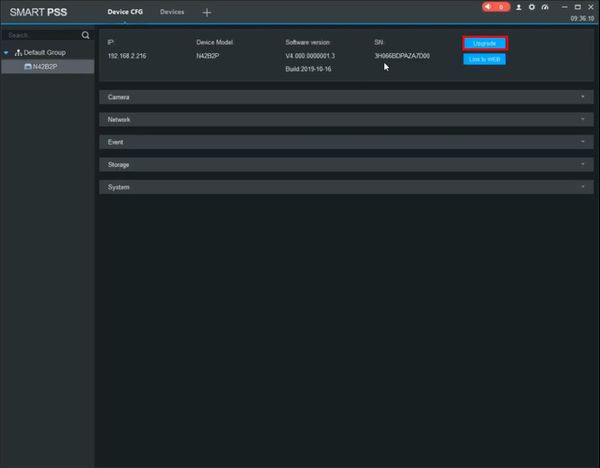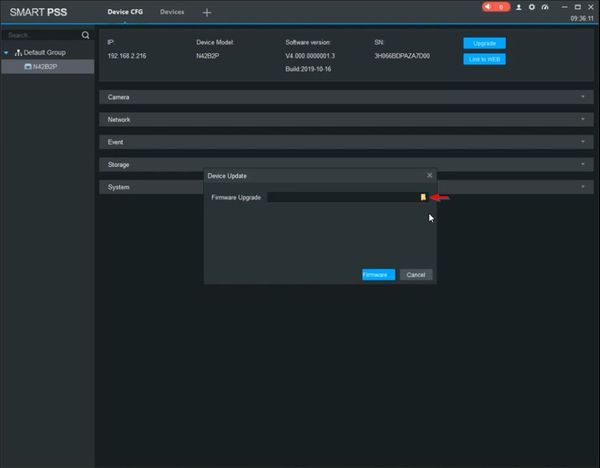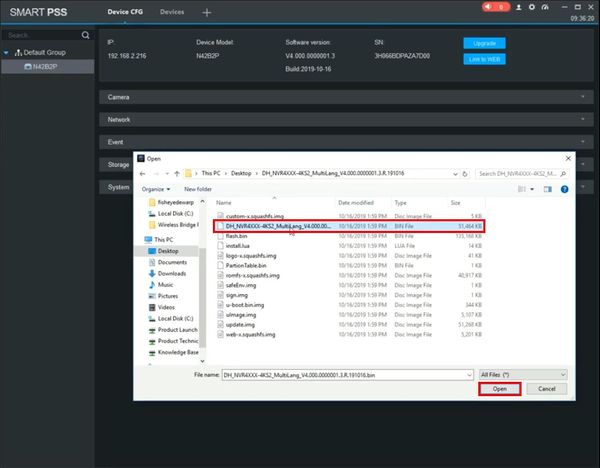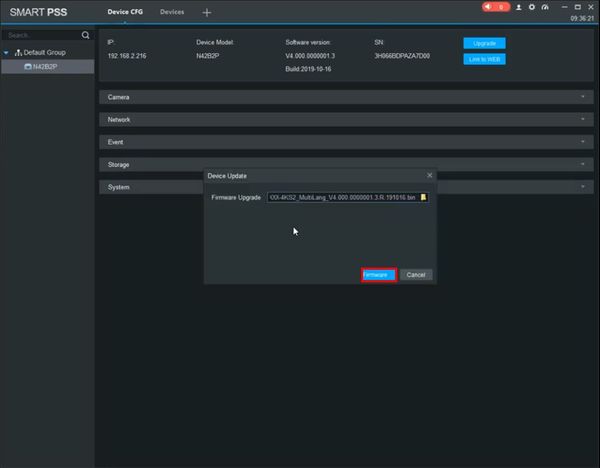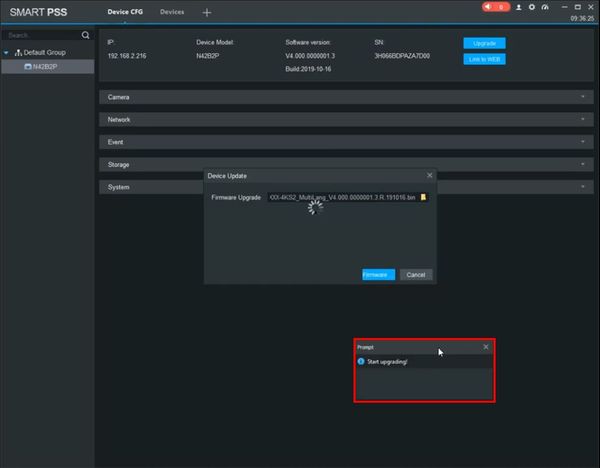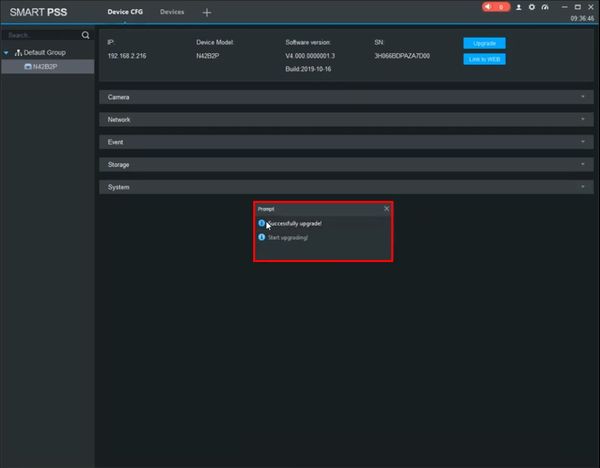Notice: Firmware Links Under Maintenance We are currently undergoing maintenance on all firmware links. If any links are inaccessible, please email or contact Tech Support for the firmware. We appreciate your patience during the maintenance, thank you for your understanding.
Difference between revisions of "Template:Firmware Update SmartPSS 2.002"
(Created page with " ==Prerequisites== ==Video Instructions== <embedvideo service="youtube">https://youtu.be/mOzekz0LmYk</embedvideo> ==Step by Step Instructions==") |
|||
| Line 1: | Line 1: | ||
==Prerequisites== | ==Prerequisites== | ||
| + | * SmartPSS installed | ||
| + | * Dahua device added to SmartPSS | ||
| + | * Firmware file for device downloaded to computer - [[Firmware by Device]] | ||
==Video Instructions== | ==Video Instructions== | ||
<embedvideo service="youtube">https://youtu.be/mOzekz0LmYk</embedvideo> | <embedvideo service="youtube">https://youtu.be/mOzekz0LmYk</embedvideo> | ||
==Step by Step Instructions== | ==Step by Step Instructions== | ||
| + | 1. From the Main Page of SmartPSS | ||
| + | |||
| + | Click Device CFG | ||
| + | |||
| + | [[File:Firmware_Update_-_SmartPSS_-_1.jpg|600px]] | ||
| + | |||
| + | 2. Click to select the device from the device tree on the left side of the screen | ||
| + | |||
| + | [[File:Firmware_Update_-_SmartPSS_-_2.jpg|600px]] | ||
| + | |||
| + | 3. Click Upgrade | ||
| + | |||
| + | [[File:Firmware_Update_-_SmartPSS_-_3.jpg|600px]] | ||
| + | |||
| + | 4. Click the folder icon | ||
| + | |||
| + | [[File:Firmware_Update_-_SmartPSS_-_4.jpg|600px]] | ||
| + | |||
| + | 5. Locate the firmware file | ||
| + | |||
| + | Click Open | ||
| + | |||
| + | [[File:Firmware_Update_-_SmartPSS_-_5.jpg|600px]] | ||
| + | |||
| + | 6. Click Firmware Upgrade to begin the firmware update process | ||
| + | |||
| + | [[File:Firmware_Update_-_SmartPSS_-_6.jpg|600px]] | ||
| + | |||
| + | 7. A prompt will appear to confirm the upgrade process | ||
| + | |||
| + | [[File:Firmware_Update_-_SmartPSS_-_7.jpg|600px]] | ||
| + | |||
| + | 8. A prompt will appear to confirm a successful upgrade | ||
| + | |||
| + | [[File:Firmware_Update_-_SmartPSS_-_8.jpg|600px]] | ||
Latest revision as of 20:43, 29 January 2020
Prerequisites
- SmartPSS installed
- Dahua device added to SmartPSS
- Firmware file for device downloaded to computer - Firmware by Device
Video Instructions
Step by Step Instructions
1. From the Main Page of SmartPSS
Click Device CFG
2. Click to select the device from the device tree on the left side of the screen
3. Click Upgrade
4. Click the folder icon
5. Locate the firmware file
Click Open
6. Click Firmware Upgrade to begin the firmware update process
7. A prompt will appear to confirm the upgrade process
8. A prompt will appear to confirm a successful upgrade