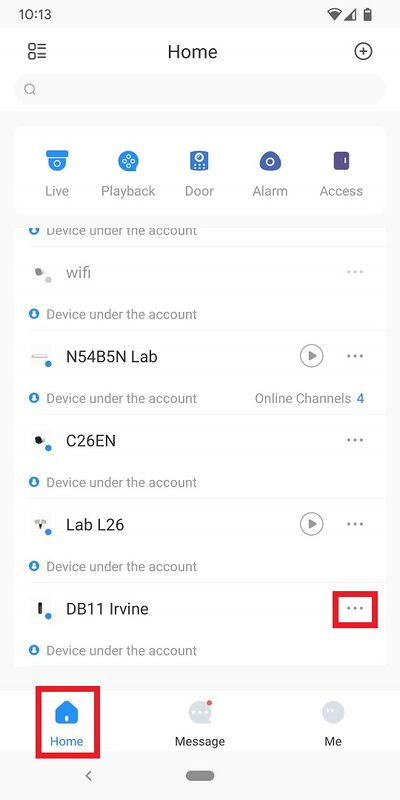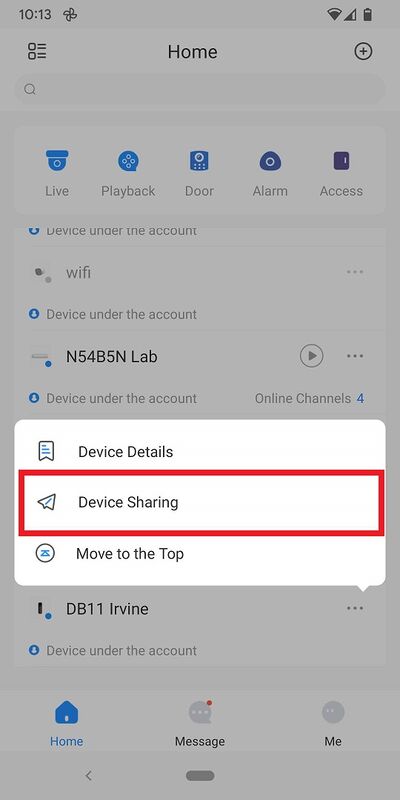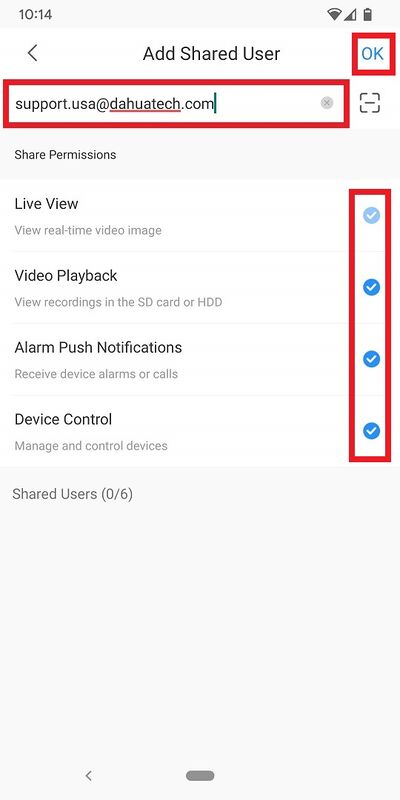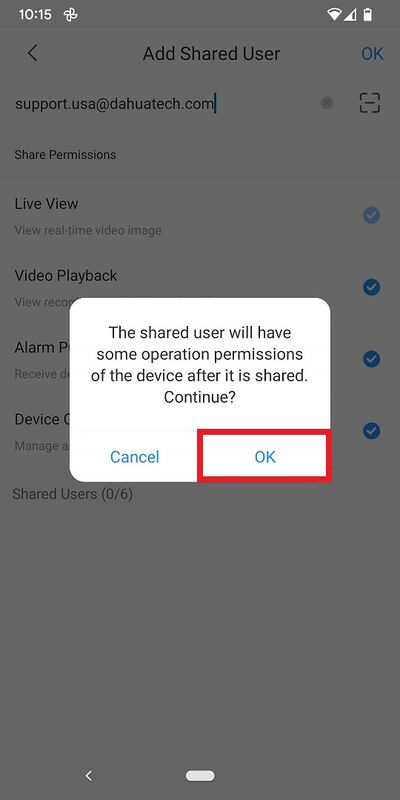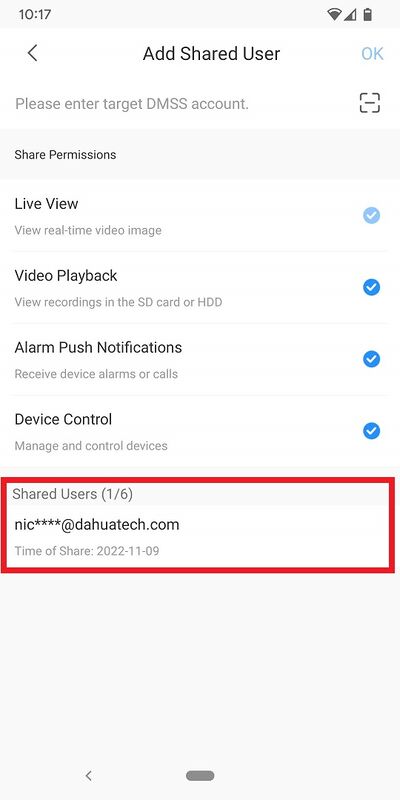Difference between revisions of "DMSS/Share Device with Another User"
(→Video Instructions) |
|||
| Line 1: | Line 1: | ||
=Share Device with Another User= | =Share Device with Another User= | ||
==Description== | ==Description== | ||
| − | This | + | This article will show you how to share a Dahua device from one DMSS Cloud Account to another. |
==Prerequisites== | ==Prerequisites== | ||
| − | *Dahua Cloud Account | + | *[[DMSS/Create_Dahua_Cloud_Account|Dahua Cloud Account]] |
| − | *Dahua Device added to | + | *Dahua Device added to the Dahua Cloud Account |
==Video Instructions== | ==Video Instructions== | ||
| Line 11: | Line 11: | ||
==Step by Step Instructions== | ==Step by Step Instructions== | ||
| − | 1. | + | 1. Open the DMSS App and login with a Dahua Cloud Account. |
| − | 2. Tap on '''Home''' and then | + | 2. Tap on '''Home''' and then tap on '''...''' to the right of the device you want to share. |
| − | [[File: | + | [[File:DMSSShareDevice1.jpg|400px]] |
| − | |||
| − | |||
3. Tap on '''Device Sharing''' | 3. Tap on '''Device Sharing''' | ||
| − | [[File: | + | [[File:DMSSShareDevice2.jpg|400px]]= |
| − | 4. tap | + | 4. Type in the email address of the other DMSS account in the field at the top. |
| + | <br>Check the boxes next to the types of permissions you want to give this other account. | ||
| + | <br>Then tap '''OK''' at the top. | ||
| − | [[File: | + | [[File:DMSSShareDevice3.jpg|400px]] |
| − | 5. | + | 5. Tap on '''OK''' |
| − | [[File: | + | [[File:DMSSShareDevice4.jpg|400px]] |
| − | 6. Once | + | 6. Once the device has been sucessfully shared, you will see the account email address in the list under "Shared Users". |
| − | [[File: | + | [[File:DMSSShareDevice5.jpg|400px]] |
Revision as of 22:39, 11 November 2022
Contents
Description
This article will show you how to share a Dahua device from one DMSS Cloud Account to another.
Prerequisites
- Dahua Cloud Account
- Dahua Device added to the Dahua Cloud Account
Video Instructions
Step by Step Instructions
1. Open the DMSS App and login with a Dahua Cloud Account.
2. Tap on Home and then tap on ... to the right of the device you want to share.
3. Tap on Device Sharing
4. Type in the email address of the other DMSS account in the field at the top.
Check the boxes next to the types of permissions you want to give this other account.
Then tap OK at the top.
5. Tap on OK
6. Once the device has been sucessfully shared, you will see the account email address in the list under "Shared Users".