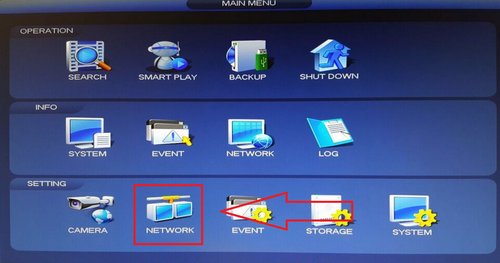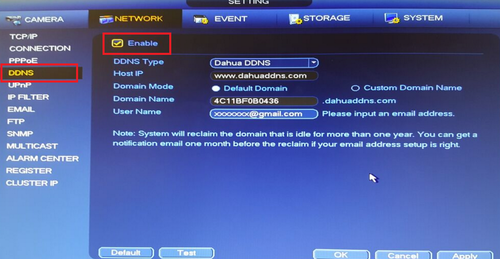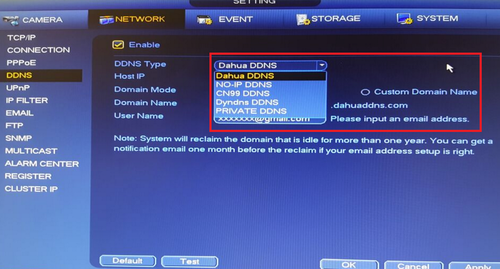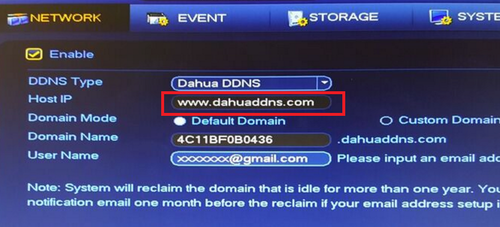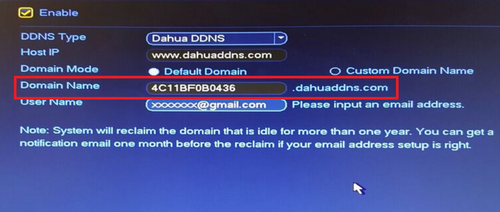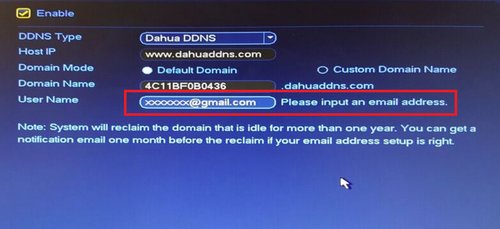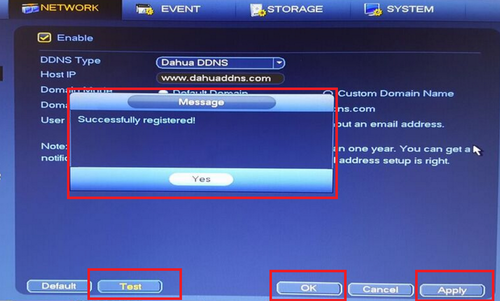Notice: Firmware Links Under Maintenance We are currently undergoing maintenance on all firmware links. If any links are inaccessible, please email or contact Tech Support for the firmware. We appreciate your patience during the maintenance, thank you for your understanding.
Difference between revisions of "DDNS/Quick DDNS Setup"
| Line 14: | Line 14: | ||
| − | '''Step 3'''. Select "DDNS Type" from the Drop Down menu. '''Please Note''' depending on the model of the recorder you will have either Dahua DDNS or Quick DDNS as one of the options from the drop down menu. | + | '''Step 3'''. Select "DDNS Type" from the Drop Down menu. '''Please Note''' depending on the series model of the recorder you will have either Dahua DDNS or Quick DDNS as one of the options from the drop down menu. |
[[File:quickddns_3.png|500px]] | [[File:quickddns_3.png|500px]] | ||
| − | After DDNS is selected it will automatically generate a Host IP. In this case because Dahua DDNS is an option it is www.dahuaddns.com . If Quick DDNS is an option it will automatically generate www.quickddns.com as the host IP. | + | After DDNS is selected it will automatically generate a Host IP. In this case because Dahua DDNS is an option it is www.dahuaddns.com . If Quick DDNS is an option it will automatically generate the designated www.quickddns.com as the host IP. |
[[File:quickddns_4.png|500px]] | [[File:quickddns_4.png|500px]] | ||
| Line 25: | Line 25: | ||
| − | '''Step 4.''' Select either "Default Domain" or "Custom Domain Name". By Selecting "Default Domain" a Domain Name for the device recorder is | + | '''Step 4.''' Select either "Default Domain" or "Custom Domain Name". By Selecting "Default Domain" a Domain Name for the device recorder is the MAC address for this recorder. In this case 4C11BF0B0436.dahuaddns.com is the designated default domain name for this particular recorder. By selecting "Custom Domain Name" you may choose a custom name up to 60 max characters. '''Please note''' if you are using a custom domain name you cannot use the same custom domain name from or for another device. |
[[File:quickddns_5.png|500px]] | [[File:quickddns_5.png|500px]] | ||
Revision as of 18:38, 2 March 2016
Enabling Quick DDNS from Local Recorder
Please Note You must have the device recorder connected to the internet in order for the DDNS account to be registered.
Step 1. From the Main Menu Select Network
Step 2. Select DDNS > Check off the "Enable" box.
Step 3. Select "DDNS Type" from the Drop Down menu. Please Note depending on the series model of the recorder you will have either Dahua DDNS or Quick DDNS as one of the options from the drop down menu.
After DDNS is selected it will automatically generate a Host IP. In this case because Dahua DDNS is an option it is www.dahuaddns.com . If Quick DDNS is an option it will automatically generate the designated www.quickddns.com as the host IP.
Step 4. Select either "Default Domain" or "Custom Domain Name". By Selecting "Default Domain" a Domain Name for the device recorder is the MAC address for this recorder. In this case 4C11BF0B0436.dahuaddns.com is the designated default domain name for this particular recorder. By selecting "Custom Domain Name" you may choose a custom name up to 60 max characters. Please note if you are using a custom domain name you cannot use the same custom domain name from or for another device.
Step 5. Input your email address > Select "Test" and if successful it will prompt a pop up "Successfully Registered" > Select "Yes" > Select "Apply" > Select "OK" to save settings.