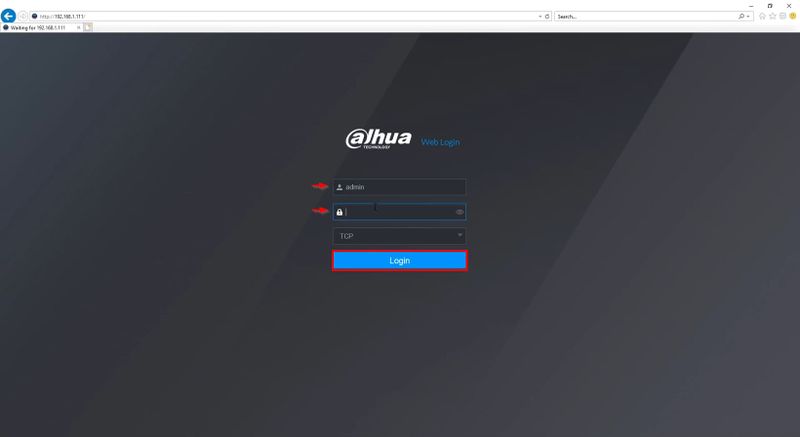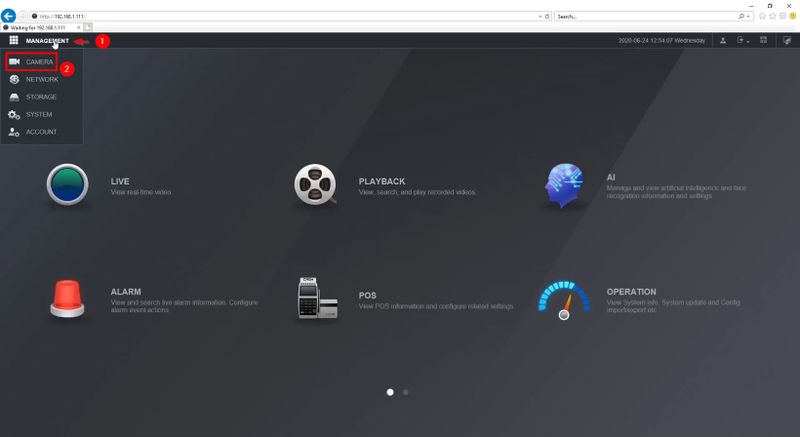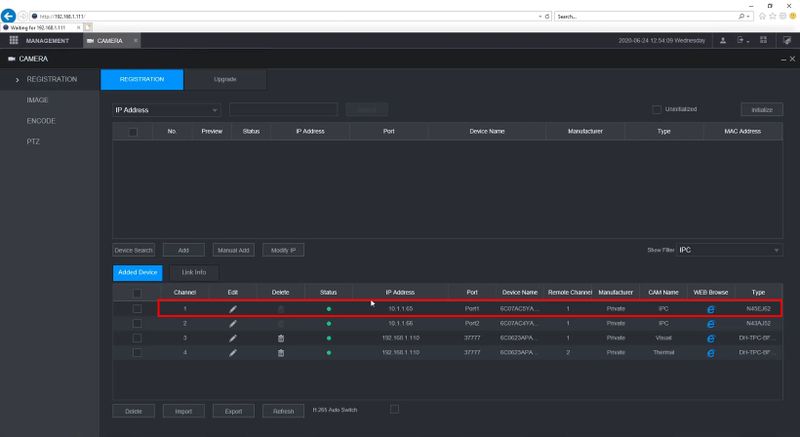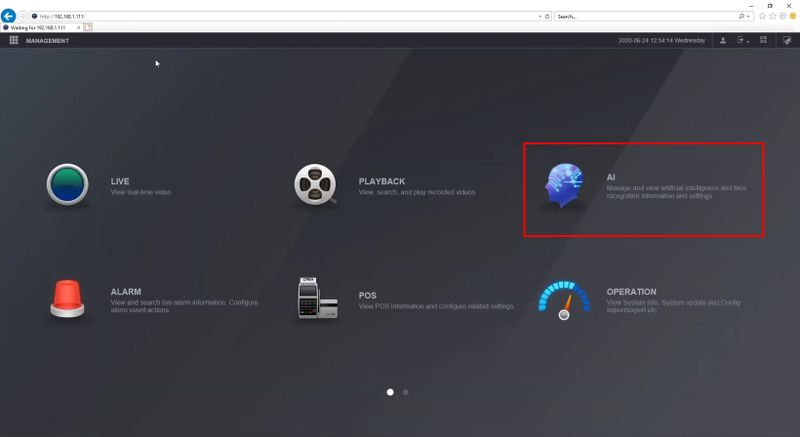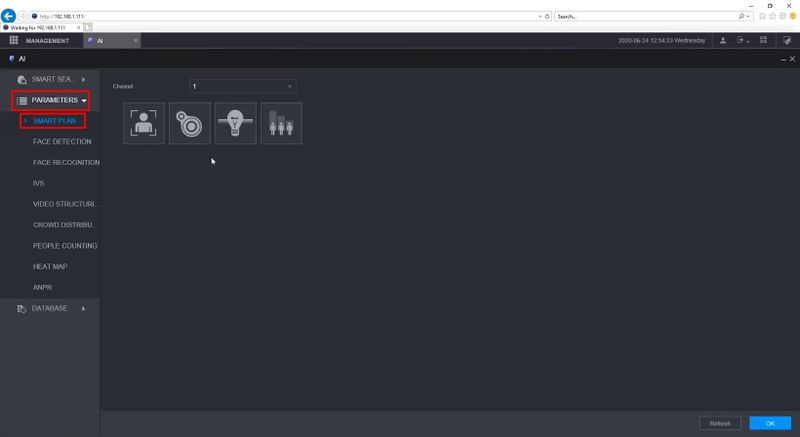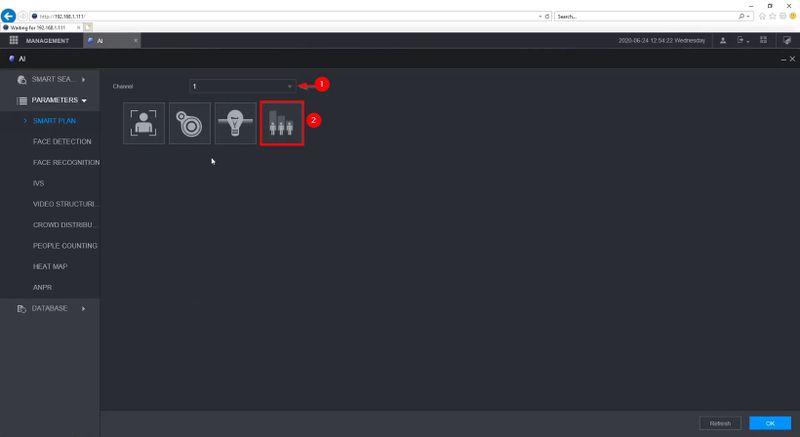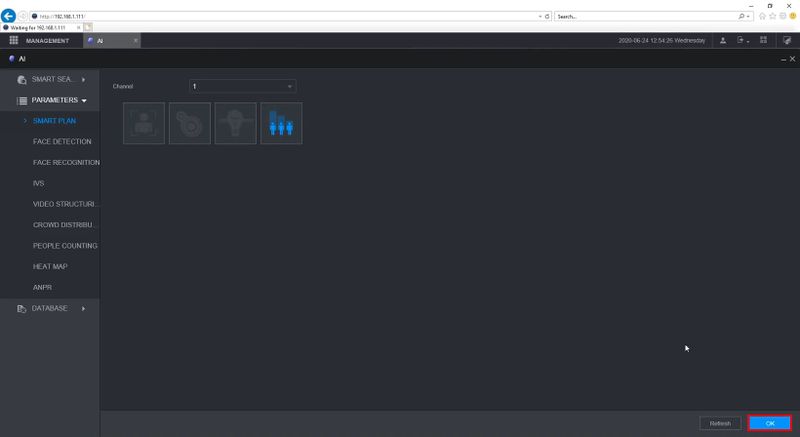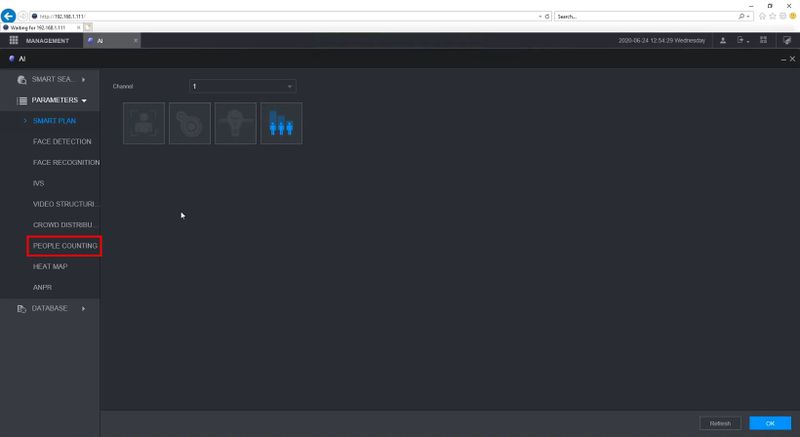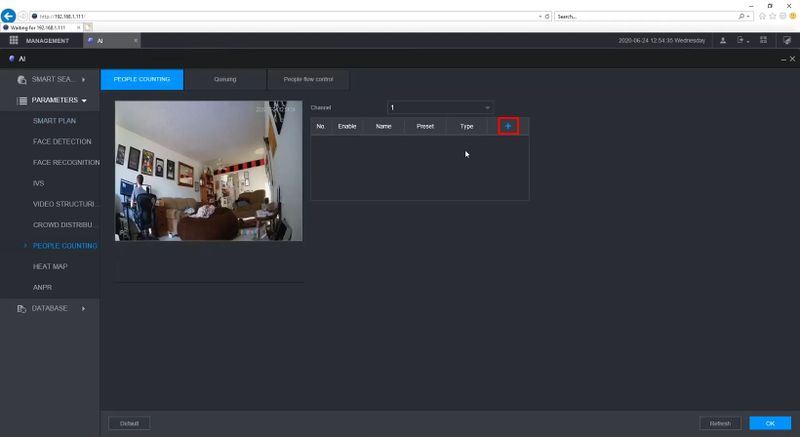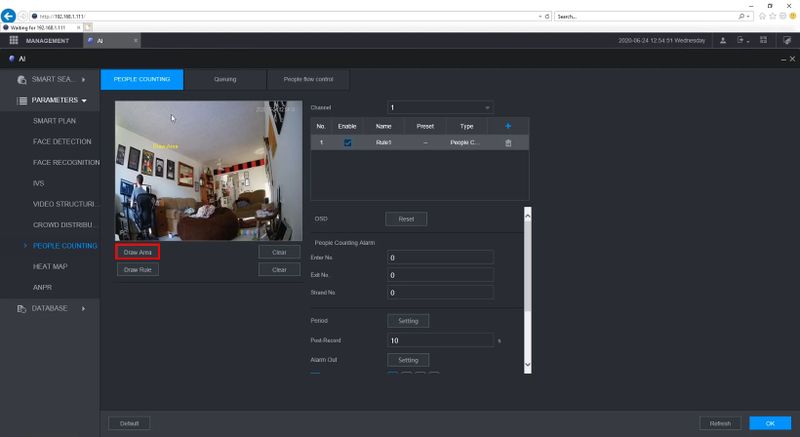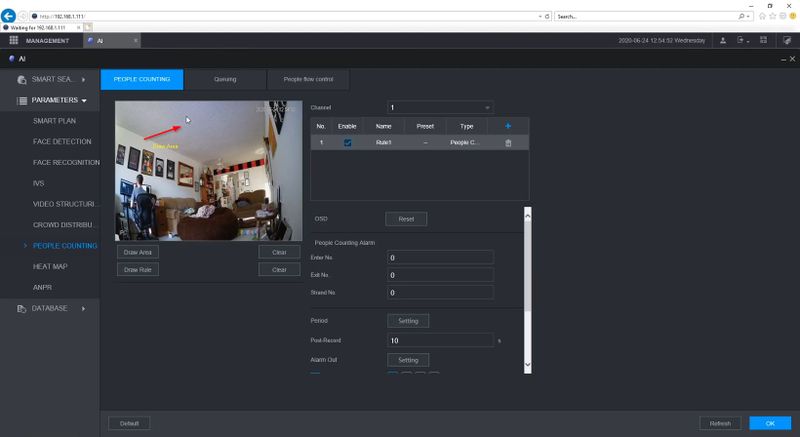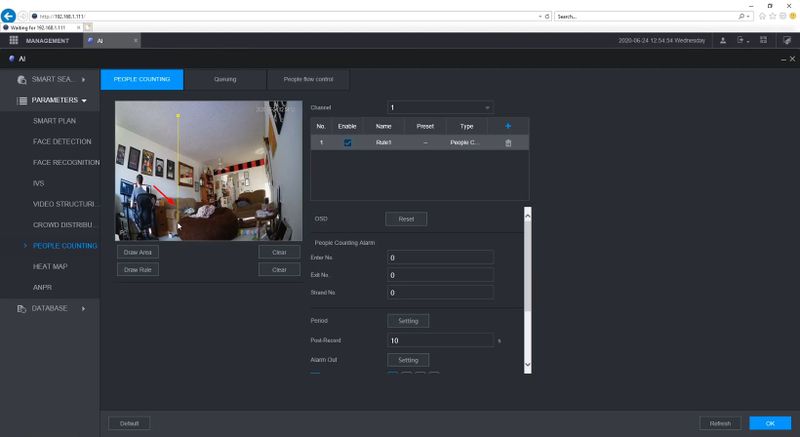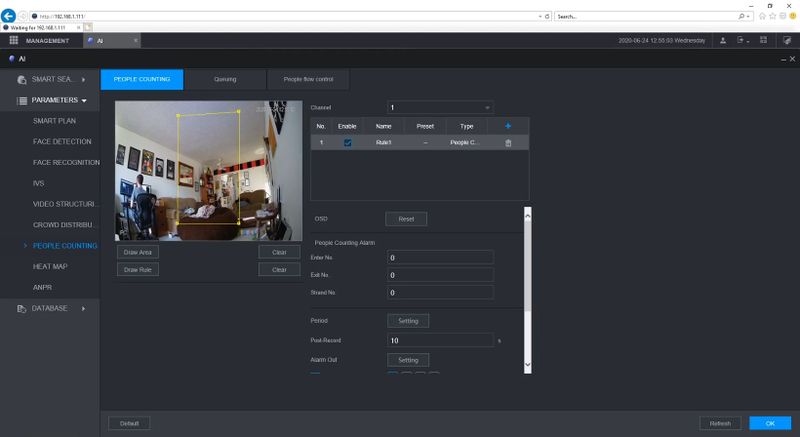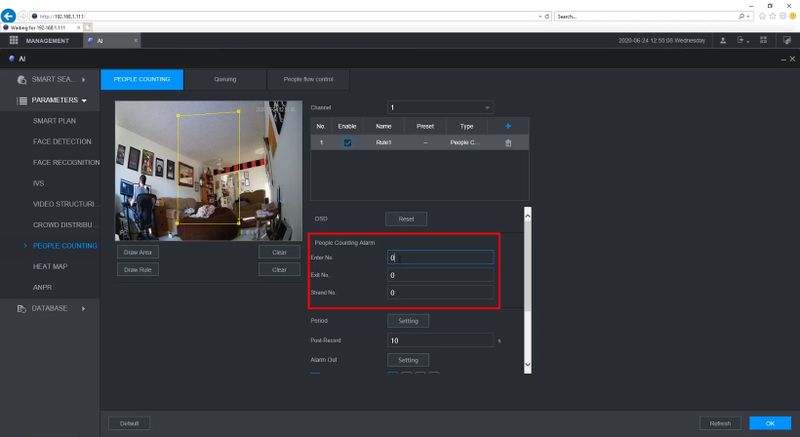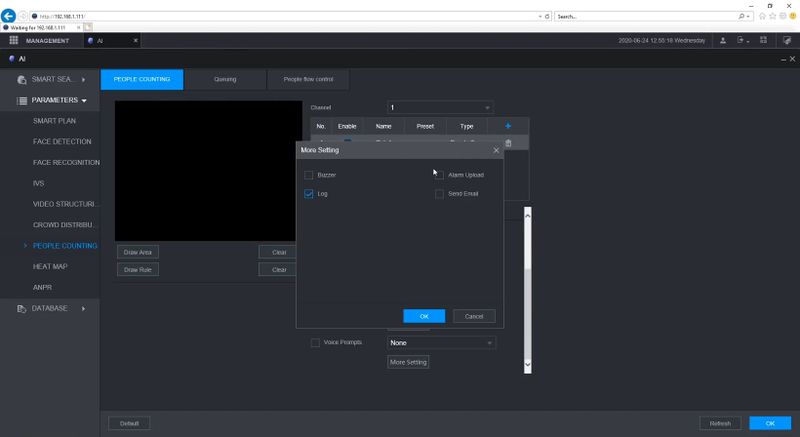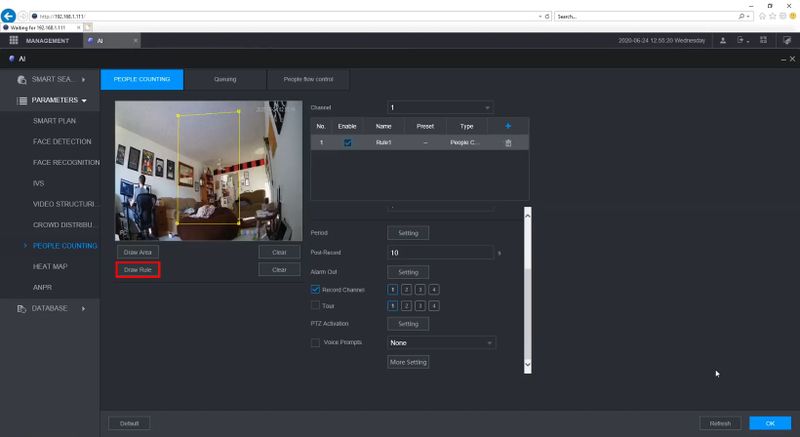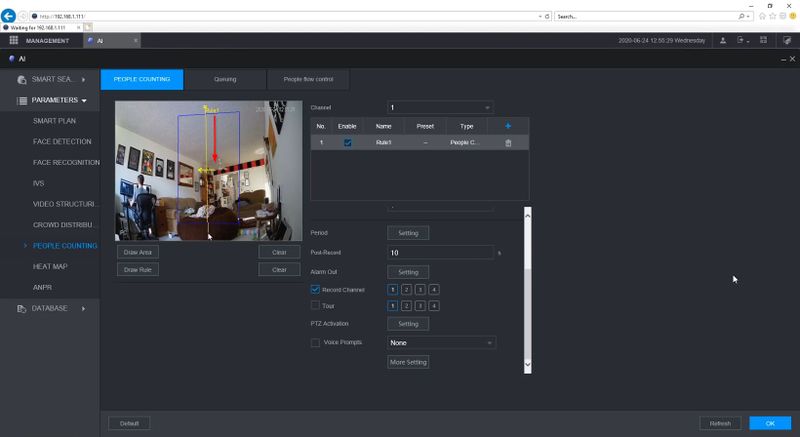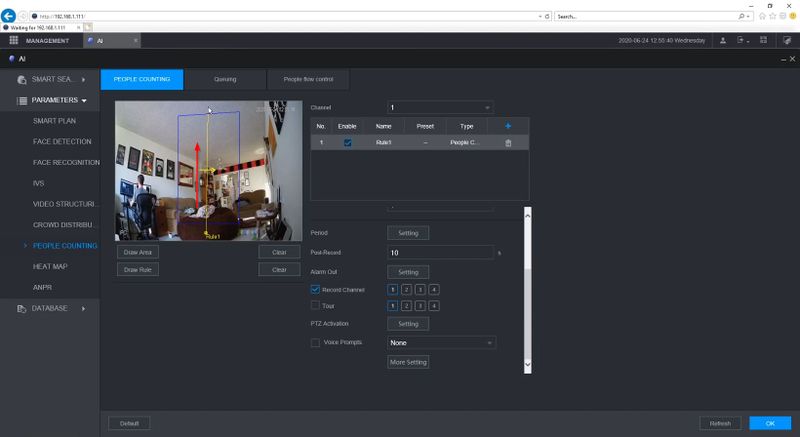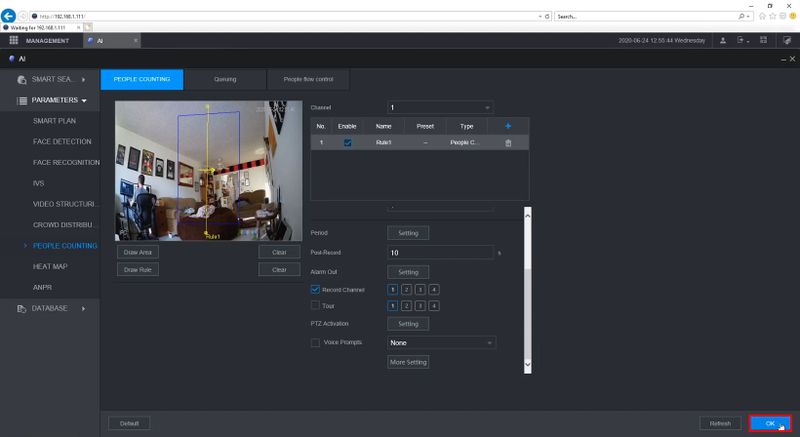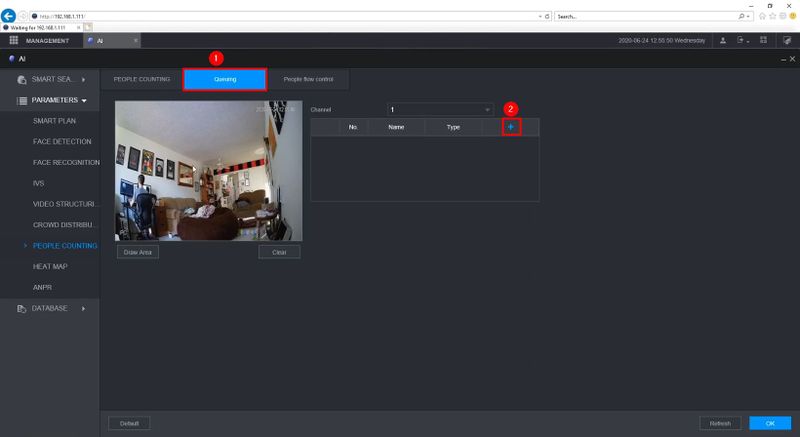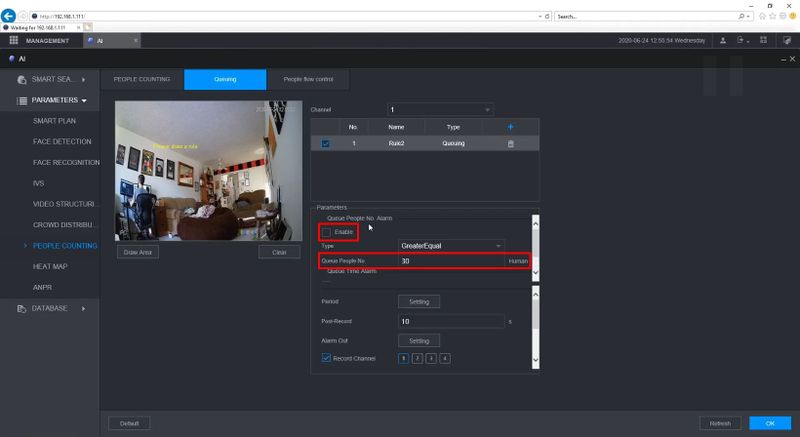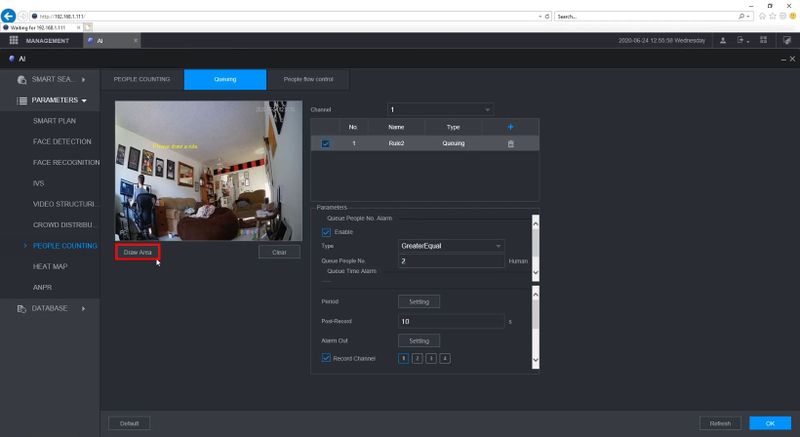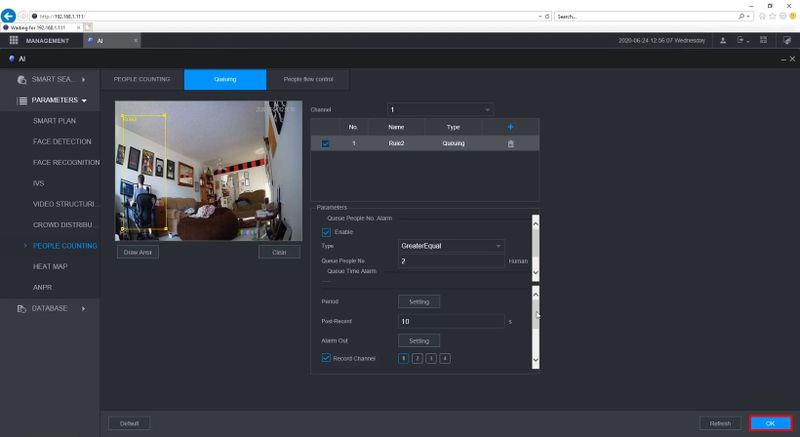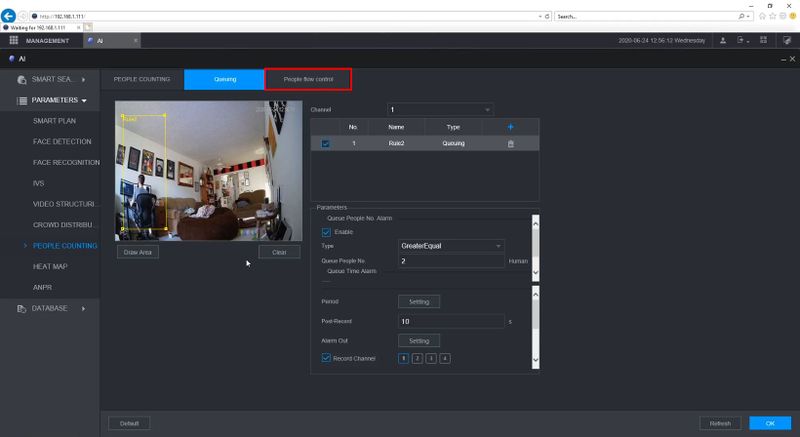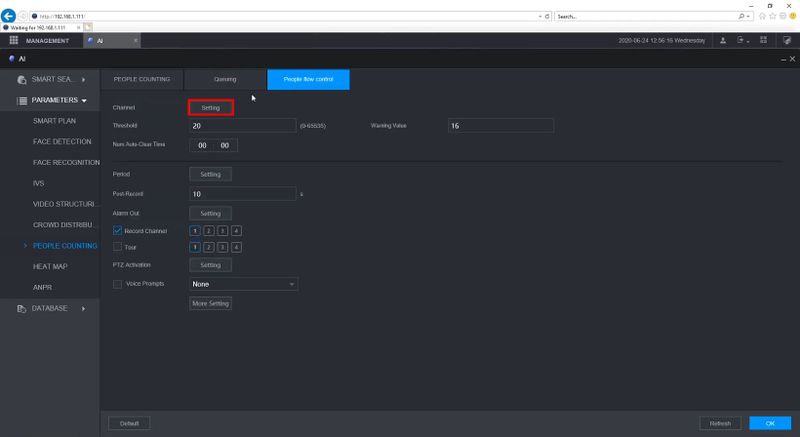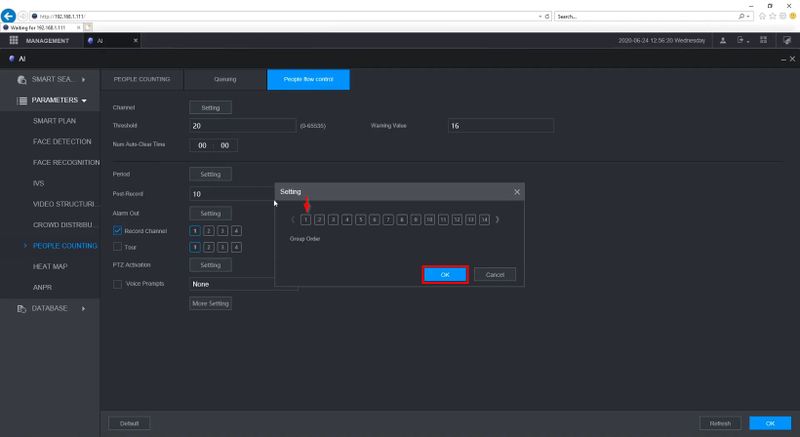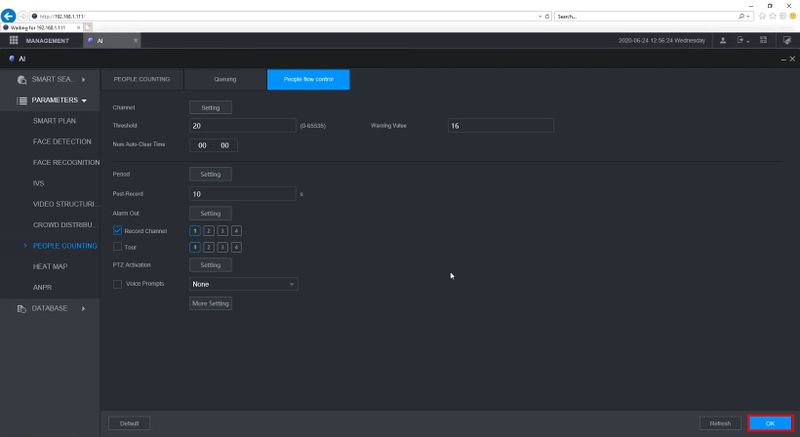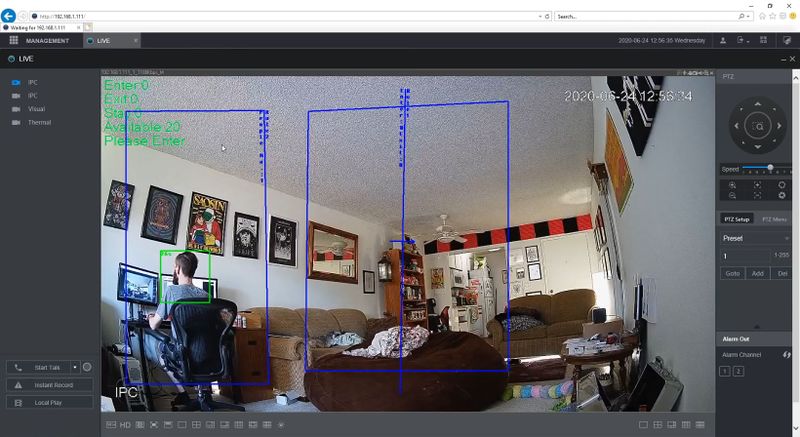Difference between revisions of ":People Flow Control"
(→Step by Step Instructions) |
|||
| Line 18: | Line 18: | ||
[[File:IVS_-_People_Flow_Control_Setup_WebUI_-_1.jpg|800x800px]] | [[File:IVS_-_People_Flow_Control_Setup_WebUI_-_1.jpg|800x800px]] | ||
| + | |||
| + | 2. Click Management > Camera | ||
[[File:IVS_-_People_Flow_Control_Setup_WebUI_-_2.jpg|800x800px]] | [[File:IVS_-_People_Flow_Control_Setup_WebUI_-_2.jpg|800x800px]] | ||
| + | |||
| + | 3. Under the Camera Registration list, confirm the Channel # the N45EJ62 is added as. In this example it is Channel 1 | ||
[[File:IVS_-_People_Flow_Control_Setup_WebUI_-_3.jpg|800x800px]] | [[File:IVS_-_People_Flow_Control_Setup_WebUI_-_3.jpg|800x800px]] | ||
| + | |||
| + | 4. From the Main Menu | ||
| + | |||
| + | Select '''AI''' | ||
[[File:IVS_-_People_Flow_Control_Setup_WebUI_-_4.jpg|800x800px]] | [[File:IVS_-_People_Flow_Control_Setup_WebUI_-_4.jpg|800x800px]] | ||
| + | |||
| + | 5. Select Parameters > Smart Plan | ||
[[File:IVS_-_People_Flow_Control_Setup_WebUI_-_5.jpg|800x800px]] | [[File:IVS_-_People_Flow_Control_Setup_WebUI_-_5.jpg|800x800px]] | ||
| + | |||
| + | 6. Use the dropdown box to select the channel | ||
| + | |||
| + | Click to select the People Counting feature | ||
[[File:IVS_-_People_Flow_Control_Setup_WebUI_-_6.jpg|800x800px]] | [[File:IVS_-_People_Flow_Control_Setup_WebUI_-_6.jpg|800x800px]] | ||
| + | |||
| + | Click '''OK''' to save | ||
[[File:IVS_-_People_Flow_Control_Setup_WebUI_-_7.jpg|800x800px]] | [[File:IVS_-_People_Flow_Control_Setup_WebUI_-_7.jpg|800x800px]] | ||
Revision as of 21:23, 24 June 2020
Contents
People Flow Control
Description
Prerequisites
Video Instructions
Setup: WebUI
Enable and Use Flow Control: SystemUI
Step by Step Instructions
Setup People Counting
1. Enter the IP address of the NVR into Internet Explorer
Enter the username/password for the device
Click Login
2. Click Management > Camera
3. Under the Camera Registration list, confirm the Channel # the N45EJ62 is added as. In this example it is Channel 1
4. From the Main Menu
Select AI
5. Select Parameters > Smart Plan
6. Use the dropdown box to select the channel
Click to select the People Counting feature
Click OK to save