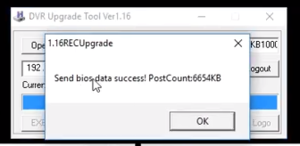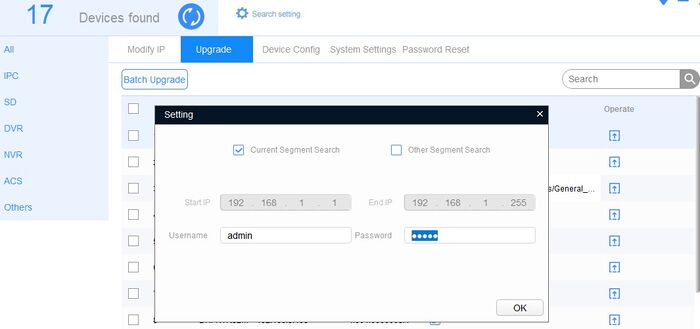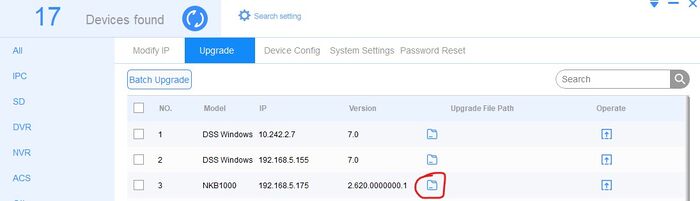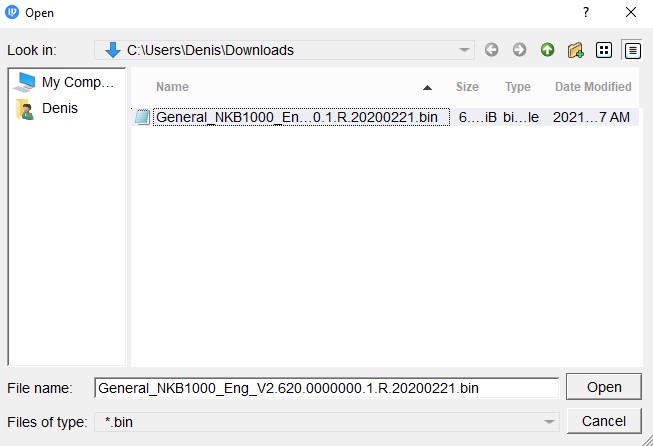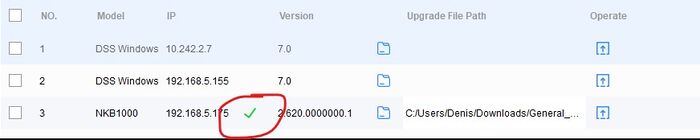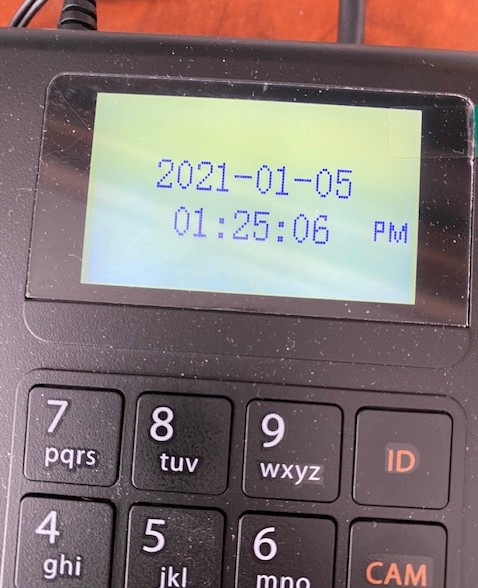Difference between revisions of "Accessories/Keyboard/DH-NKB1000/Firmware Update"
(→Step by Step Instructions) |
(→Step by Step Instructions) |
||
| Line 13: | Line 13: | ||
==Step by Step Instructions== | ==Step by Step Instructions== | ||
| + | 1. After downloading both the firmware for NKB1000 and Latest Config tool, install the Dahua config tool to your local machine. | ||
| + | |||
| + | 2. Connect the NKB to same LAN as your computer via Ethernet cable. | ||
| + | |||
| + | 3. Connect the power cable to the NKB. Wait for the device to power up fully. | ||
| + | |||
| + | 4. By default, the NKB is set to DHCP. | ||
| + | |||
| + | You can check this on the controller itself by pressing Enter-Select PW with joystick down-hit default password 888888-Enter-then select Menu Settings-Enter-System-Enter-Network-Enter | ||
| + | |||
| + | 5. Open Dahua Config Tool and click on the Search Setting on top : | ||
[[File:NKB1000 Firmware Upgrade 1.jpg|700px]] | [[File:NKB1000 Firmware Upgrade 1.jpg|700px]] | ||
Revision as of 00:04, 6 January 2021
Contents
NKB1000 Firmware Update Instructions
Description
These instructions will show you how to update the firmware on a NKB1000 device.
Prerequisites
- Dahua Config tool. Version 5.000.0000000.0
https://dahuawiki.com/ConfigTool
- NKB1000 User Name-Default=admin
- NKB1000 Password-Default=888888
Step by Step Instructions
1. After downloading both the firmware for NKB1000 and Latest Config tool, install the Dahua config tool to your local machine.
2. Connect the NKB to same LAN as your computer via Ethernet cable.
3. Connect the power cable to the NKB. Wait for the device to power up fully.
4. By default, the NKB is set to DHCP.
You can check this on the controller itself by pressing Enter-Select PW with joystick down-hit default password 888888-Enter-then select Menu Settings-Enter-System-Enter-Network-Enter
5. Open Dahua Config Tool and click on the Search Setting on top :
Old Method
Description
These instructions will show you how to update the firmware on a NKB1000 device.
Prerequisites
- REC Upgrade Tool 1.16!
- Current Firmware:
- NKB1000 User Name-Default=admin
- NKB1000 Password-Default=888888
Video Instructions
Step by Step Instructions
1. After downloading both the firmware for NKB1000 and REC Upgrade Tool, extract the files from the firmware folder into the local computer.
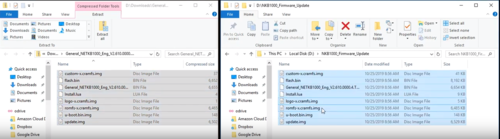
2. Input the IP address of the keyboard, and press "Login".
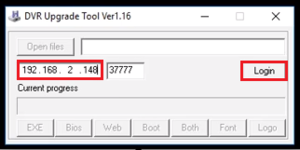
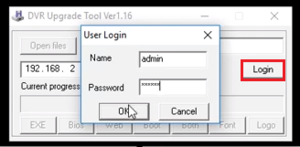
3. Browse to the extracted firmware file by clicking "Open Files".
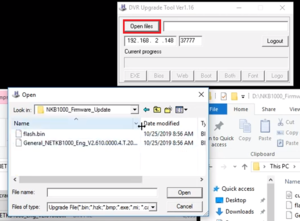
4. Click "Bios" to confirm the upgrade.
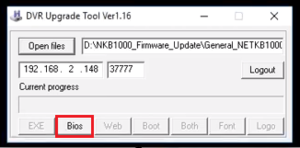
5. When it upgrades successfully, a pop-up notification should be displayed on the screen.