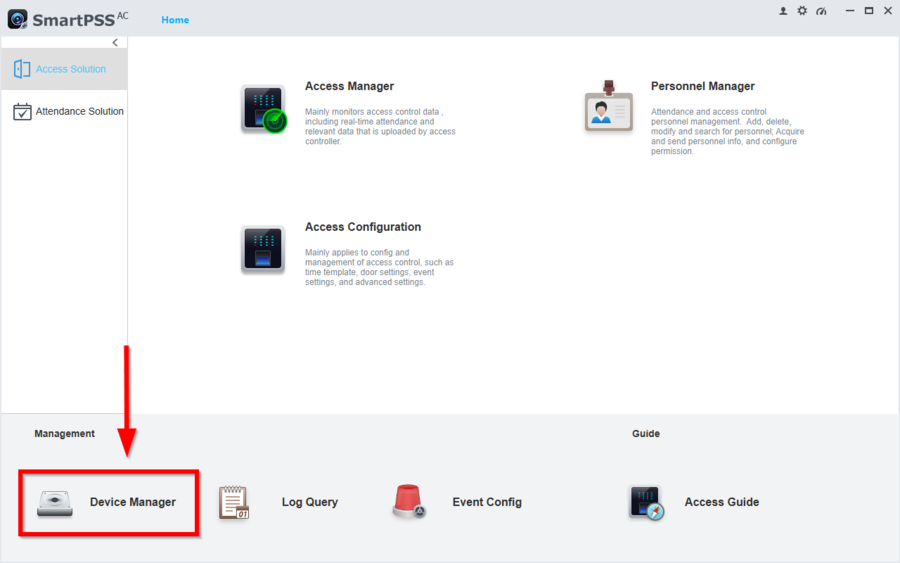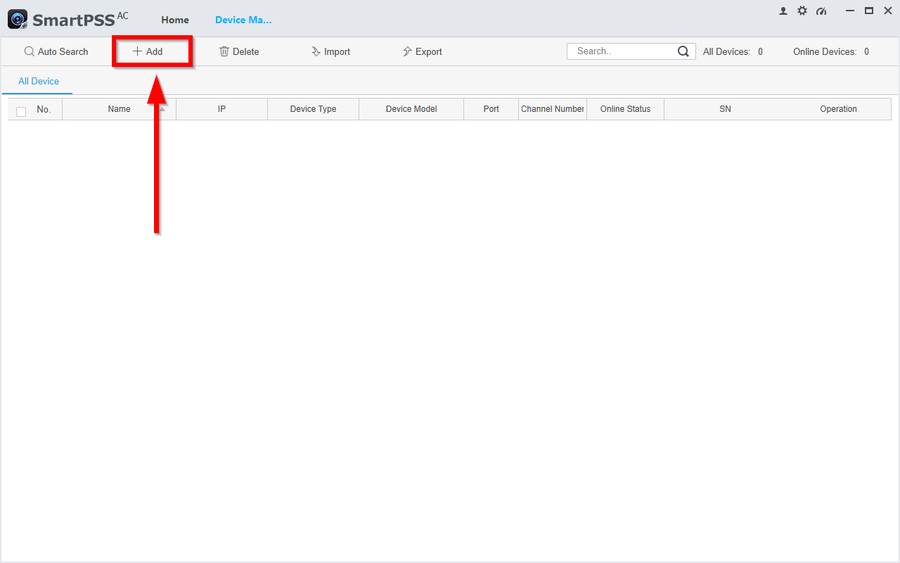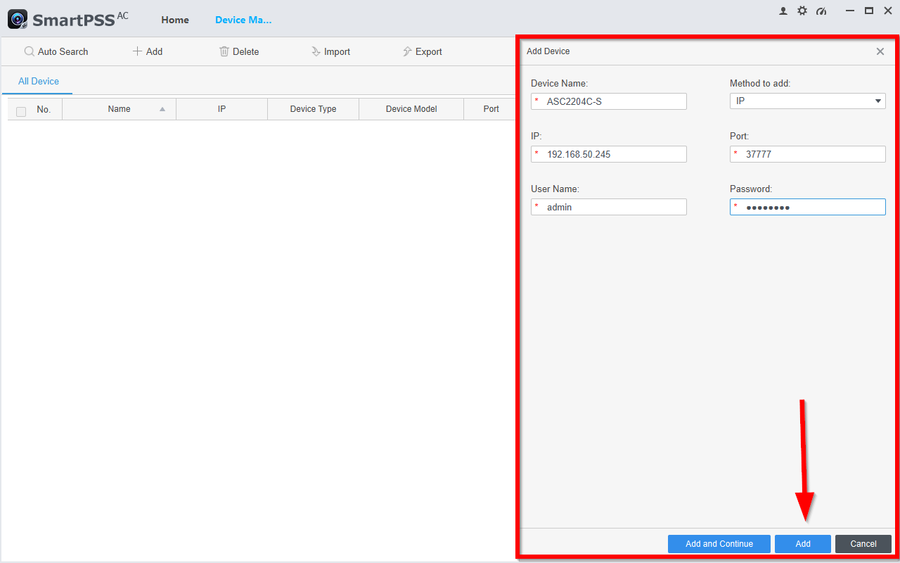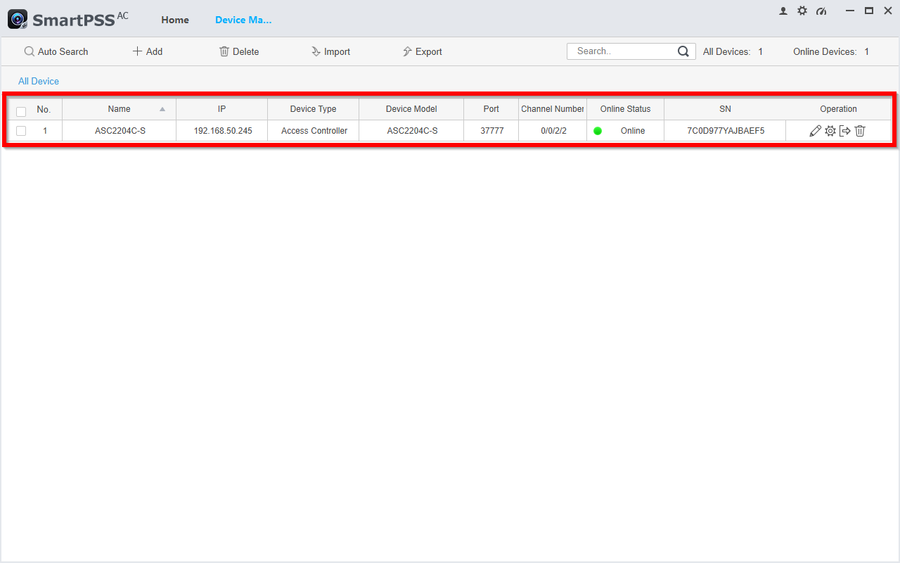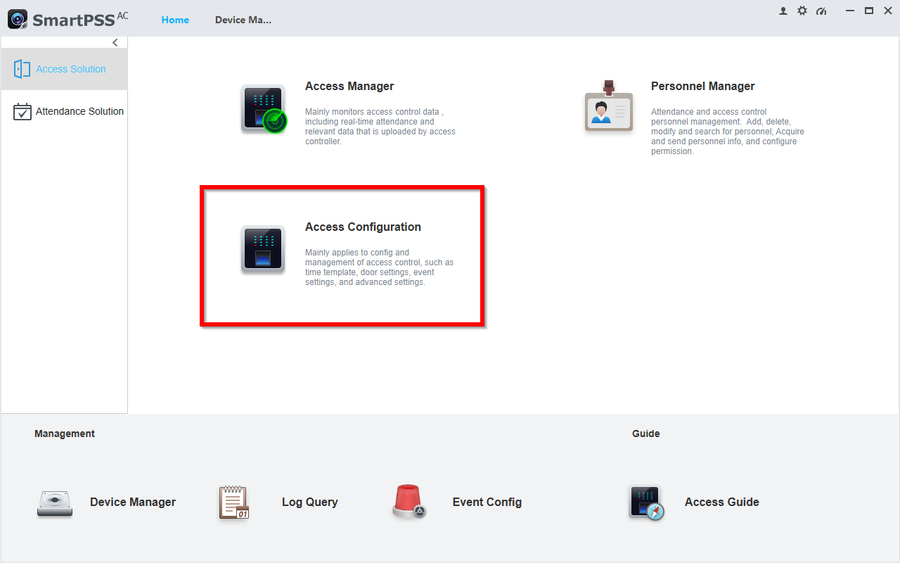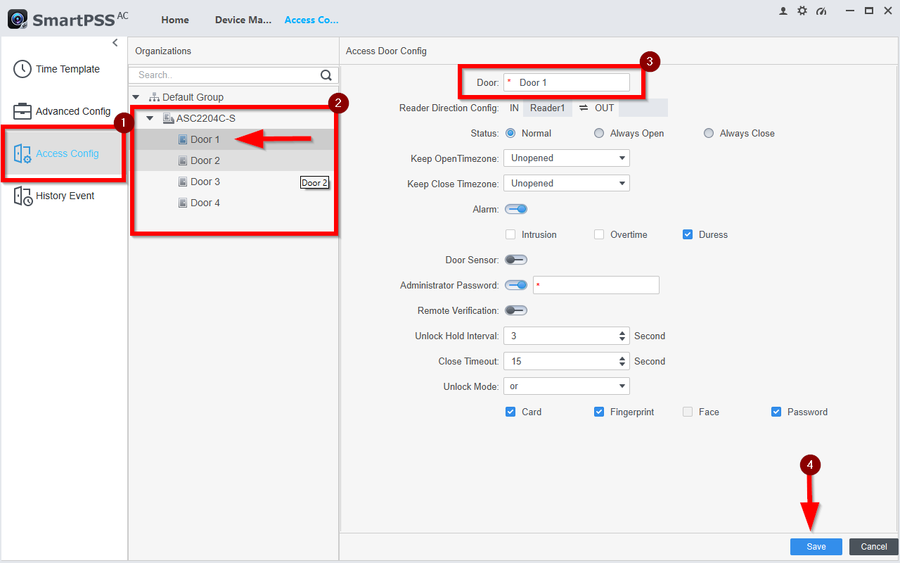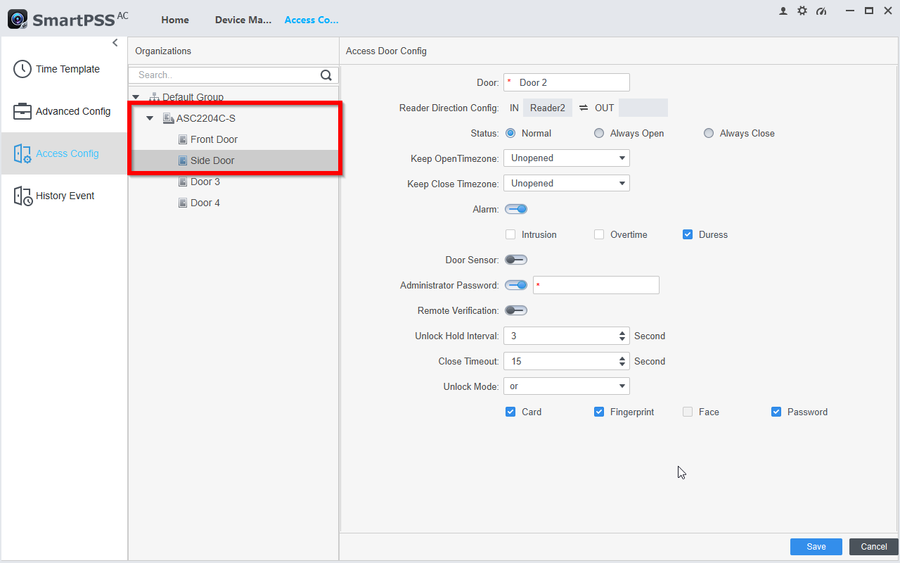Difference between revisions of "Access Control/How to Add Access Controller to SmartPSSAC"
| Line 13: | Line 13: | ||
==Step by Step Instructions== | ==Step by Step Instructions== | ||
1. | 1. | ||
| + | |||
| + | [[File:How to Add Access Controller to SmartPSSAC-1.png|900px]] | ||
| + | |||
| + | 2. | ||
| + | |||
| + | [[File:How to Add Access Controller to SmartPSSAC-2.png|900px]] | ||
| + | |||
| + | 3. | ||
| + | |||
| + | [[File:How to Add Access Controller to SmartPSSAC-3.png|900px]] | ||
| + | |||
| + | 4. | ||
| + | |||
| + | [[File:How to Add Access Controller to SmartPSSAC-4.png|900px]] | ||
| + | |||
| + | 5. | ||
| + | |||
| + | [[File:How to Add Access Controller to SmartPSSAC-5.png|900px]] | ||
| + | |||
| + | 6. | ||
| + | |||
| + | [[File:How to Add Access Controller to SmartPSSAC-6.png|900px]] | ||
| + | |||
| + | 7. | ||
| + | |||
| + | [[File:How to Add Access Controller to SmartPSSAC-7.png|900px]] | ||
Revision as of 19:30, 3 December 2021
Description
This article will show the steps on how to add an Access Controller to SMARTPSS-AC and change the Door Names easily identify the doors as we go through the configurations.
Important
- Access Controller must be on latest firmware or it may continuously go offline. Please check the firmware version of your controller before continuing through the instructions.
Pre-requisites
Having an initialized Access Controller on the local network ready to go. Please Follow these instructions if not already done so:
- How to initialize DHI-ASC2204C-S with Configtool
- How to change IP Address to DHI-ASC2204C-S
- How to change the time and date of DH-ASC2204C-S
Step by Step Instructions
1.
2.
3.
4.
5.
6.
7.