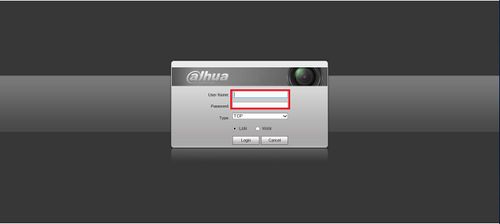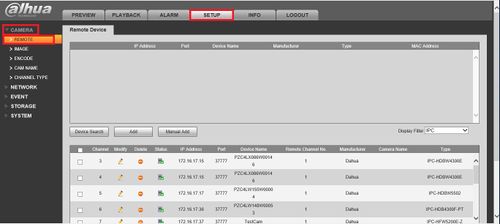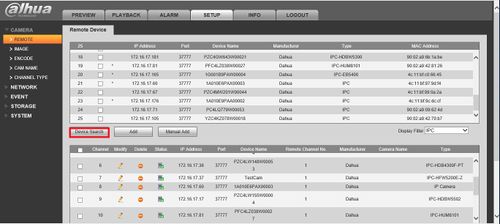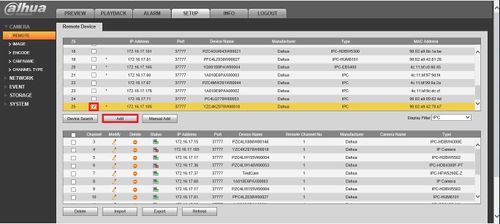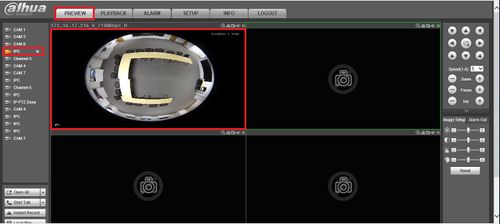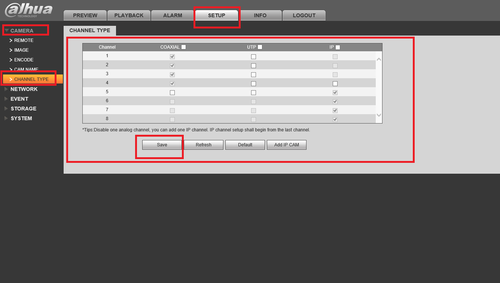Notice: Firmware Links Under Maintenance We are currently undergoing maintenance on all firmware links. If any links are inaccessible, please email or contact Tech Support for the firmware. We appreciate your patience during the maintenance, thank you for your understanding.
Difference between revisions of "ConnectIPCtoHCVR"
| Line 19: | Line 19: | ||
5. Go back to the preview and select the IPC and you may see the IPC that you added. | 5. Go back to the preview and select the IPC and you may see the IPC that you added. | ||
| + | |||
| + | [[file:HCVRConnectIPC4.jpg|500px]] | ||
| + | |||
'''How To Change Channel Type''' | '''How To Change Channel Type''' | ||
| − | Click on the "Setup Tab" ➞ Camera ➞ Channel Type | + | Click on the "Setup Tab" ➞ Camera ➞ Channel Type ➞ Select which Channels are Coaxial, UTP or IP ➞ Click "Save". |
| + | |||
| + | [[File:Channel_Type_wiki.png|500px]] | ||
| + | |||
Revision as of 20:57, 15 March 2016
How to Connect IP Camera to HCVR
To Connect an IP Camera:
1. Log in to a HCVR:
2. Go to setup, click on camera and then remote.
3. Click on device search.
4. Select the IPC that you want and click on add.
5. Go back to the preview and select the IPC and you may see the IPC that you added.
How To Change Channel Type
Click on the "Setup Tab" ➞ Camera ➞ Channel Type ➞ Select which Channels are Coaxial, UTP or IP ➞ Click "Save".